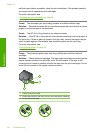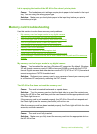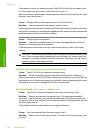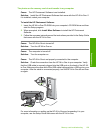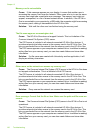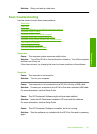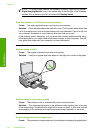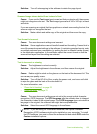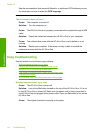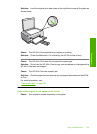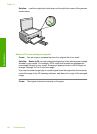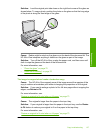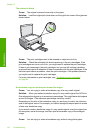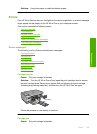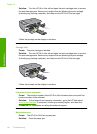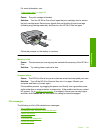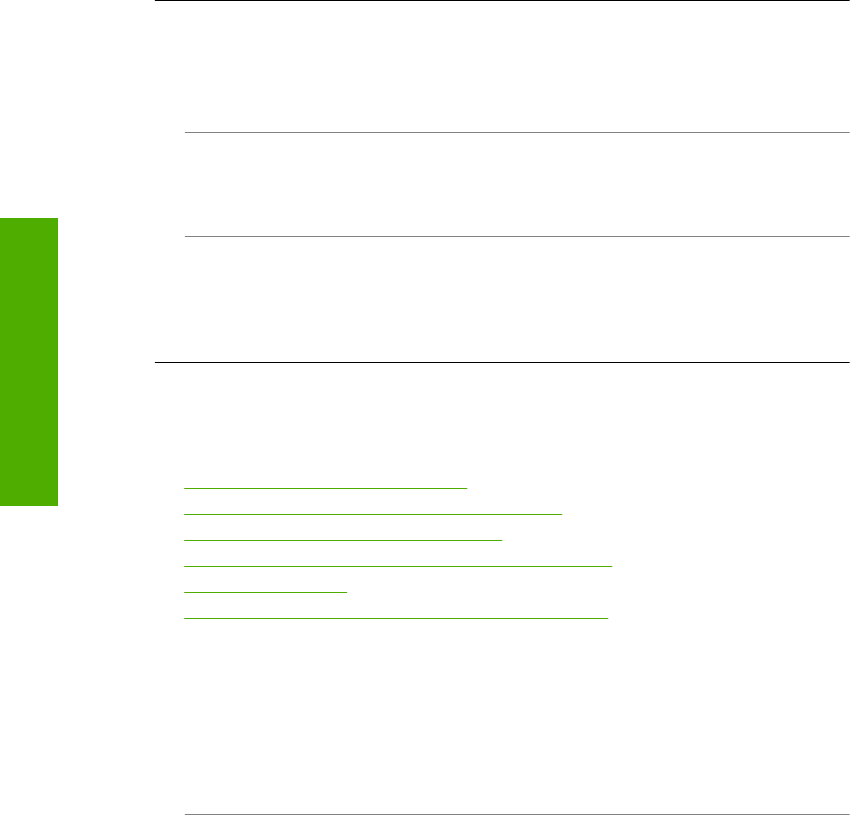
See the documentation that came with Readiris, or whichever OCR software you use,
for information on how to select the OCR language.
The scan feature does not work
Cause: The computer is turned off.
Solution: Turn the computer on.
Cause: The HP All-in-One is not properly connected to the computer through a USB
cable.
Solution: Check the cables that connect the HP All-in-One to your computer.
Cause: The software that came with the HP All-in-One is not installed or is not
running.
Solution: Restart your computer. If that does not help, install or reinstall the
software that came with the HP All-in-One.
Copy troubleshooting
Use this section to solve these copy problems:
•
Nothing happens when I try to copy
•
Parts of the original do not appear or are cut off
•
Resize to Fit is not working as expected
•
The image is cropped when I make a borderless copy
•
The printout is blank
•
A borderless copy has white space around the edges
Nothing happens when I try to copy
Cause: The HP All-in-One is turned off.
Solution: Look at the On button located on the top of the HP All-in-One. If it is not
lit, the HP All-in-One is turned off. Make sure the power cord is firmly connected to
the HP All-in-One and plugged into a power outlet. Press the On button to turn on the
HP All-in-One.
Cause: The original is placed incorrectly on the glass.
Chapter 13
134 Troubleshooting
Troubleshooting