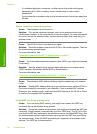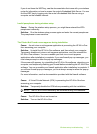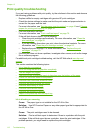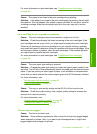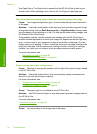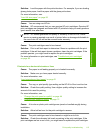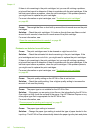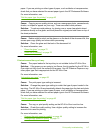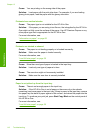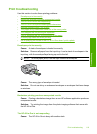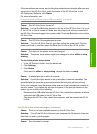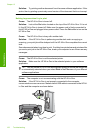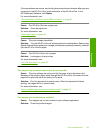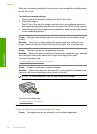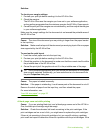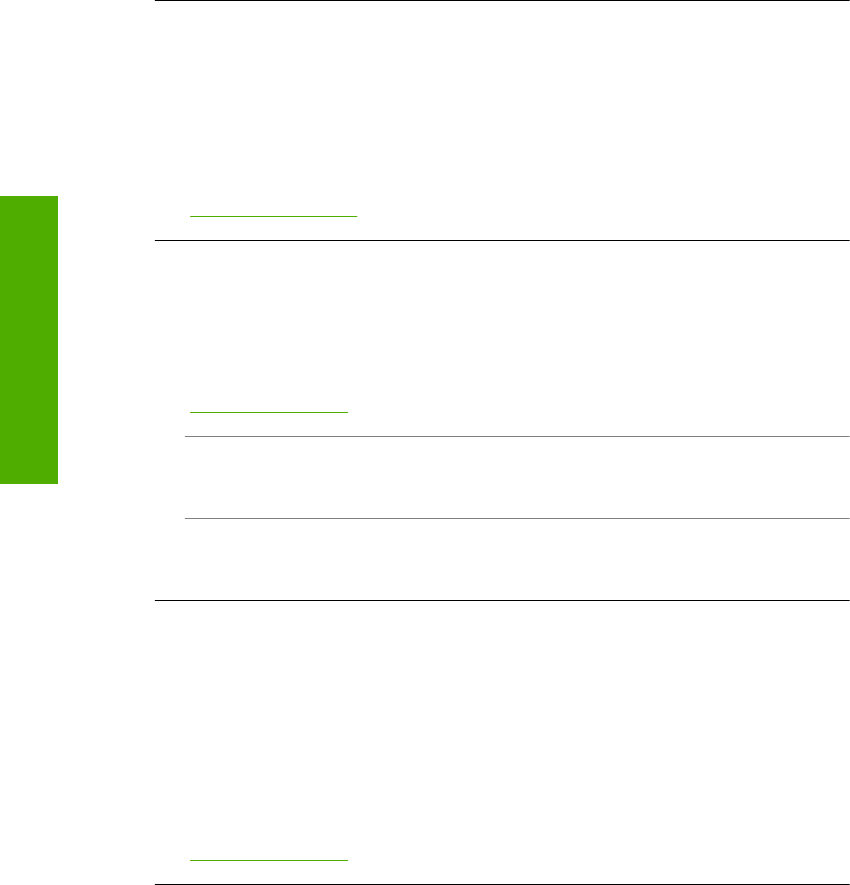
Cause: You are printing on the wrong side of the paper.
Solution: Load paper with the print side down. For example, if you are loading
glossy photo paper, load the paper with the glossy side down.
Printouts have vertical streaks
Cause: The paper type is not suitable for the HP All-in-One.
Solution: If the paper you are using is too fibrous, the ink applied by the HP All-in-
One might not fully cover the surface of the paper. Use HP Premium Papers or any
other paper type that is appropriate for the HP All-in-One.
For more information, see:
“
Information on paper” on page 93
Printouts are slanted or skewed
Cause: The paper is not feeding properly or is loaded incorrectly.
Solution: Make sure the paper is loaded correctly.
For more information, see:
“
Load full-size paper” on page 35
Cause: More than one type of paper is loaded in the input tray.
Solution: Load only one type of paper at a time.
Cause: The rear door might not be securely installed.
Solution: Make sure the rear door is securely installed.
Paper is not picked up from the input tray
Cause: There is not enough paper in the input tray.
Solution: If the HP All-in-One is out of paper or there are only a few sheets
remaining, load more paper in the input tray. If there is paper in the input tray, remove
the paper, tap the stack of paper against a flat surface, and reload the paper into the
input tray. To continue your print job, press Start Copy Black on the control panel of
the HP All-in-One.
For more information, see:
“
Load full-size paper” on page 35
Chapter 13
118 Troubleshooting
Troubleshooting