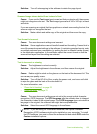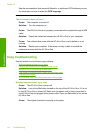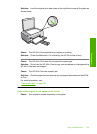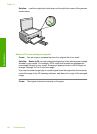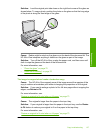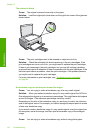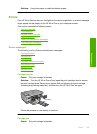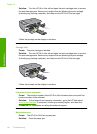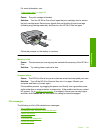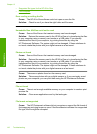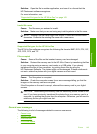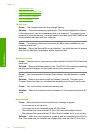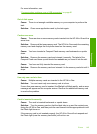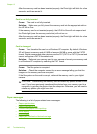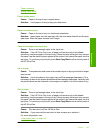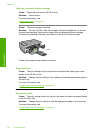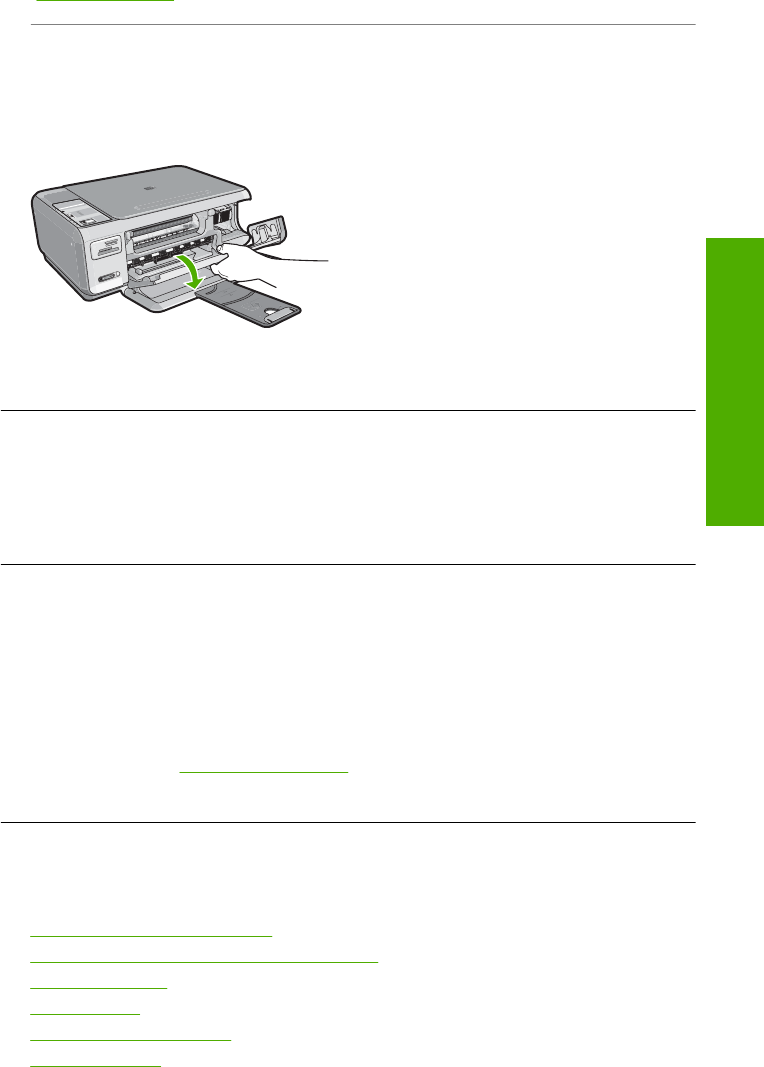
For more information, see:
“
Clear paper jams” on page 94
Cause: The print carriage is blocked.
Solution: Turn the HP All-in-One off and open the print cartridge door to access
the print carriage area. Remove any objects that are blocking the print carriage
(including any packing materials), and then turn the HP All-in-One on again.
Follow the prompts on the display to continue.
Memory is full
Cause: The document you are copying has exceeded the memory of the HP All-in-
One.
Solution: Try making fewer copies at a time.
Scanner failure
Cause: The HP All-in-One is busy or an unknown cause has interrupted your scan.
Solution: Turn off the HP All-in-One and then turn it on again. Restart your
computer and then try to scan again.
If the problem persists, try plugging the power cord directly into a grounded power
outlet rather than a surge protector or power strip. If the problem continues, contact
HP support. Go to
www.hp.com/support. If prompted, choose your country/region,
and then click Contact HP for information on calling for technical support.
File messages
The following is a list of file-related error messages:
•
Error reading or writing the file
•
Unreadable files. NN files could not be read
•
Photos not found
•
File not found
•
File format not supported
•
Invalid file name
Errors 141
Troubleshooting