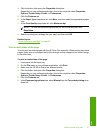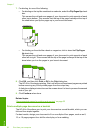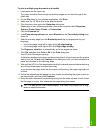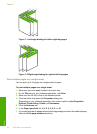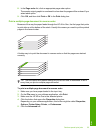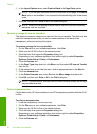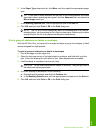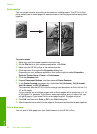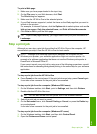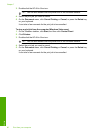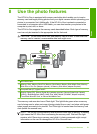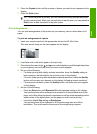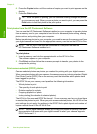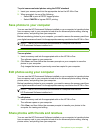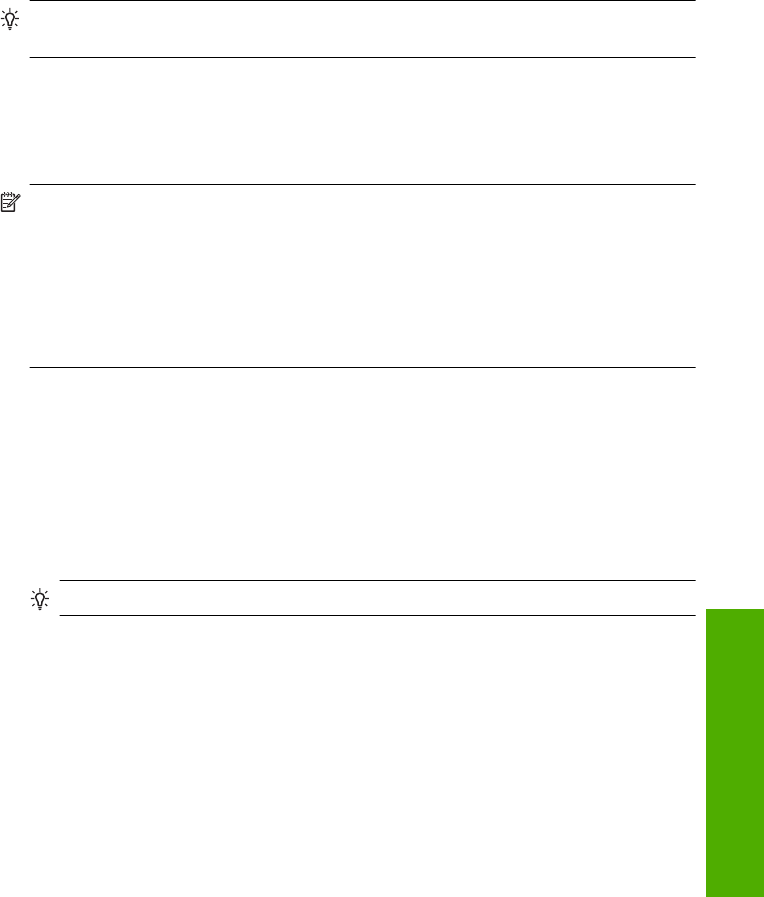
To print a Web page
1. Make sure you have paper loaded in the input tray.
2. On the File menu in your Web browser, click Print.
The Print dialog box appears.
3. Make sure the HP All-in-One is the selected printer.
4. If your Web browser supports it, select the items on the Web page that you want to
include in the printout.
For example, in Internet Explorer, click the Options tab to select options such as As
laid out on screen, Only the selected frame, and Print all linked documents.
5. Click Print or OK to print the Web page.
TIP: To print Web pages correctly, you might need to set your print orientation to
Landscape.
Stop a print job
Although you can stop a print job from either the HP All-in-One or the computer, HP
recommends you stop it from the HP All-in-One for best results.
NOTE: Although most software applications designed for Windows use the
Windows print spooler, your software application might not use the spooler. An
example of a software application that does not use the Windows print spooler is
PowerPoint in Microsoft Office 97.
If you cannot cancel your print job by using one of the following procedures, consult
the instructions for canceling background printing in the online help for your software
application.
To stop a print job from the HP All-in-One
▲ Press Cancel on the control panel. If the print job does not stop, press Cancel again.
It can take a few moments for the print job to be cancelled.
To stop a print job from the computer (Windows 2000 users)
1. On the Windows taskbar, click Start, point to Settings, and then click Printers.
2. Double-click the HP All-in-One icon.
TIP: You can also double-click the printer icon in the Windows taskbar.
3. Select the print job you want to cancel.
4. On the Document menu, click Cancel Printing or Cancel, or press the Delete key
on your keyboard.
It can take a few moments for the print job to be cancelled.
To stop a print job from the computer (Windows XP users)
1. On the Windows taskbar, click Start, and then click Control Panel.
2. Open the Printers and Faxes control panel.
Stop a print job 59
Print