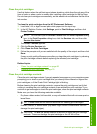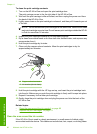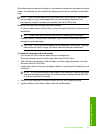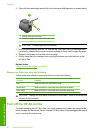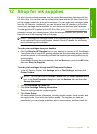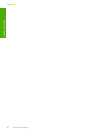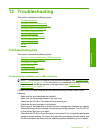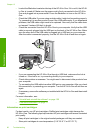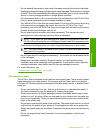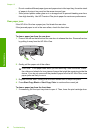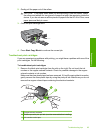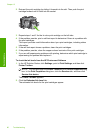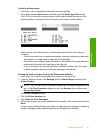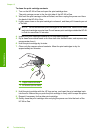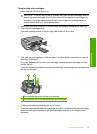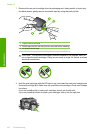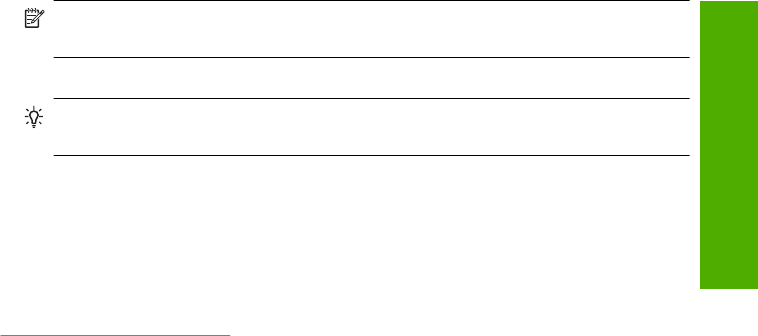
• Do not reattach the protective tape once it has been removed from the print cartridge.
Reattaching the plastic tape might damage the print cartridge. Place the print cartridge
in the HP All-in-One immediately after removing the plastic tape. If this is not possible,
store it in a print cartridge protector or airtight plastic container.
• HP recommends that you do not remove the print cartridges from the HP All-in-One
until you have replacement print cartridges available to install.
• Turn off the HP All-in-One from the control panel. Do not turn off the device by turning
off a power strip or unplugging the power cord from the HP All-in-One. If you
improperly turn off the HP All-in-One, the print carriage does not return to the correct
position and the print cartridges can dry out.
• Do not open the print cartridge door unless necessary. This exposes the print
cartridges to air, which reduces the life of the print cartridges.
NOTE: If you leave the print cartridge door open for a long period of time, the
HP All-in-One will recap the print cartridges to protect them from exposure to air.
• Clean the print cartridges when you notice a significant decrease in print quality.
TIP: You might notice a decrease in print quality if the print cartridges have not
been used for a long time.
• Do not clean the print cartridges unnecessarily. This wastes ink and shortens the life
of the cartridges.
• Handle print cartridges carefully. Dropping, jarring, or rough handling during
installation can cause temporary printing problems. If print quality is poor right after
cartridge installation, allow half an hour for the print cartridge to recover.
For more information, see:
“
Troubleshoot print cartridges” on page 95
Information on paper
The HP All-in-One is designed to work well with most paper types. Test a variety of paper
types before buying a large quantity. Find a paper type that works well and is easy to
purchase. HP Premium papers are designed for the best quality results. In addition, follow
these tips:
• Do not use paper that is too thin, that has a slick texture, or that stretches easily. It
can feed incorrectly through the paper path, causing paper jams.
• Store photo media in its original packaging inside a resealable plastic bag on a flat
surface in a cool, dry place. When you are ready to print, remove only the paper you
plan to use immediately. When you have finished printing, return any unused photo
paper to the plastic bag.
• Do not leave unused photo paper in the input tray. The paper might start to curl, which
might reduce the quality of your printouts. Curled paper can also cause paper jams.
• Always hold photo paper by the edges. Fingerprints on photo paper can reduce print
quality.
• Do not use paper that is heavily textured. It can cause graphics or text to print
improperly.
Troubleshooting tips 93
Troubleshooting