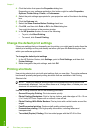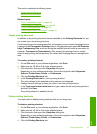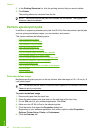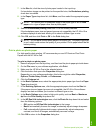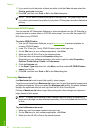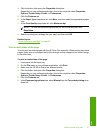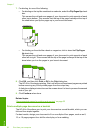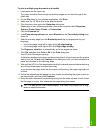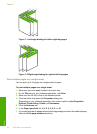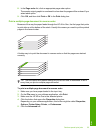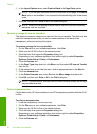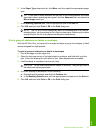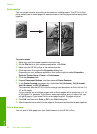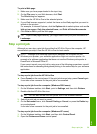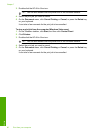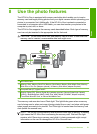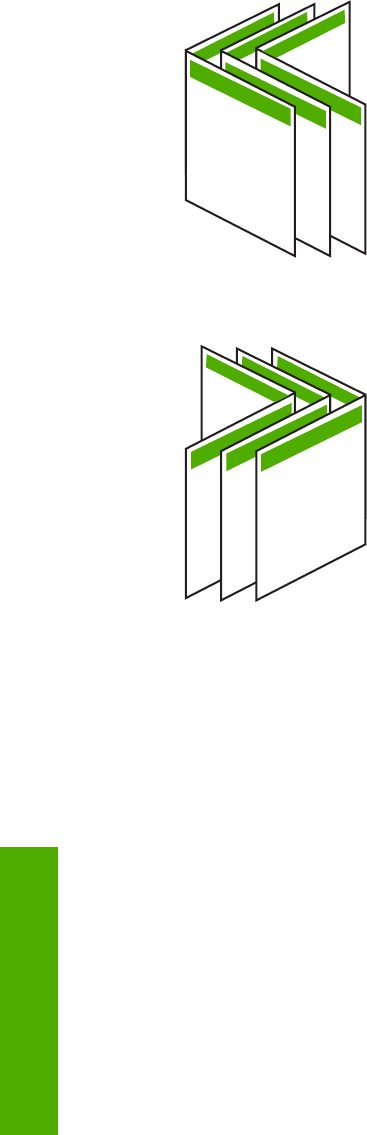
135
7911
Figure 7-1 Left-edge binding for left-to-right languages
135
7911
Figure 7-2 Right-edge binding for right-to-left languages
Print multiple pages on a single sheet
You can print up to 16 pages on a single sheet of paper.
To print multiple pages on a single sheet
1. Make sure you have paper loaded in the input tray.
2. On the File menu in your software application, click Print.
3. Make sure the HP All-in-One is the selected printer.
4. Click the button that opens the Properties dialog box.
Depending on your software application, this button might be called Properties,
Options, Printer Setup, Printer, or Preferences.
5. Click the Features tab.
6. In the Pages per sheet list, click 2, 4, 6, 8, 9, or 16.
7. If you want a border to appear around each page image printed on the sheet of paper,
select the Print page borders check box.
Chapter 7
54 Print from your computer
Print