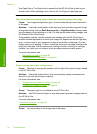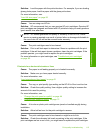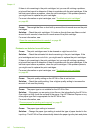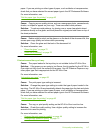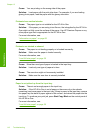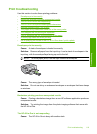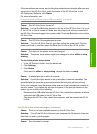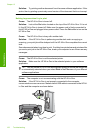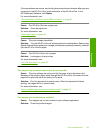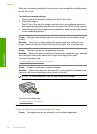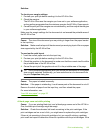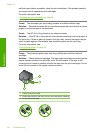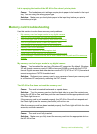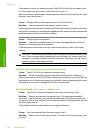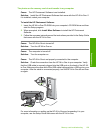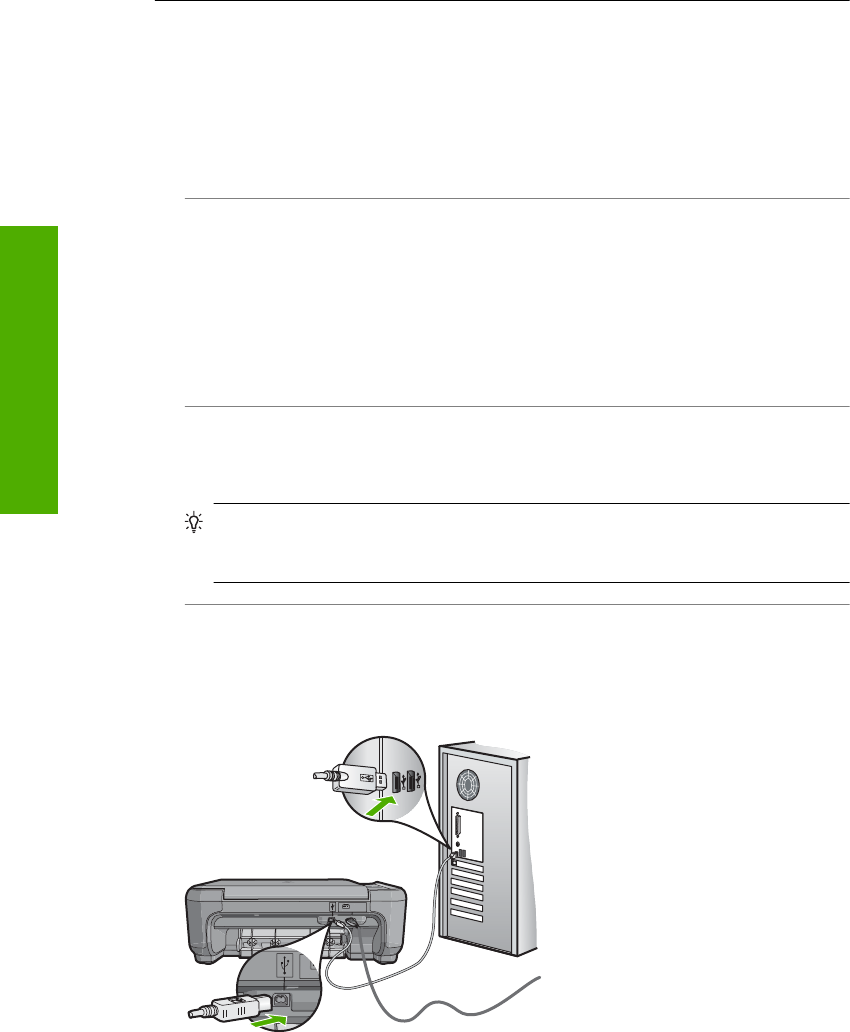
Solution: Try printing another document from the same software application. If this
works, then try printing a previously saved version of the document that is not corrupt.
Nothing happens when I try to print
Cause: The HP All-in-One is turned off.
Solution: Look at the On button located on the top of the HP All-in-One. If it is not
lit, the HP All-in-One is turned off. Make sure the power cord is firmly connected to
the HP All-in-One and plugged into a power outlet. Press the On button to turn on the
HP All-in-One.
Cause: The HP All-in-One is busy with another task.
Solution: If the HP All-in-One is performing another task such as copying or
scanning, your print job will be delayed until the HP All-in-One completes the current
task.
Some documents take a long time to print. If nothing has printed several minutes after
you sent a print job to the HP All-in-One, check your computer to see if there are any
messages.
Cause: The HP All-in-One is not the selected printer.
Solution: Make sure the HP All-in-One is the selected printer in your software
application.
TIP: You can set the HP All-in-One as the default printer to ensure that the printer
is automatically selected when you select Print in the File menu of your different
software applications.
Cause: The computer is not communicating with the HP All-in-One.
Solution: If the HP All-in-One is not properly connected to the computer,
communication errors can occur. Make sure the USB cable is connected to the HP All-
in-One and the computer as shown below.
Chapter 13
122 Troubleshooting
Troubleshooting