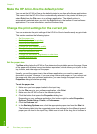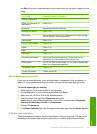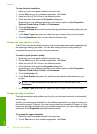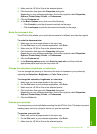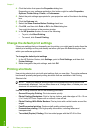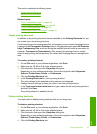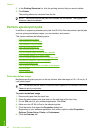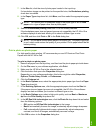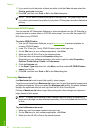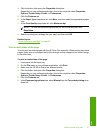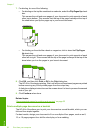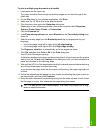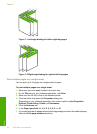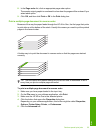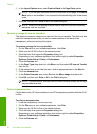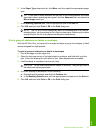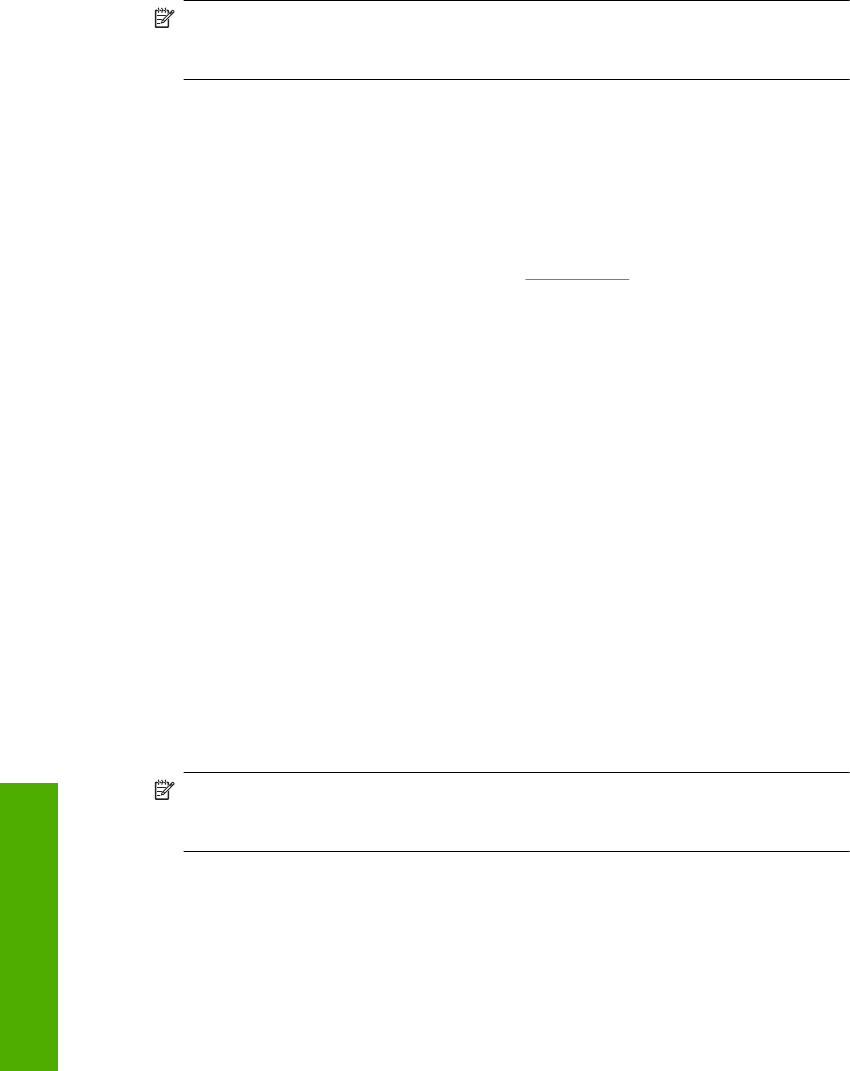
11. If you want to print the photo in black and white, click the Color tab and select the
Print in grayscale check box.
12. Click OK, and then click Print or OK in the Print dialog box.
NOTE: Do not leave unused photo paper in the input tray. The paper might start to
curl, which could reduce the quality of your printout. Photo paper should be flat before
printing.
Print custom CD/DVD labels
You can use the HP Photosmart Software or online templates from the HP Web site to
create and print a custom label on CD/DVD tattoo paper. You can affix the printed CD/
DVD tattoo to any CD/DVD.
To print a CD/DVD tattoo
1. Use the HP Photosmart Software, or go to
www.hp.com to access templates for
creating CD/DVD labels.
2. Load 13 x 18 cm (5 x 7 inch) CD/DVD tattoo paper in the input tray.
3. On the File menu in your software application, click Print.
4. Make sure the HP All-in-One is the selected printer.
5. Click the button that opens the Properties dialog box.
Depending on your software application, this button might be called Properties,
Options, Printer Setup, Printer, or Preferences.
6. Click the Features tab.
7. In the Paper Type drop-down list, click More, and then select HP CD/DVD tattoo
paper from the list.
8. Click OK, and then click Print or OK in the Print dialog box.
Print using Maximum dpi
Use Maximum dpi mode to print high-quality, sharp images.
To get the most benefit from Maximum dpi mode, use it to print high-quality images such
as digital photographs. When you select the Maximum dpi setting, the printer software
displays the optimized dots per inch (dpi) that the HP All-in-One will print.
Printing in Maximum dpi takes longer than printing with other settings and requires a
large amount of disk space.
NOTE: If a photo print cartridge is also installed, the print quality is enhanced. A
photo print cartridge can be purchased separately if it is not included with the HP All-
in-One.
To print in Maximum dpi mode
1. Make sure you have paper loaded in the input tray.
2. On the File menu in your software application, click Print.
3. Make sure the HP All-in-One is the selected printer.
Chapter 7
50 Print from your computer
Print