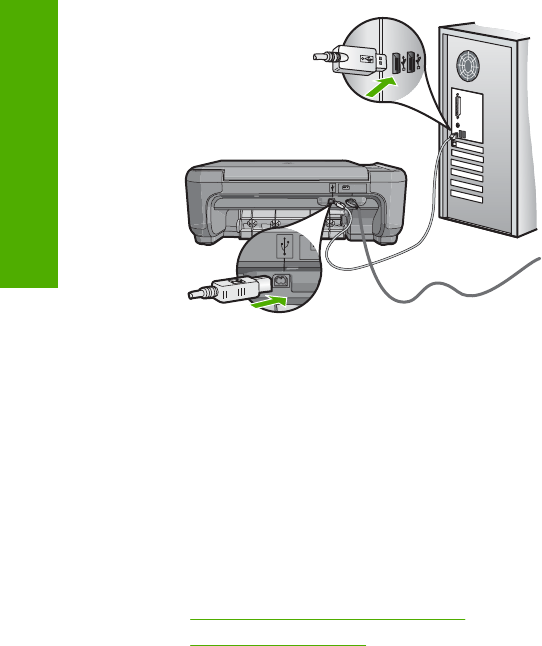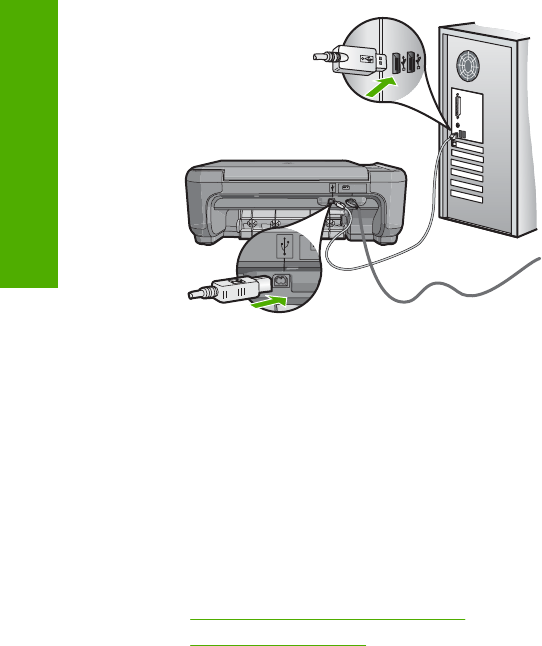
• Look at the On button located on the top of the HP All-in-One. If it is not lit, the HP All-
in-One is turned off. Make sure the power cord is firmly connected to the HP All-in-
One and plugged into a power outlet. Press the On button to turn on the HP All-in-
One.
• Check the USB cable. If you are using an older cable, it might not be working properly.
Try connecting it to another product to see if the USB cable works. If you experience
problems, the USB cable might need to be replaced. Also verify that the cable does
not exceed 3 meters (9.8 feet) in length.
• Check the connection from the HP All-in-One to your computer. Verify that the USB
cable is securely plugged into the USB port on the back of the HP All-in-One. Make
sure the other end of the USB cable is plugged into a USB port on your computer.
After the cable is connected properly, turn the HP All-in-One off and then on again.
• If you are connecting the HP All-in-One through a USB hub, make sure the hub is
turned on. If the hub is on, try connecting directly to your computer.
• Check other printers or scanners. You might need to disconnect older products from
your computer.
• Try connecting the USB cable to another USB port on your computer. After you check
the connections, try restarting your computer. Turn the HP All-in-One off and then on
again.
• If necessary, remove the software you installed with the HP All-in-One and then install
it again.
For more information, see:
•“
Uninstall and reinstall the software” on page 106
•“
Find more information” on page 11
Information on print cartridges
For best results, use HP print cartridges. Refilled print cartridges might damage the
HP All-in-One. The following tips help maintain HP print cartridges and ensure consistent
print quality.
• Keep all print cartridges in the original sealed packages until they are needed.
• Store print cartridges at room temperature (15.6°-26.6° C or 60°-78° F).
Chapter 13
92 Troubleshooting
Troubleshooting