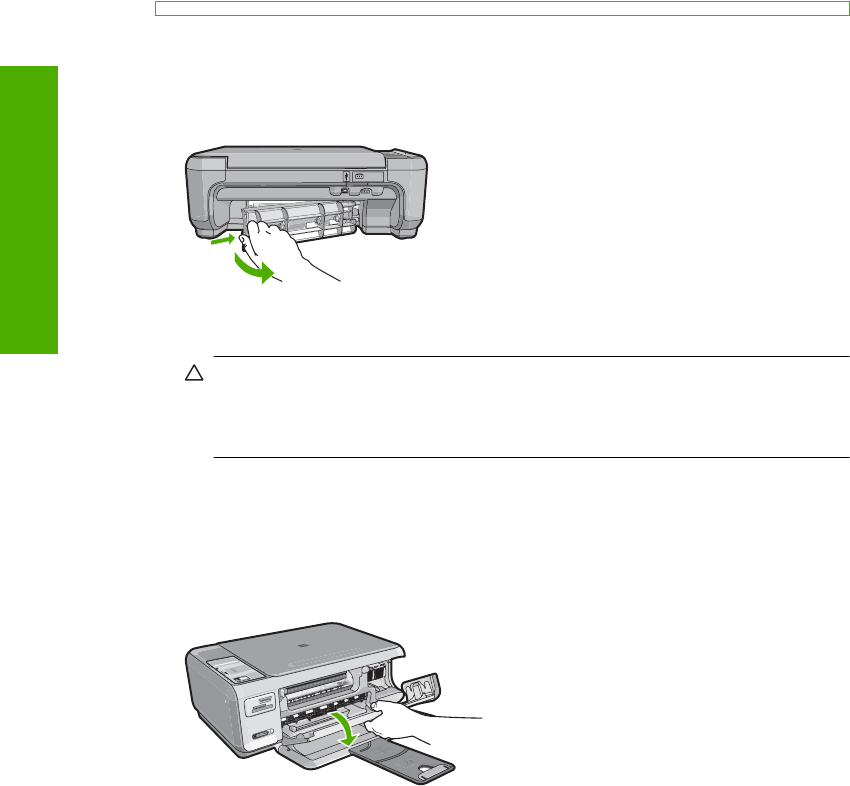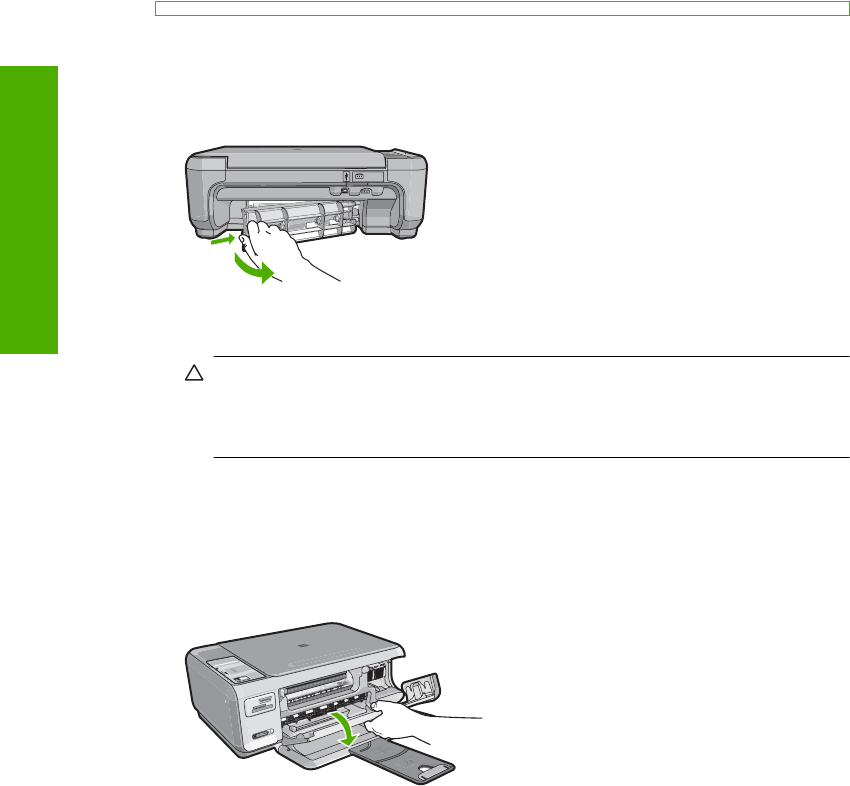
• Do not combine different paper types and paper sizes in the input tray; the entire stack
of paper in the input tray must be the same size and type.
• Store printed photos under glass or in a storage book to prevent bleeding over time
from high humidity. Use HP Premium Plus photo paper for maximum performance.
Clear paper jams
If the HP All-in-One has a paper jam, first check the rear door.
If the jammed paper is not in the rear rollers, check the front door.
To clear a paper jam from the rear door
1. Press in the tab on the left side of the rear door to release the door. Remove the door
by pulling it away from the HP All-in-One.
2. Gently pull the paper out of the rollers.
CAUTION: If the paper tears when you are removing it from the rollers, check
the rollers and wheels for torn pieces of paper that might be remaining inside the
device. If you do not remove all the pieces of paper from the HP All-in-One, more
paper jams are likely to occur.
3. Replace the rear door. Gently push the door forward until it snaps into place.
4. Press Start Copy Black or Start Copy Color to continue the current job.
To clear a paper jam from the front door
1. If necessary, pull the input tray down to open it. Then, lower the print cartridge door.
Chapter 13
94 Troubleshooting
Troubleshooting