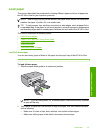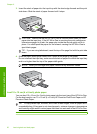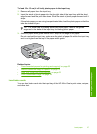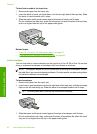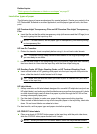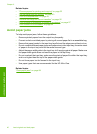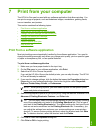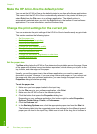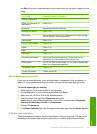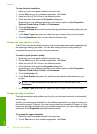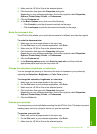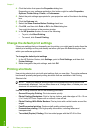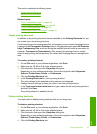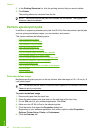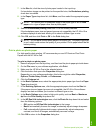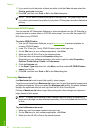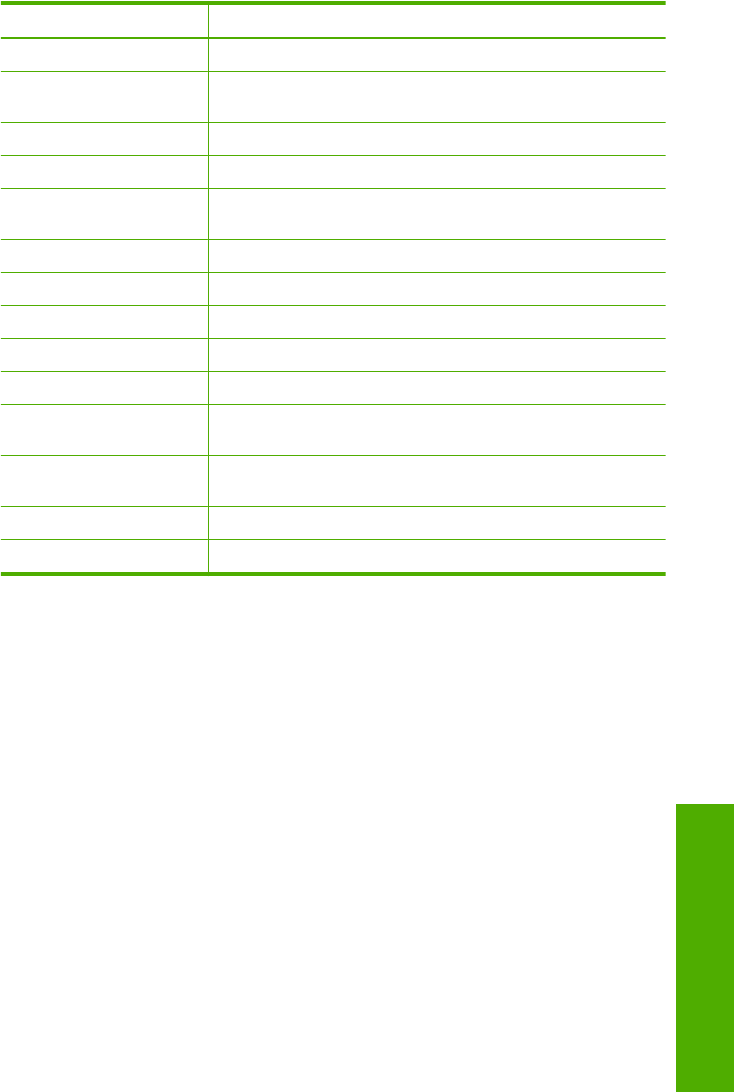
the Size list to see if a defined paper size already exists for the type of paper you are
using.
Paper type Suggested paper size settings
CD/DVD tattoo paper 5 x 7 in.
Copier, multi-purpose, or
plain papers
Letter or A4
Envelopes Appropriate listed envelope size
Greeting-card papers Letter or A4
Index cards Appropriate listed card size (if listed sizes are not appropriate,
you can specify a custom paper size)
Inkjet papers Letter or A4
Iron-on T-shirt transfers Letter or A4
Labels Letter or A4
Legal Legal
Letterhead Letter or A4
Panorama photo paper Appropriate listed panorama size (if listed sizes are not
appropriate, you can specify a custom paper size)
Photo papers 10 x 15 cm. (with or without tab), 4 x 6 in. (with or without tab),
letter, A4, or appropriate listed size
Transparency films Letter or A4
Custom-size papers Custom paper size
Set the paper type for printing
If you print on special papers, such as photo paper, transparency film, envelopes, or
labels, or if you experience poor print quality, you can set the paper type manually.
To set the paper type for printing
1. Make sure you have paper loaded in the input tray.
2. On the File menu in your software application, click Print.
3. Make sure the HP All-in-One is the selected printer.
4. Click the button that opens the Properties dialog box.
Depending on your software application, this button might be called Properties,
Options, Printer Setup, Printer, or Preferences.
5. Click the Features tab.
6. In the Basic Options area, click the appropriate paper type from the Paper Type list.
View the print resolution
The printer software displays the print resolution in dots per inch (dpi). The dpi varies
according to the paper type and print quality that you select in the printer software.
Change the print settings for the current job 43
Print