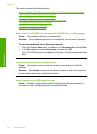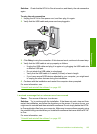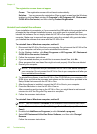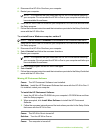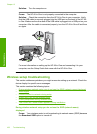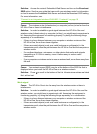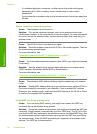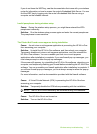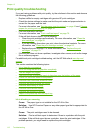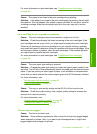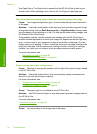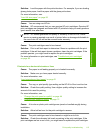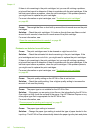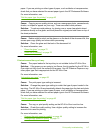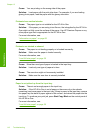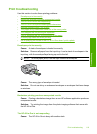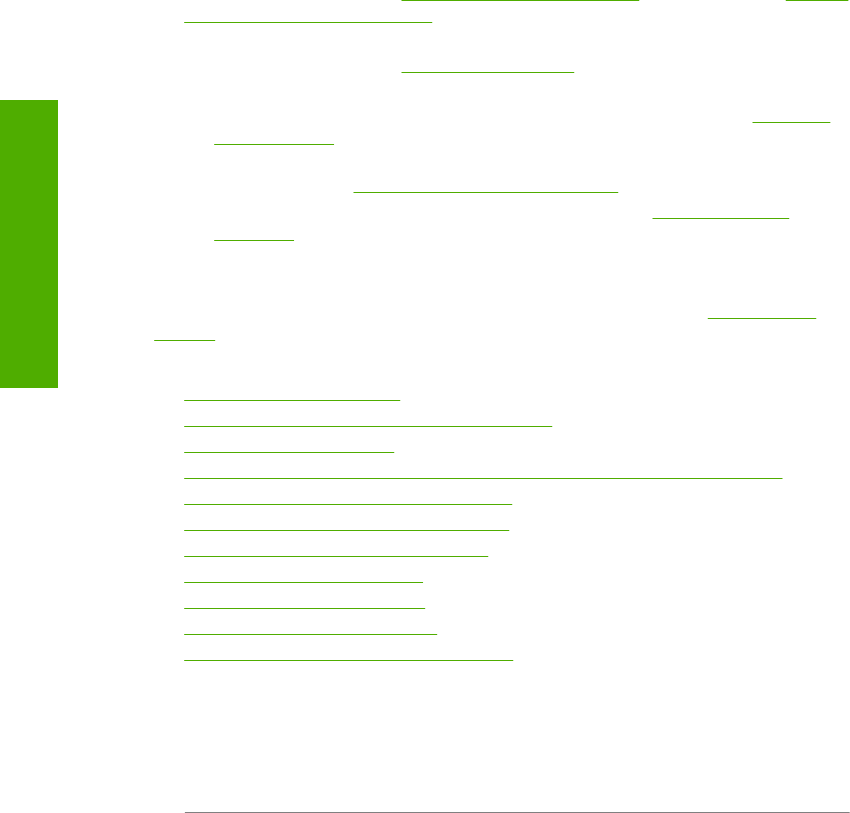
Print quality troubleshooting
If you are having problems with print quality, try the solutions in this section and observe
the following guidelines:
• Replace refilled or empty cartridges with genuine HP print cartridges.
• Check the device settings to make sure that the print mode and paper selection is
correct for the paper and the task.
For more information, see “
Set the paper type for printing” on page 43 and “Choose
papers for printing and copying” on page 32.
• Print and evaluate a self-test.
For more information, see “
Print a self-test report” on page 76.
If the self-test shows a defect, try the following:
• Clean the print cartridges automatically. For more information, see “
Clean the
print cartridges” on page 85.
• If you are missing lines when you print, clean the electrical contacts. For more
information, see “
Clean the print cartridge contacts” on page 85.
• Replace the print cartridge. For more information, see “
Replace the print
cartridges” on page 79.
• If the self-test does not show a problem, investigate other causes, such as the image
file or software program.
For additional print cartridge troubleshooting, visit the HP Web site at
www.hp.com/
support.
This section contains the following topics:
•
Ink is bleeding or smearing
•
Ink is not filling the text or graphics completely
•
The text edges are jagged
•
The printout has a horizontal band of distortion near the bottom of the page
•
Colors run into each other on the printout
•
Printouts have horizontal streaks or lines
•
Printouts are faded or have dull colors
•
Printouts seem blurry or fuzzy
•
Printouts have vertical streaks
•
Printouts are slanted or skewed
•
Paper is not picked up from the input tray
Ink is bleeding or smearing
Cause: The paper type is not suitable for the HP All-in-One.
Solution: Use HP Premium Papers or any other paper type that is appropriate for
the HP All-in-One.
Cause: The print cartridges need to be cleaned.
Solution: Print a self-test report to determine if there is a problem with the print
cartridges. If the self-test report shows a problem, clean the print cartridges. If the
problem persists, you might need to replace the print cartridges.
Chapter 13
112 Troubleshooting
Troubleshooting