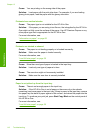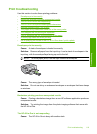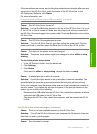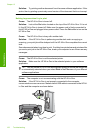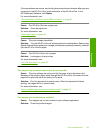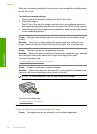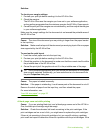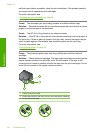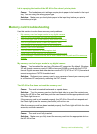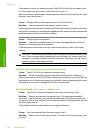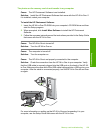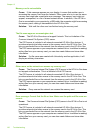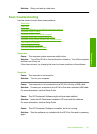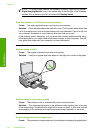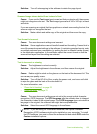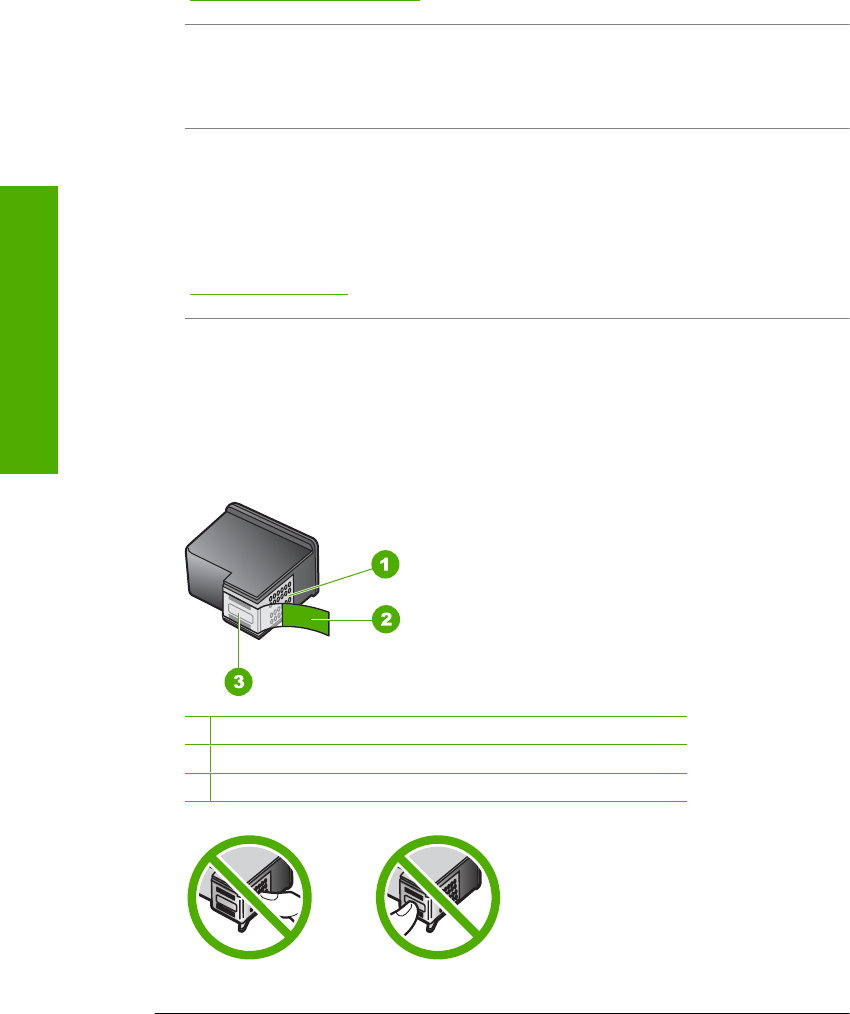
self-test report shows a problem, clean the print cartridges. If the problem persists,
you might need to replace the print cartridges.
For more information, see:
“
Troubleshoot print cartridges” on page 95
Cause: The document you are printing contains an additional blank page.
Solution: Open the document file in your software application and remove any extra
pages or lines at the end of the document.
Cause: The HP All-in-One picked up two sheets of paper.
Solution: If the HP All-in-One has only a few sheets remaining, load more paper in
the input tray. If there is plenty of paper in the input tray, remove the paper, tap the
stack of paper against a flat surface, and reload the paper into the input tray.
For more information, see:
“
Load full-size paper” on page 35
Cause: The protective plastic tape was only partially removed from the print
cartridge.
Solution: Check each print cartridge. The tape might have been removed from the
copper-colored contacts, but still might cover the ink nozzles. If the tape is still
covering the ink nozzles, carefully remove the tape from the print cartridges. Do not
touch the ink nozzles or the copper-colored contacts.
1 Copper-colored contacts
2 Plastic tape with pink pull tab (must be removed before installing)
3 Ink nozzles under tape
Chapter 13
126 Troubleshooting
Troubleshooting