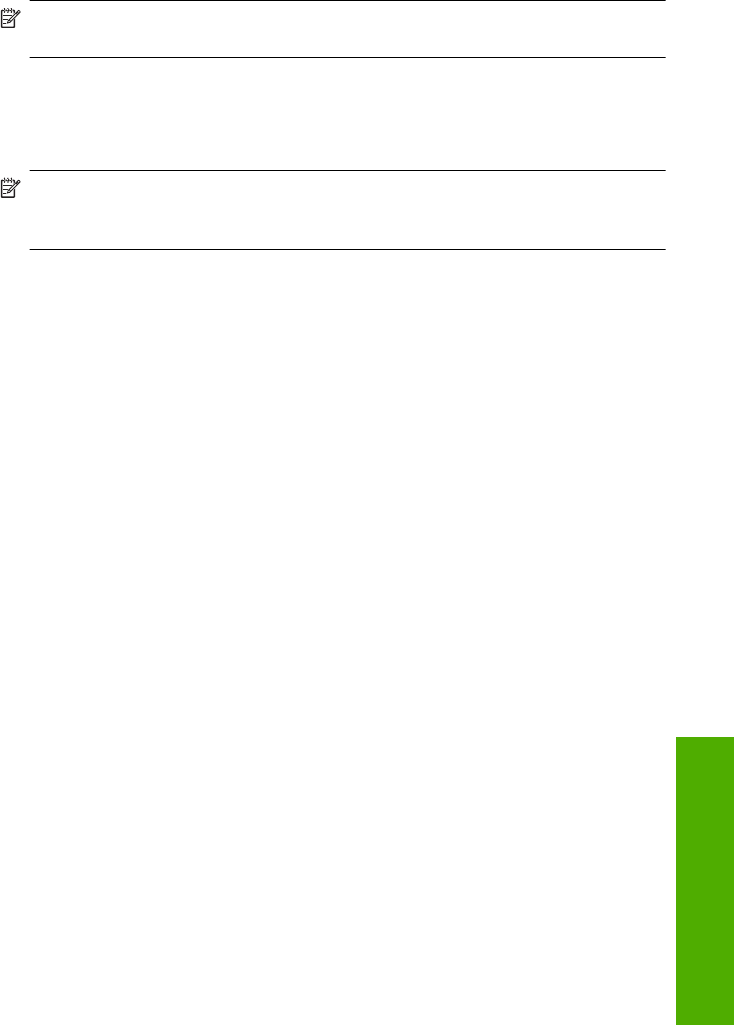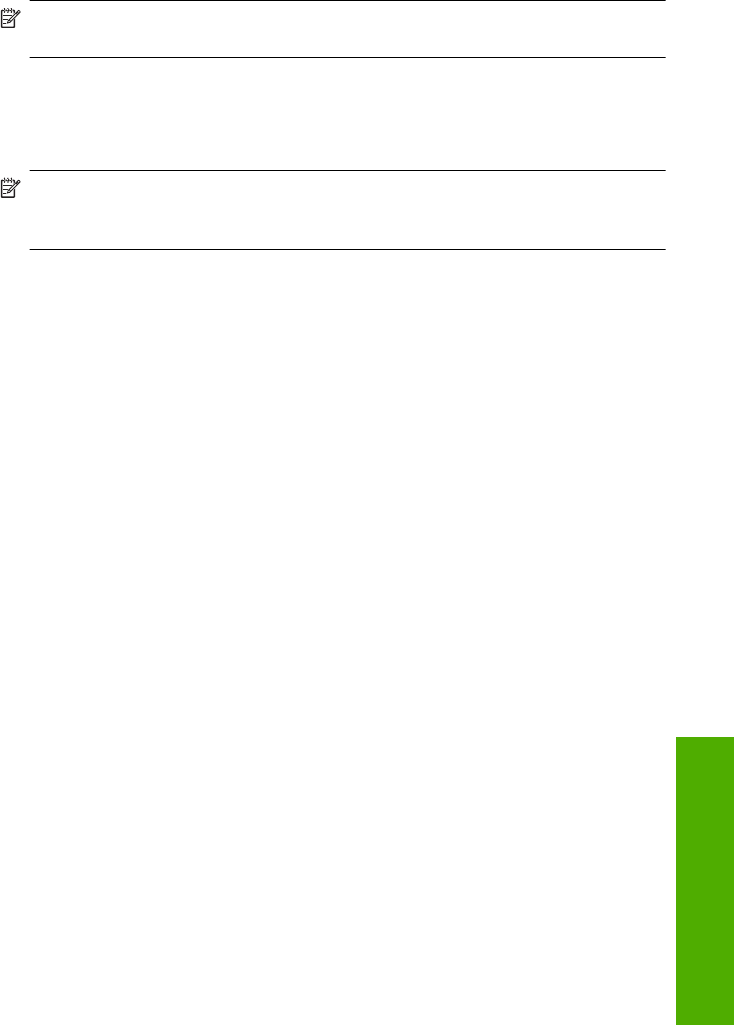
7. In the Size list, click the size of photo paper loaded in the input tray.
If a borderless image can be printed on the specified size, the Borderless printing
check box is enabled.
8. In the Paper Type drop-down list, click More, and then select the appropriate paper
type.
NOTE: You cannot print a borderless image if the paper type is set to Plain
paper or to a type of paper other than a photo paper.
9. Select the Borderless printing check box if it is not already checked.
If the borderless paper size and paper type are not compatible, the HP All-in-One
software displays an alert and allows you to select a different type or size.
10. Click OK, and then click Print or OK in the Print dialog box.
NOTE: Do not leave unused photo paper in the input tray. The paper might start
to curl, which could reduce the quality of your printout. Photo paper should be flat
before printing.
Print a photo on photo paper
For high-quality photo printing, HP recommends you use HP Premium Plus Photo
Papers with the HP All-in-One.
To print a photo on photo paper
1. Remove all paper from the input tray, and then load the photo paper print side down.
2. On the File menu in your software application, click Print.
3. Make sure the HP All-in-One is the selected printer.
4. Click the button that opens the Properties dialog box.
Depending on your software application, this button might be called Properties,
Options, Printer Setup, Printer, or Preferences.
5. Click the Features tab.
6. In the Basic Options area, select the appropriate photo paper type from the Paper
Type drop-down list.
7. In the Resizing Options area, click the appropriate paper size from the Size list.
If the paper size and paper type are not compatible, the HP All-in-One software
displays an alert and allows you to select a different type or size.
8. In the Basic Options area, select a high print quality, such as Best or Maximum
dpi from the Print Quality drop-down list.
9. In the HP Real Life technologies area, click the Photo fix drop-down list and select
from the following options:
• Off: applies no HP Real Life technologies to the image.
• Basic: automatically focuses the image; moderately adjusts image sharpness.
• Full: automatically lightens dark images; automatically adjusts sharpness,
contrast, and focus of images; automatically removes red-eye.
10. Click OK to return to the Properties dialog box.
Perform special print jobs 49
Print