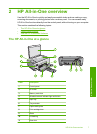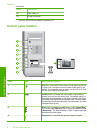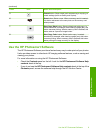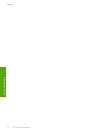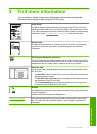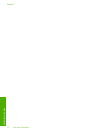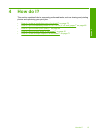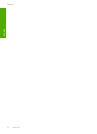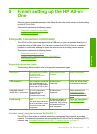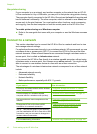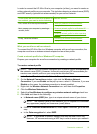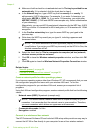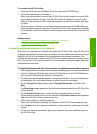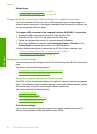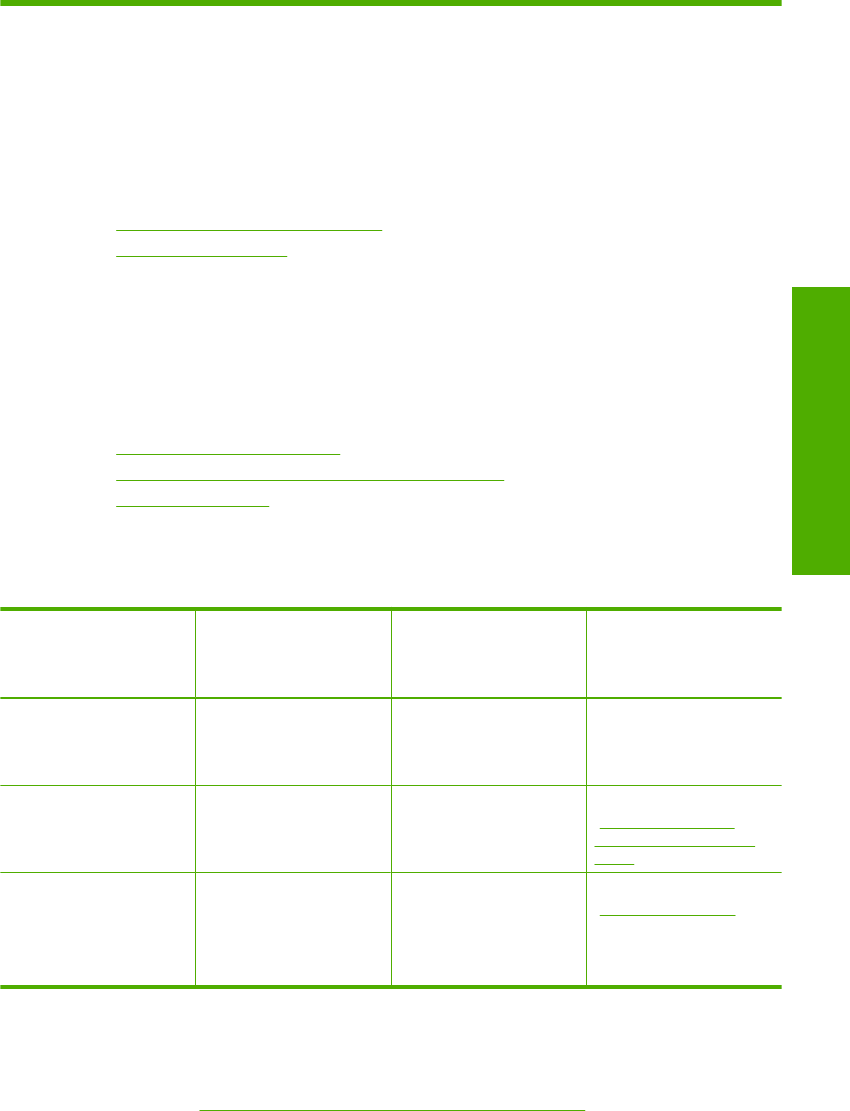
5 Finish setting up the HP All-in-
One
After you have completed the steps in the Setup Guide, refer to this section to finish setting
up the HP All-in-One.
This section contains the following topics:
•
Computer connection information
•
Connect to a network
Computer connection information
The HP All-in-One comes equipped with a USB port so you can connect directly to a
computer using a USB cable. You can also connect the HP All-in-One to a wireless
network or use printer sharing to share the device over an existing home network.
This section contains the following topics:
•
Supported connection types
•
Connect using integrated wireless WLAN 802.11
•
Use printer sharing
Supported connection types
The following table contains a list of supported connection types.
Description Recommended number
of connected
computers for best
performance
Supported software
features
Setup instructions
USB connection One computer connected
with a USB cable to the
rear USB 2.0 High Speed
port on the HP All-in-One.
All features are
supported.
Follow the Setup Guide
for detailed instructions.
Integrated wireless
WLAN 802.11 connection
Up to five computers
connected using a
wireless router
(infrastructure mode).
All features are
supported.
Follow instructions in
“Integrated wireless
WLAN 802.11 network
setup” on page 17.
Printer sharing Five.
The host computer must
be on at all times in order
to print from the other
computers.
All features resident on
the host computer are
supported. Only printing
is supported from the
other computers.
Follow the instructions in
“
Use printer sharing”
on page 16.
Connect using integrated wireless WLAN 802.11
The HP All-in-One uses an internal networking component that supports a wireless
network. For detailed instructions on connecting the HP All-in-One to a wireless (802.11)
network, see “
Integrated wireless WLAN 802.11 network setup” on page 17.
Finish setting up the HP All-in-One 15
Finish setup