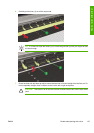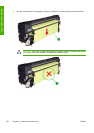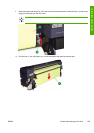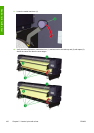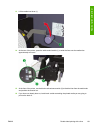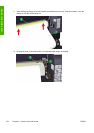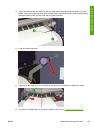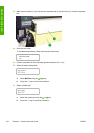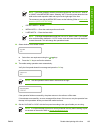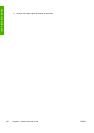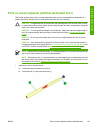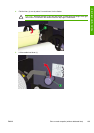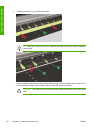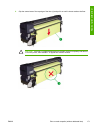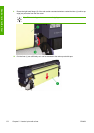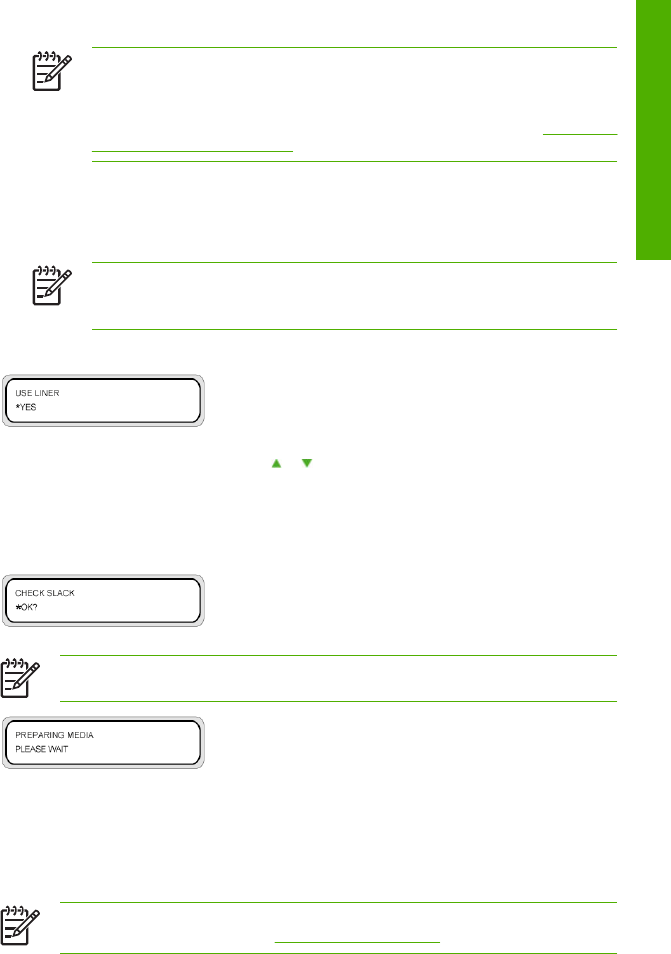
NOTE If the mesh tarpaulin media is narrower than the liner, set “DETECT WIDTH”
to “NONE” in the MEDIA REG menu. Selecting “AUTO” lets the printer detect the liner
width as the mesh tarpaulin width and to print at the right edge of the liner.
The contents to set with the MEDIA REG menu are the following (Refer to
Media width
detection (WIDTH DETECTION)):
●
DETECT WIDTH — NONE
●
MEDIA WIDTH — Enter the mesh tarpaulin media width
●
LINER WIDTH — Enter the liner width.
NOTE To change the operational mode from “AUTO” to “RIGHT ONLY” OR “NONE”
after media has been detected in “AUTO” mode, raise and lower the media load lever
to reset the media. This will change the operational mode.
28. Select whether or not a liner is used.
a. Select liner use requirement using the or keys.
b. Press the OK key to confirm the selection.
29. The media setting operation starts automatically.
Verify the front panel shows this message and press the OK key.
NOTE The next operation will not start if the media is too tight.
If the operation finishes successfully, the printer returns to the online or offline state.
If it terminates unsuccessfully, an error message will be shown. If this occurs, retry the operation from
the step in this procedure where you raised the media load lever.
30. Set the “VACUUM” to “HIGH” with the front panel according to the type of media you are using.
NOTE It is recommended to perform a normal printhead recovery before starting to print
on the back of the media. Refer to
Normal printhead recovery.
ENWW Double sided printing with a liner 165
How do I print with a liner