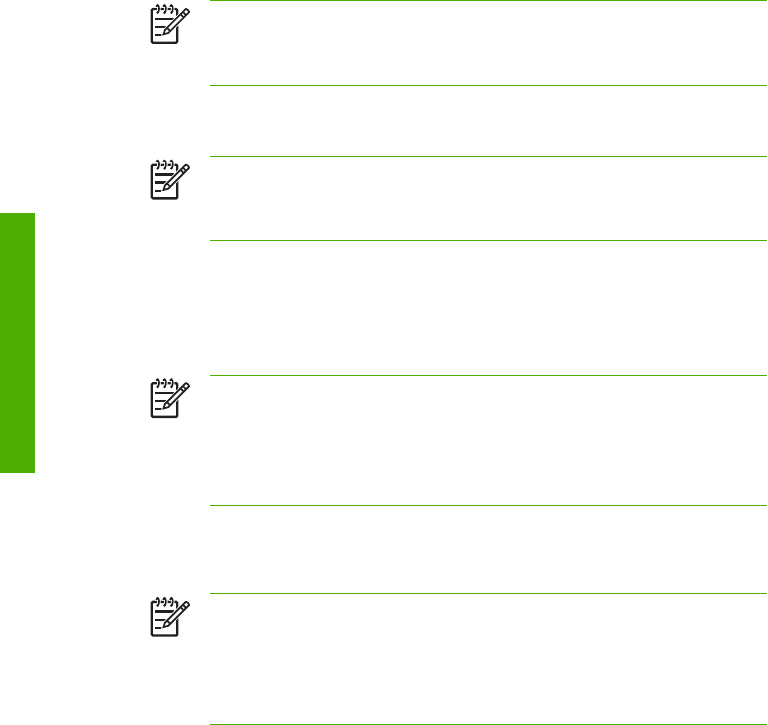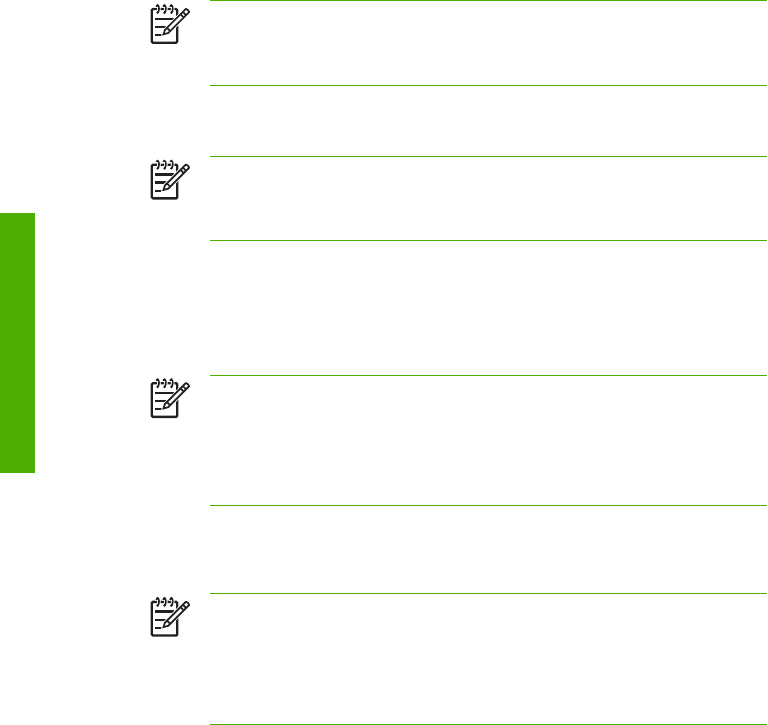
NOTE If the printer detects that an ink system purging cartridge has been installed
incorrectly, or if an invalid cartridge has been installed, a warning message will be displayed
on the front panel. You will need to make sure that a valid ink system purging cartridge has
been installed correctly before you can continue.
19. Open the right ink cartridge door and remove all three cleaning liquid cartridges.
20. Install an ink system purging cartridge in to each slot and close the right ink cartridge door.
NOTE If the printer detects that an ink system purging cartridge has been installed
incorrectly, or if an invalid cartridge has been installed, a warning message will be displayed
on the front panel. You will need to make sure that a valid ink system purging cartridge has
been installed correctly before you can continue.
21. The extraction process starts and you need to recheck whether the waste ink bottle is present and
is not full. Press the OK key once the waste ink bottle has been checked.
22. When prompted by the front panel, open the left ink cartridge door and remove all three ink system
purging cartridges.
23. Install a used cleaning liquid cartridge in to each slot and close the left ink cartridge door.
NOTE If the printer detects that a cleaning liquid cartridge has been installed incorrectly,
or if any of the cleaning liquid cartridges contain less than 350 cc of liquid, or if an invalid
cleaning liquid cartridge has been installed, a warning message will be displayed on the
front panel.
You will need to make sure that a valid cleaning liquid cartridge has been installed correctly
before you can continue.
24. When prompted by the front panel, open the right ink cartridge door and remove all three ink system
purging cartridges.
25. Install a used cleaning liquid cartridge in to each slot and close the right ink cartridge door.
NOTE If the printer detects that a cleaning liquid cartridge has been installed incorrectly,
or if any of the cleaning liquid cartridges contain less than 350 cc of liquid, or if an invalid
cleaning liquid cartridge has been installed, a warning message will be displayed on the
front panel.
You will need to make sure that a valid cleaning liquid cartridge has been installed correctly
before you can continue.
26. The charge process starts and you need to recheck whether the waste ink bottle is present and is
not full. Press the OK key once the waste ink bottle has been checked.
27. When prompted by the front panel, open the left ink cartridge door and remove all three cleaning liquid
cartridges.
28. Install an ink system purging cartridge in to each slot and close the left ink cartridge door.
204 Chapter 6 How do I maintain the printer? ENWW
How do I maintain the printer?