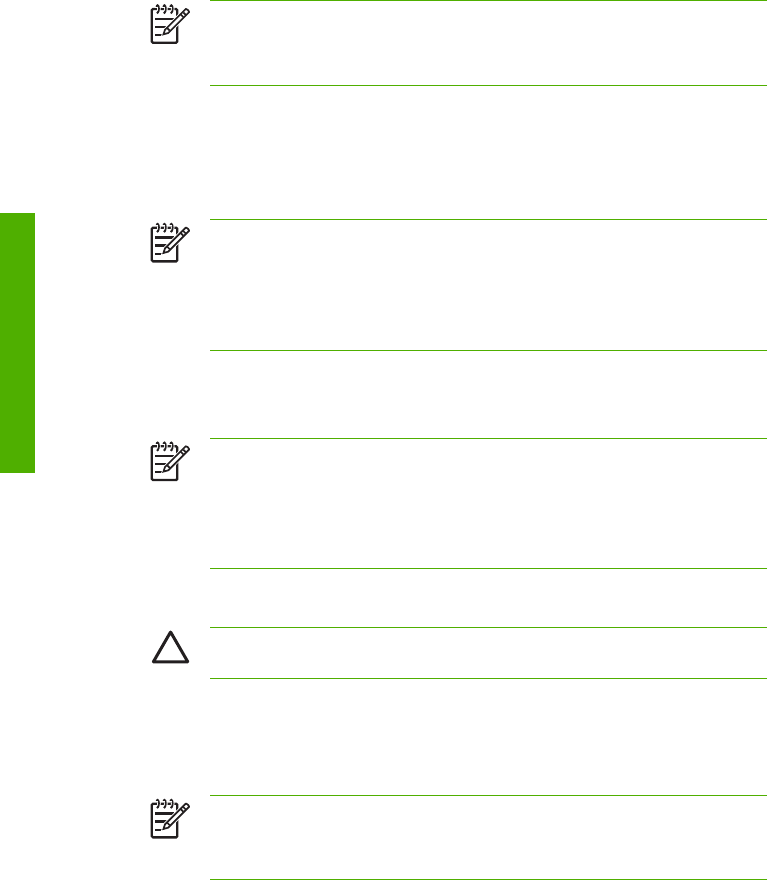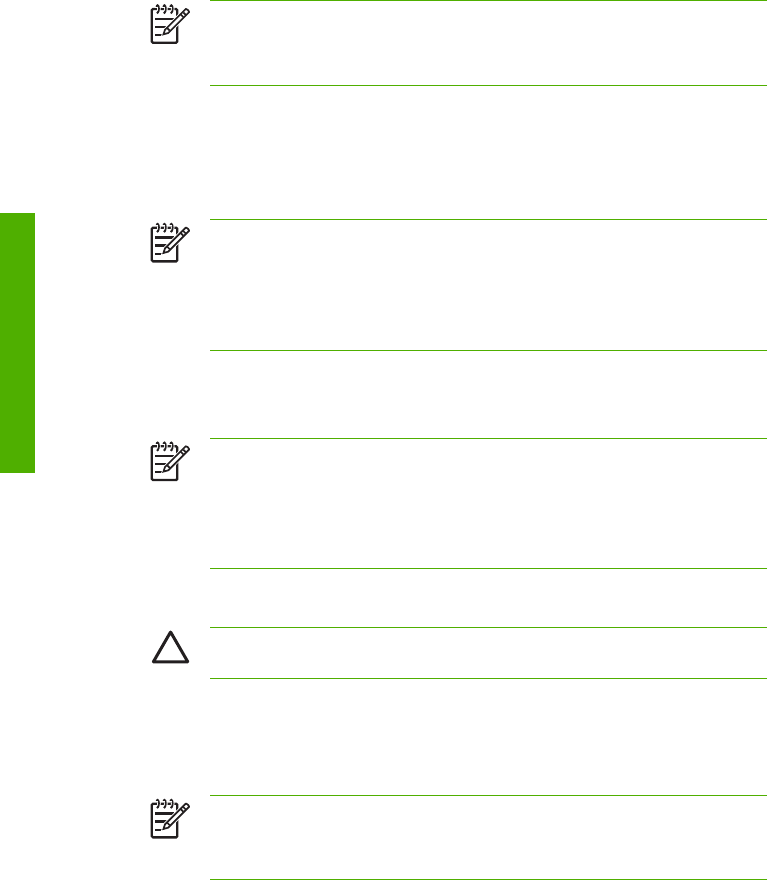
NOTE If the printer detects that an ink system purging cartridge has been installed
incorrectly or if an invalid cartridge has been installed, a warning message will be displayed
on the front panel. You will need to make sure that a valid ink system purging cartridge has
been installed correctly before you can continue.
11. The ink extraction process starts and you need to recheck whether the waste ink bottle is present and
make sure it is empty. Press the OK key once the waste ink bottle has been checked.
12. When prompted by the front panel, open the left ink cartridge door and remove all three ink system
purging cartridges.
13. Install a new storage liquid cartridge in each slot and close the left ink cartridge door.
NOTE If the printer detects that a storage liquid cartridge has been installed incorrectly,
or if any of the storage liquid cartridges contain less than 500 cc of liquid, or if an invalid
storage liquid cartridge has been installed, a warning message will be displayed on the front
panel.
You will need to make sure that a valid storage liquid has been installed correctly before
you can continue.
14. When prompted by the front panel, open the right ink cartridge door and remove all three ink system
purging cartridges.
15. Install a new storage liquid cartridge in to each slot and close the right ink cartridge door.
NOTE If the printer detects that a storage liquid cartridge has been installed incorrectly,
or if any of the storage liquid cartridges contain less than 500 cc of liquid, or if an invalid
storage liquid cartridge has been installed, a warning message will be displayed on the front
panel.
You will need to make sure that a valid storage liquid cartridge has been installed correctly
before you can continue.
16. When the front panel displays the waste ink bottle warning message, check whether the waste ink
bottle is present and make sure it is empty.
CAUTION This process will produce over 3 liters of waste liquid so the waste ink bottle
must be empty.
17. Press the OK key once the waste ink bottle has been checked.
18. When prompted by the front panel, open the left ink cartridge door and remove all three purging liquid
cartridges.
19. Install an ink system purging cartridge in to each slot and close the left ink cartridge door.
NOTE If the printer detects that an ink system purging cartridge has been installed
incorrectly or if an invalid cartridge has been installed, a warning message will be displayed
on the front panel. You will need to make sure that a valid ink system purging cartridge has
been installed correctly before you can continue.
20. Open the right ink cartridge door and remove ALL three purging liquid cartridges.
200 Chapter 6 How do I maintain the printer? ENWW
How do I maintain the printer?