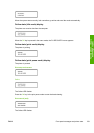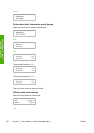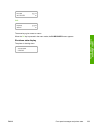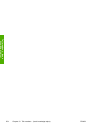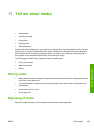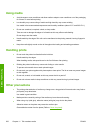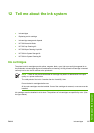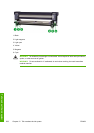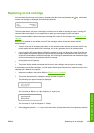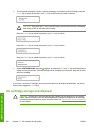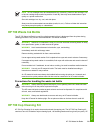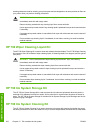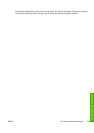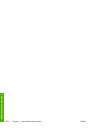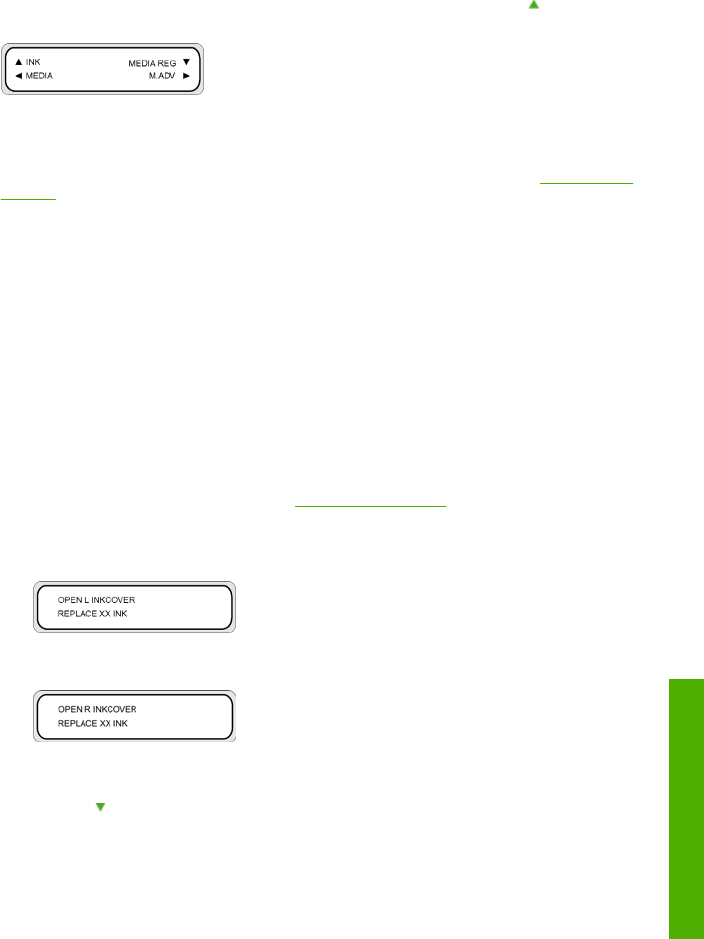
Replacing an ink cartridge
You can check the ink level at any time by accessing the INK menu and pressing the key. Information
on each ink cartridge is displayed at three-second intervals.
The front panel warns you when a cartridge's ink level is low or when a cartridge is empty. Printing will
continue without interruption if you replace the ink when you are prompted by the front panel.
You are recommended to replace the empty cartridge with a new HP ink cartridge: see
Replace an ink
cartridge.
Although it is possible to use refilled or non-HP ink cartridges, either choice has several serious
disadvantages:
●
There is some risk of damaging the printer. In this case the printer warranty will not be valid for any
printer repairs that are related to the cartridge, nor for any problems due to ink contamination.
●
If a non-original HP consumable or refilled ink cartridge is used, the whole ink system (including ink
tubes) need to be cleaned, otherwise if printer failure or damage is attributable to the use of a non-
original HP consumable or refilled ink cartridge, HP will charge its standard time and materials charges
to service the printer for the particular failure or damage.
●
Print quality may be impaired.
●
The printer will be unable to estimate the ink level in the cartridge, and will report it as empty.
If you decide to use refilled cartridges, you will need to follow these instructions to make the printer use a
cartridge that it believes to be empty.
1. Install the cartridge in the printer (Refer to
Replace an ink cartridge).
2. The printer will see that the cartridge is empty and ask to replace it.
The following front panel message is displayed.
XX: Ink name (K: Black, Lm: Light magenta, Lc: Light cyan)
XX: Ink name (C: Cyan M: Magenta Y: Yellow)
3. Press the
key and the Cancel keys at the same time, and hold them down for at least two seconds.
ENWW Replacing an ink cartridge 259
Tell me about the ink system