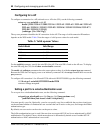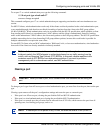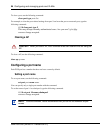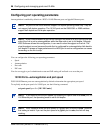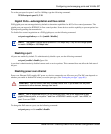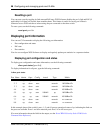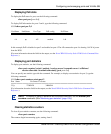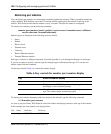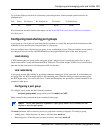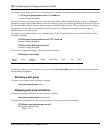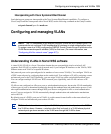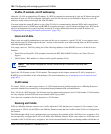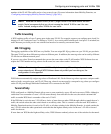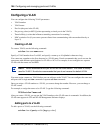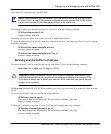100 Configuring and managing ports and VLANs
NN47250-500 (320657-F Version 02.01)
Monitoring port statistics
You can display port statistics in a format that continually updates the counters. When you enable monitoring
of port statistics, WSS Software clears the CLI session window and displays the statistics at the top of the
window. WSS Software refreshes the statistics every 5 seconds. This interval cannot be configured.
To monitor port statistics, use the following command:
monitor port counters [octets | packets | receive-errors | transmit-errors | collisions |
receive-etherstats | transmit-etherstats]
Statistics types are displayed in the following order by default:
•Octets
•Packets
• Receive errors
• Transmit errors
• Collisions
• Receive Ethernet statistics
• Transmit Ethernet statistics
Each type of statistic is displayed separately. Press the Spacebar to cycle through the displays for each type.
If you use an option to specify a statistic type, the display begins with that statistic type. You can use one
statistic option with the command.
Use the keys listed in Table 4 to control the monitor display.
To monitor port statistics beginning with octet statistics (the default), type the following command:
WSS# monitor port counters
As soon as you press Enter, WSS Software clears the window and displays statistics at the top of the window.
In this example, the octet statistics are displayed first.
Table 4: Key controls for monitor port counters display
Key Effect on monitor display
Spacebar Advances to the next statistics type.
Esc Exits the monitor. WSS Software stops displaying the statistics
and displays a new command prompt.
c Clears the statistics counters for the currently displayed statistics
type. The counters begin incrementing again.
P o r t S t a t u s R x O c t et s Tx O c t e t s
1 Up 27965420 34886544