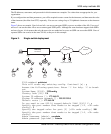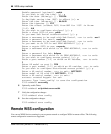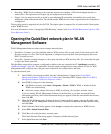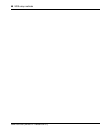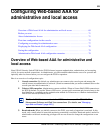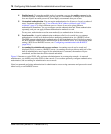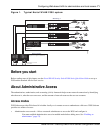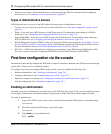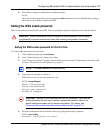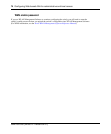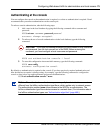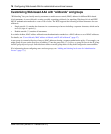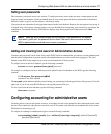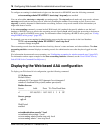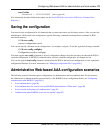Configuring Web-based AAA for administrative and local access 73
Nortel WLAN—Security Switch 2300 Series Configuration Guide
4 Press Enter to display an enabled-mode command prompt:
WSS#
Once you see this prompt after you have typed the enable command, you have administrative privileges,
which allow you to further configure the WSS.
Setting the WSS enable password
There is one enable password for the entire WSS. You can optionally change the enable password from the default.
Setting the WSS enable password for the first time
To set the enable password for the first time:
1 At the enabled prompt, type set enablepass.
2 At the “Enter old password” prompt, press Enter.
3 At the “Enter new password” prompt, enter an enable password of up to 32 alphanumeric characters with
no spaces. The password is not displayed as you type it.
4 Type the password again to confirm it.
WSS Software lets you know the password is set.
WSS# set enablepass
Enter old password:
Enter new password:
Retype new password:
Password changed
5 Store the configuration into nonvolatile memory by typing the following command:
WSS# save config
success: configuration saved.
Caution! Nortel recommends that you change the enable password from the default
(no password) to prevent unauthorized users from entering configuration commands.
Note. The enable password is case-sensitive.
Caution! Be sure to use a password that you will remember. If you lose the
enable password, the only way to restore it causes the system to return to its
default settings and wipes out any saved configuration. (For details, see
“Recovering the system when the enable password is lost” (page 671).)