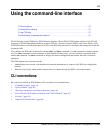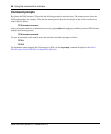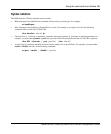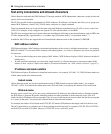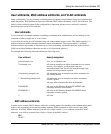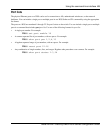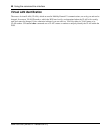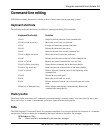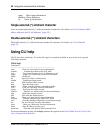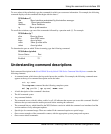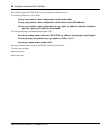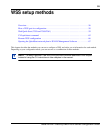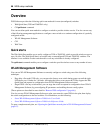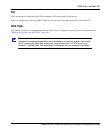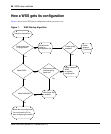Using the command-line interface 51
Nortel WLAN—Security Switch 2300 Series Configuration Guide
Command-line editing
WSS Software editing functions are similar to those of many other network operating systems.
Keyboard shortcuts
The following keyboard shortcuts are available for entering and editing CLI commands:
History buffer
The history buffer stores the last 63 commands you entered during a terminal session. You can use the Up Arrow and
Down Arrow keys to select a command that you want to repeat from the history buffer.
Tabs
The WSS Software CLI uses the Tab key for command completion. You can type the first few characters of a command
and press the Tab key to display the command(s) that begin with those characters. For example:
WSS# show i <Tab>
ifm Show interfaces maintained by the interface manager
Keyboard Shortcut(s) Function
Ctrl+A Jumps to the first character of the command line.
Ctrl+B or Left Arrow key Moves the cursor back one character.
Ctrl+C Escapes and terminates prompts and tasks.
Ctrl+D Deletes the character at the cursor.
Ctrl+E Jumps to the end of the current command line.
Ctrl+F or Right Arrow key Moves the cursor forward one character.
Ctrl+K Deletes from the cursor to the end of the command line.
Ctrl+L or Ctrl+R Repeats the current command line on a new line.
Ctrl+N or Down Arrow key Enters the next command line in the history buffer.
Ctrl+P or Up Arrow key Enters the previous command line in the history buffer.
Ctrl+U or Ctrl+X Deletes characters from the cursor to the beginning of the
command line.
Ctrl+W Deletes the last word typed.
Esc B Moves the cursor back one word.
Esc D Deletes characters from the cursor forward to the end of the
word.
Delete key or Backspace key Erases mistake made during command entry. Reenter the
command after using this key.