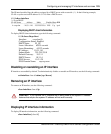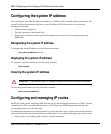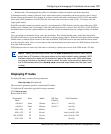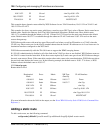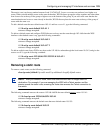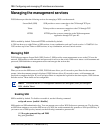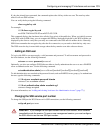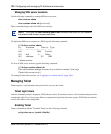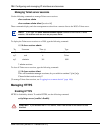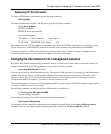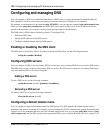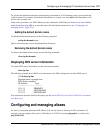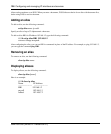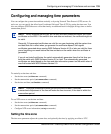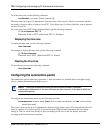Configuring and managing IP interfaces and services 133
Nortel WLAN—Security Switch 2300 Series Configuration Guide
Adding a Telnet user
To log in with Telnet, a user must supply a valid username and password. To add a username and password to
the local database, use the following command:
set user username password password
Optionally, you also can configure WSS Software either to locally authenticate the user or to use a RADIUS
server to authenticate the user. Use the following command:
set authentication admin {user-wildcard} method1 [method2] [method3] [method4]
You can use the same username and password for SSH or create a new one. For a CLI example, see “Adding
an SSH user” (page 131).
Displaying Telnet status
To display the status of the Telnet server, use the following command:
show ip telnet
To display the Telnet server status and the TCP port number on which a WSS listens for Telnet traffic, type the
following command:
WSS> show ip telnet
Server Status Port
----------------------------------
Enabled 23
Changing the Telnet service port number
To change the TCP port the WSS listens on for Telnet connections, use the following command:
set ip telnet port-num
Resetting the Telnet service port number to its default
To reset the Telnet management service to its default TCP port, use the following command:
clear ip telnet
Caution! If you change the Telnet port number from a Telnet session, WSS Software
immediately ends the session. To open a new management session, you must Telnet to
the switch with the new Telnet port number.