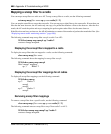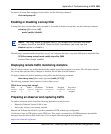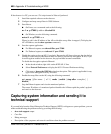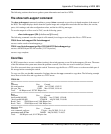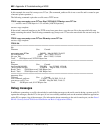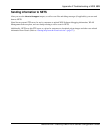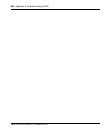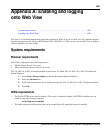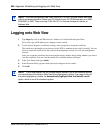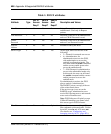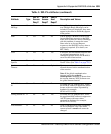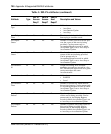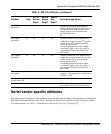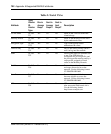696 Appendix A:Enabling and logging onto Web View
NN47250-500 (320657-F Version 02.01)
Logging onto Web View
1 Type https://ip-addr in the Web browser’s Address or Location field and press Enter.
For ip-addr, type an IP address you configured on the switch.
2 If your browser displays a certificate warning, select an option to accept the certificate.
The certificate is presented to your browser by the WSS to authenticate the switch’s identify. You can
select to accept the certificate for the current web management session or for all web management
sessions.
After you accept the certificate, the browser might display another dialog asking whether you want to
view the certificate. You can view the certificate or continue without viewing it.
3 In the User Name field, type admin.
4 In the Password field, type the enable password configured on the switch.
5 Click OK.
Note. If you are configuring a new 2382, 2360/2361, or 2350, you can access Web View
without any preconfiguration. Attach your PC directly to any 10/100 Ethernet port on a 2382
2360/2361 or 2350. Then enter http://192.168.100.1 in the web browser’s Location or
Address field.
Note. If your web browser has the Google toolbar installed, one of the toolbar’s options
can cause some of the fields in Web View to be highlighted in yellow. If you want to turn off
the yellow highlighting, disable the Automatically highlight fields that Autofill can fill
option, which is one of the toolbar’s options.