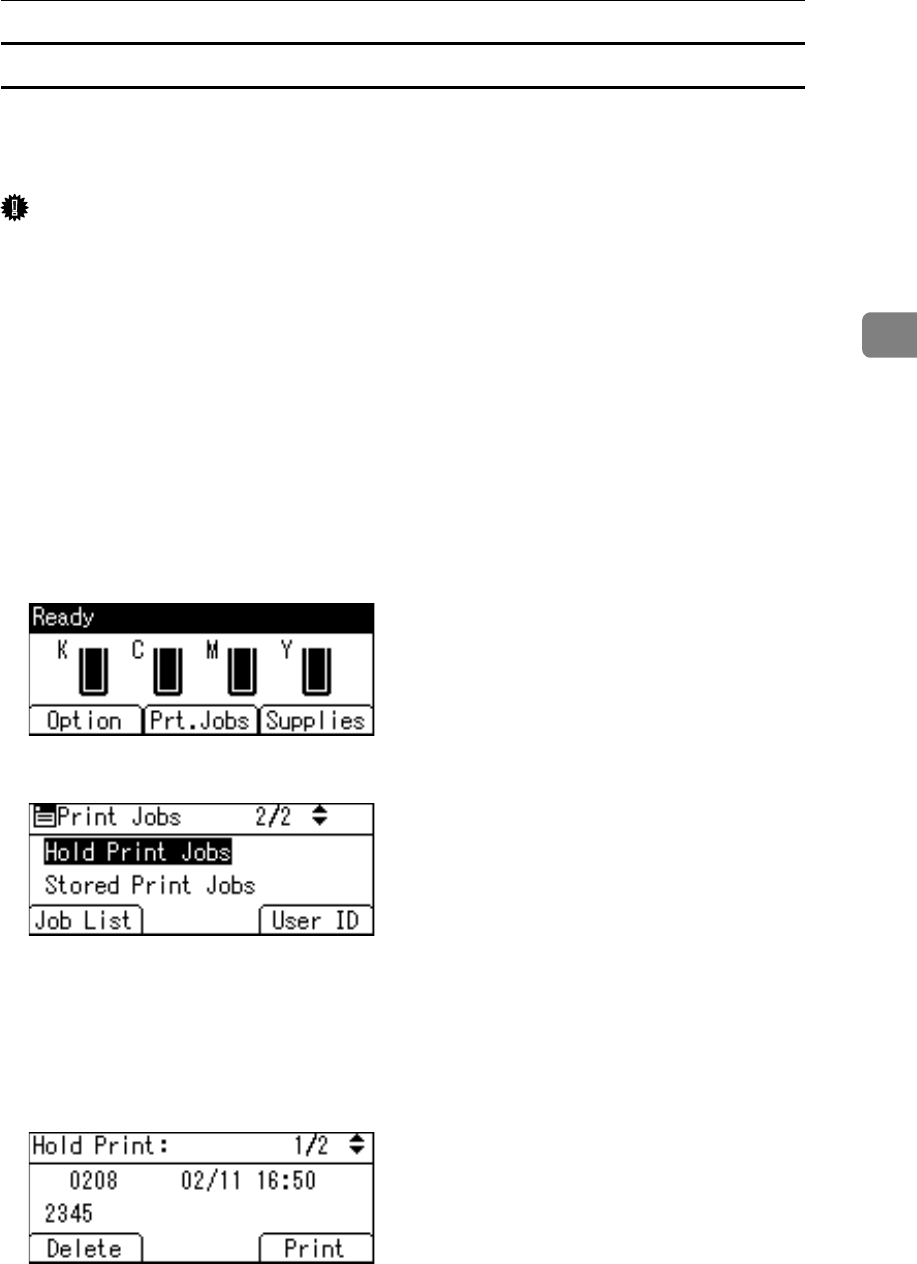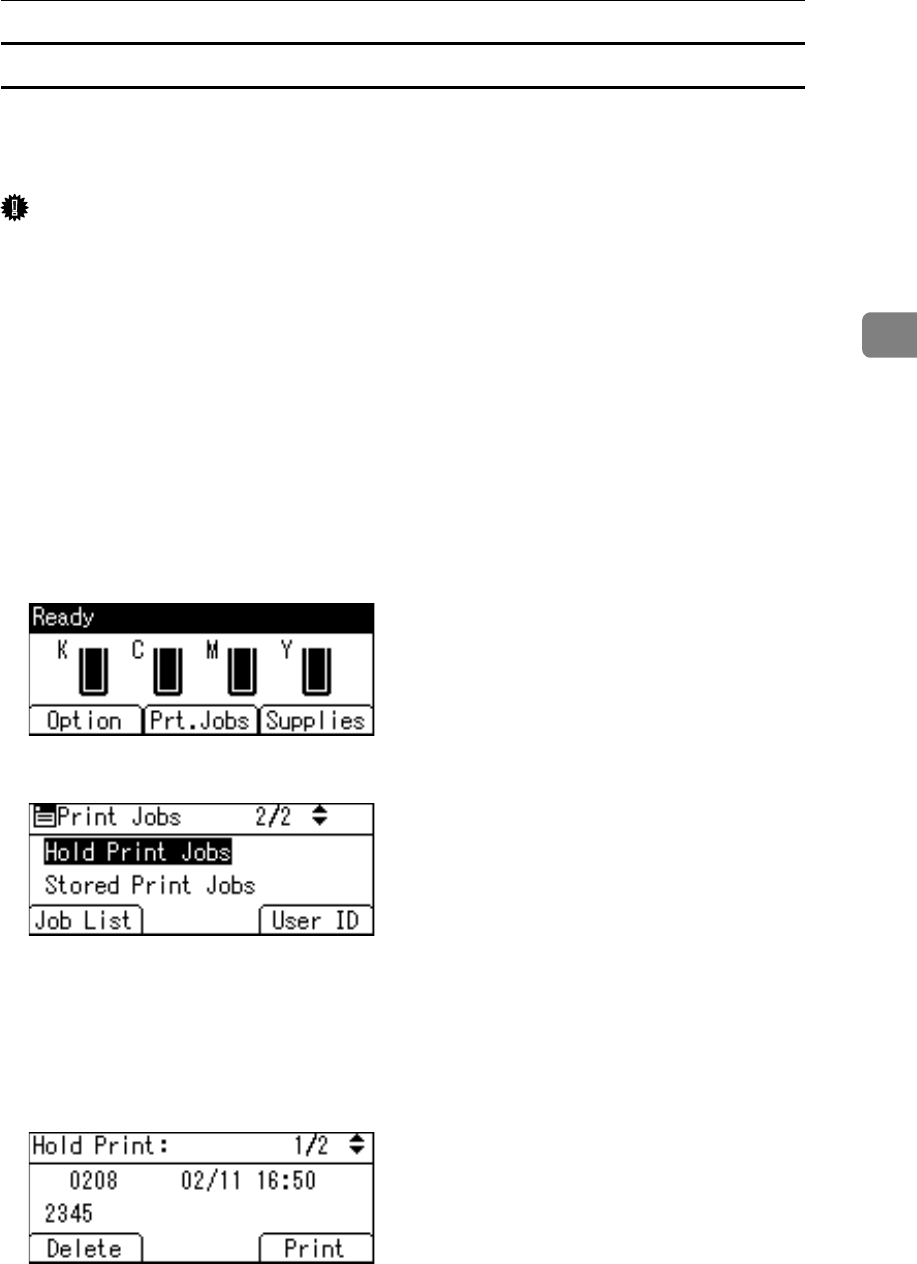
Printing from the Print Job Screen
113
3
Printing a Hold Print File
The following procedure describes how to print a Hold Print file with the PCL
6/5c and the RPCS printer driver. For information about how to print a Hold
Print file with the PostScript 3 printer driver, see Postscript 3 Supplement.
Important
❒ Applications with their own drivers, such as PageMaker, do not support this
function.
A Configure Hold Print in the printer driver’s properties.
For details about configuring the printer drivers, see the relevant Help files.
B Click [Details...], and then enter a User ID in the [User ID:] box.
You can also set a file name. The file name you set will be displayed on the
printer's Job List screen.
C Start printing from the application’s [Print] dialog box.
The Hold Print job is sent to the printer and stored.
D On the printer’s control panel, press [Prt.Jobs].
E Select [Hold Print Jobs] using the {U} or {T} key, and then press [Job List].
A list of a print files stored in the printer appears.
Depending on the security settings, certain print jobs may not be displayed.
You can print files also by pressing [User ID].
F Select the file you want to print using the {U} or {T} key, and then press
[Print].
The confirmation screen appears.