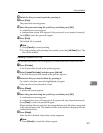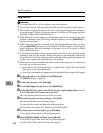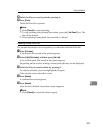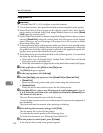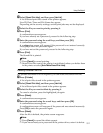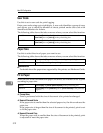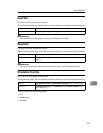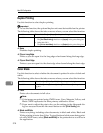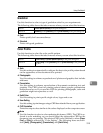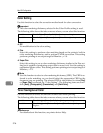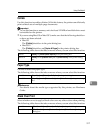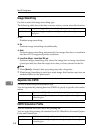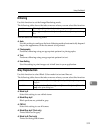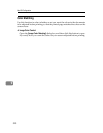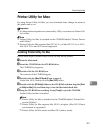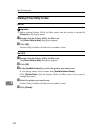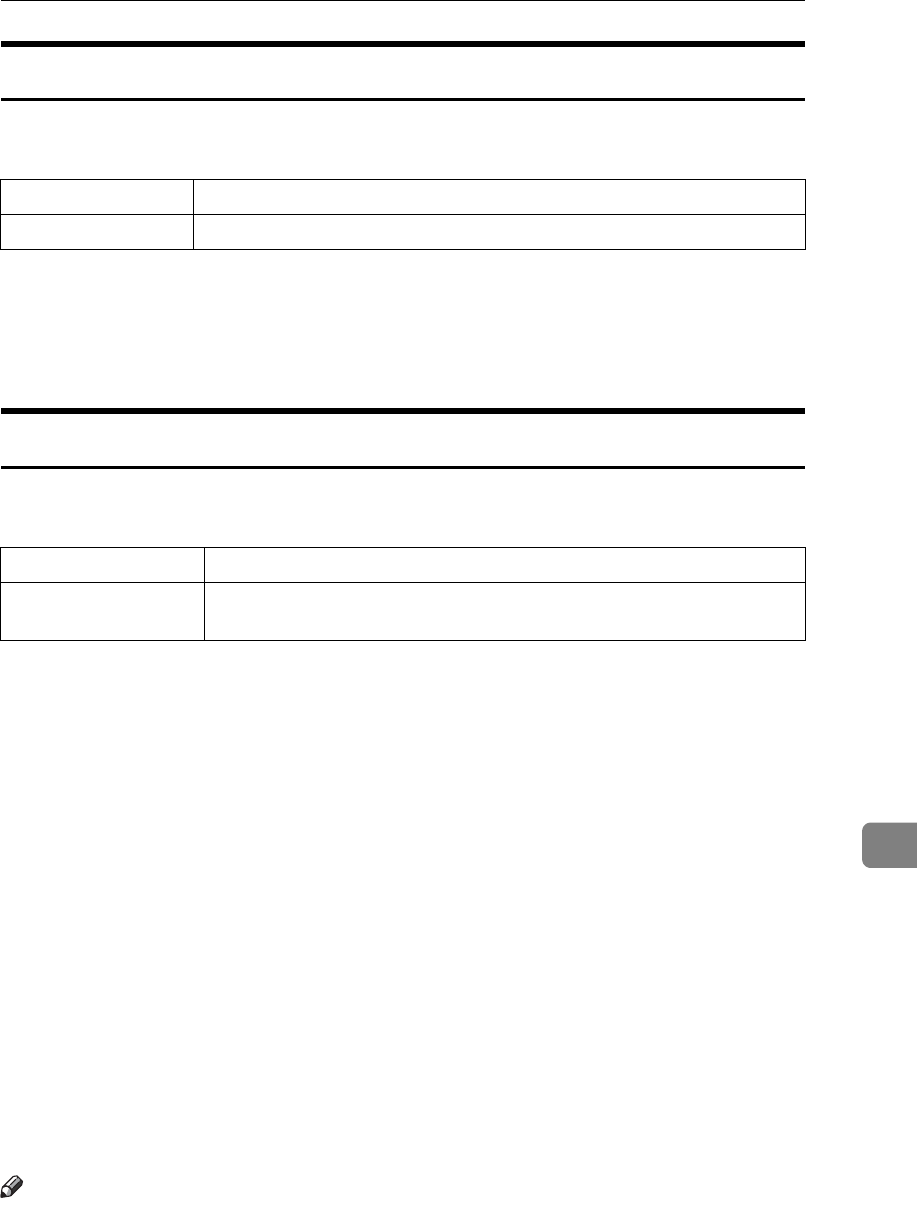
Using PostScript 3
315
9
Gradation
Use this function to select a type of gradation suited to your requirements.
The following table shows the tabs or menus where you can select this function.
❖ Fast
Prints quickly but loses smoothness.
❖ Standard
Prints with good gradation.
Color Profile
Use this function to select the color profile pattern.
The following table shows the tabs or menus where you can select this function.
❖ Auto
Use this setting to automatically configure the best color profile pattern based
on the appearance of the document to be printed.
❖ Photographic
Use this setting to enhance reproduction of photos and graphics that include
midtones.
❖ Presentation
Use this setting to enhance reproduction of documents containing text and
graphics. This CRD is best for printing colored charts, graphs, presentation
materials and so on. If you use this CRD for printing photographs, color and
gradation might not reproduce so well.
❖ Solid Color
Use this setting to print specific single colors, logos and so on.
❖ User Setting
Use this setting to print images using a CRD downloaded from your application.
❖ CLP Simulation
Prints the output colors similar to the colors displayed on the computer screen.
Note
❒ Use this function to select a color rendering dictionary (CRD). The CRD is re-
ferred to color matching, so you should select the appropriate CRD for the
document you are printing. The selected CRD is also referred to when [Super
Fine] or [Fine] is selected for “Color Setting”. The following items are avail-
able: [Auto], [Photographic], [Presentation], and [Solid Color].
Mac OS [Printer Specific Options] in the print dialog box.
Mac OS X [Gradation] on the [Features x] tab on [Printer Features] in the print dialog box.
Mac OS [Color Profile] on [Printer Specific Options] in the print dialog box.
Mac OS X [Color Profile] on the [Features x] tab on [Printer Features] in the print dia-
log box.