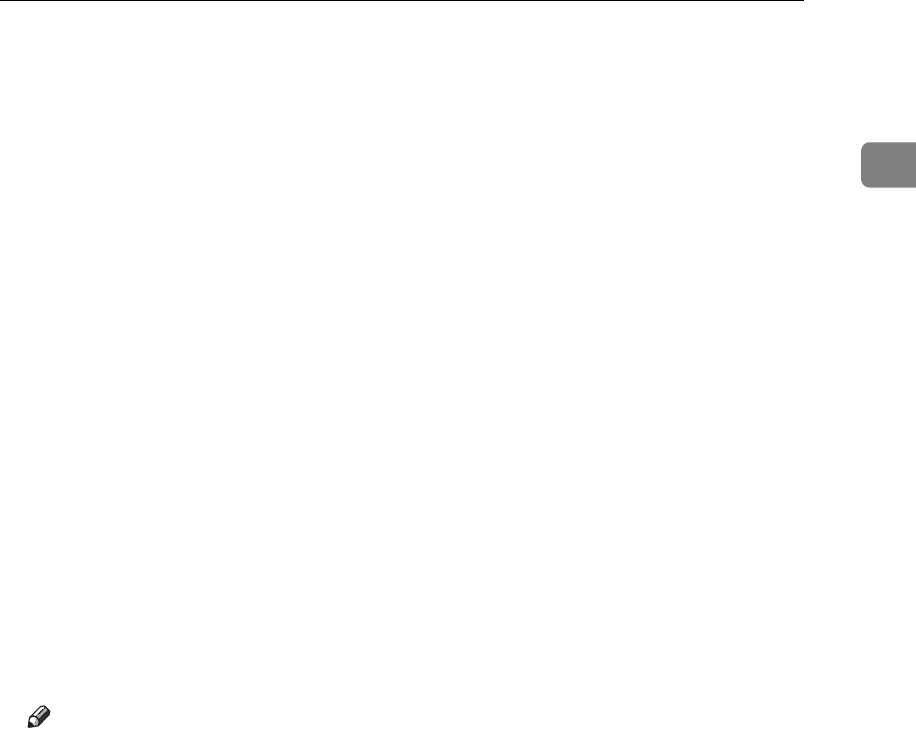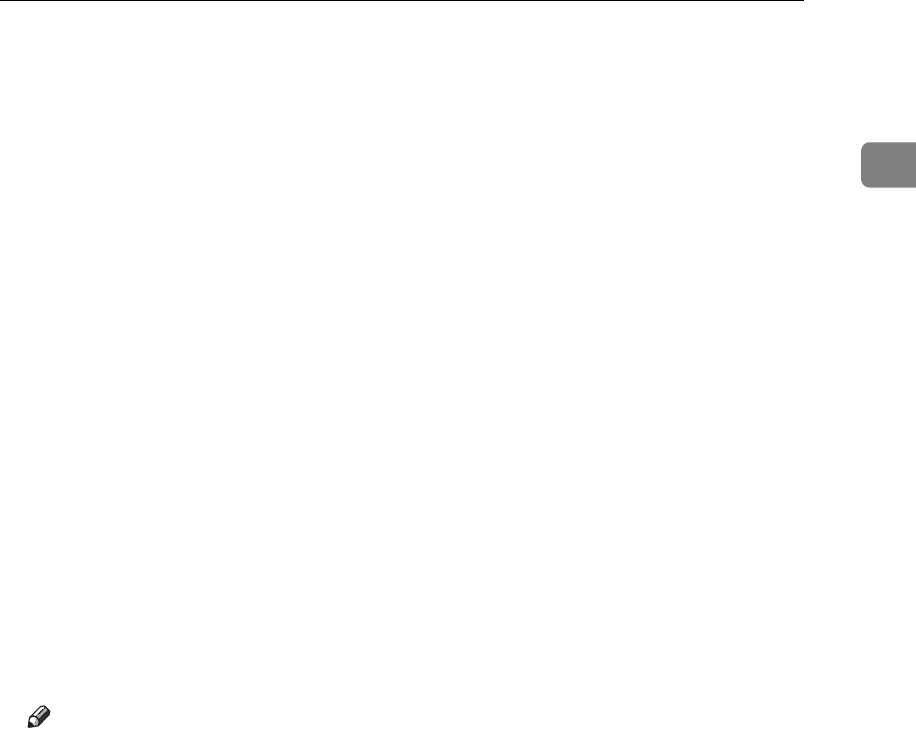
Using the SmartDeviceMonitor Port
19
1
P In the [Printer URL] box, enter “http://(printer's address)/printer” as the print-
er's address.
If the server authentification is issued, to enable SSL (a protocol for encrypted
communication), enter “https://(printer's address)/printer” (Internet Ex-
plorer 5.01, or a higher version must be installed).
(example IPv4 address: 192.168.15.16)
http://192.168.15.16/printer
https://192.168.15.16/printer
You can enter “http://(printer's address)/ipp” as the printer's address.
Q Enter a name for identifying the printer in [IPP Port Name]. Use a name dif-
ferent from the one of any existing port.
If a name is not specified here, the address entered in the [Printer URL] box be-
comes the IPP port name.
R Click [Detailed Settings] to make necessary settings.
For information about the settings, see SmartDeviceMonitor for Client Help.
S Click [OK].
T Check that the selected port is highlighted in [Printer to the following port], and
then click [OK].
U Restart the computer to complete installation.
Note
❒ Auto Run may not work with certain operating system settings. If this hap-
pens, launch “Setup.exe” on the CD-ROM root directory.
❒ The printer driver with the selected language will be installed. The English
printer driver is installed when the following language is selected: Cestina,
Magyar, Polski, Portugues, Suomi.
❒ A User Code can be set after the printer driver installation. For information
about User Code, see the printer driver Help.