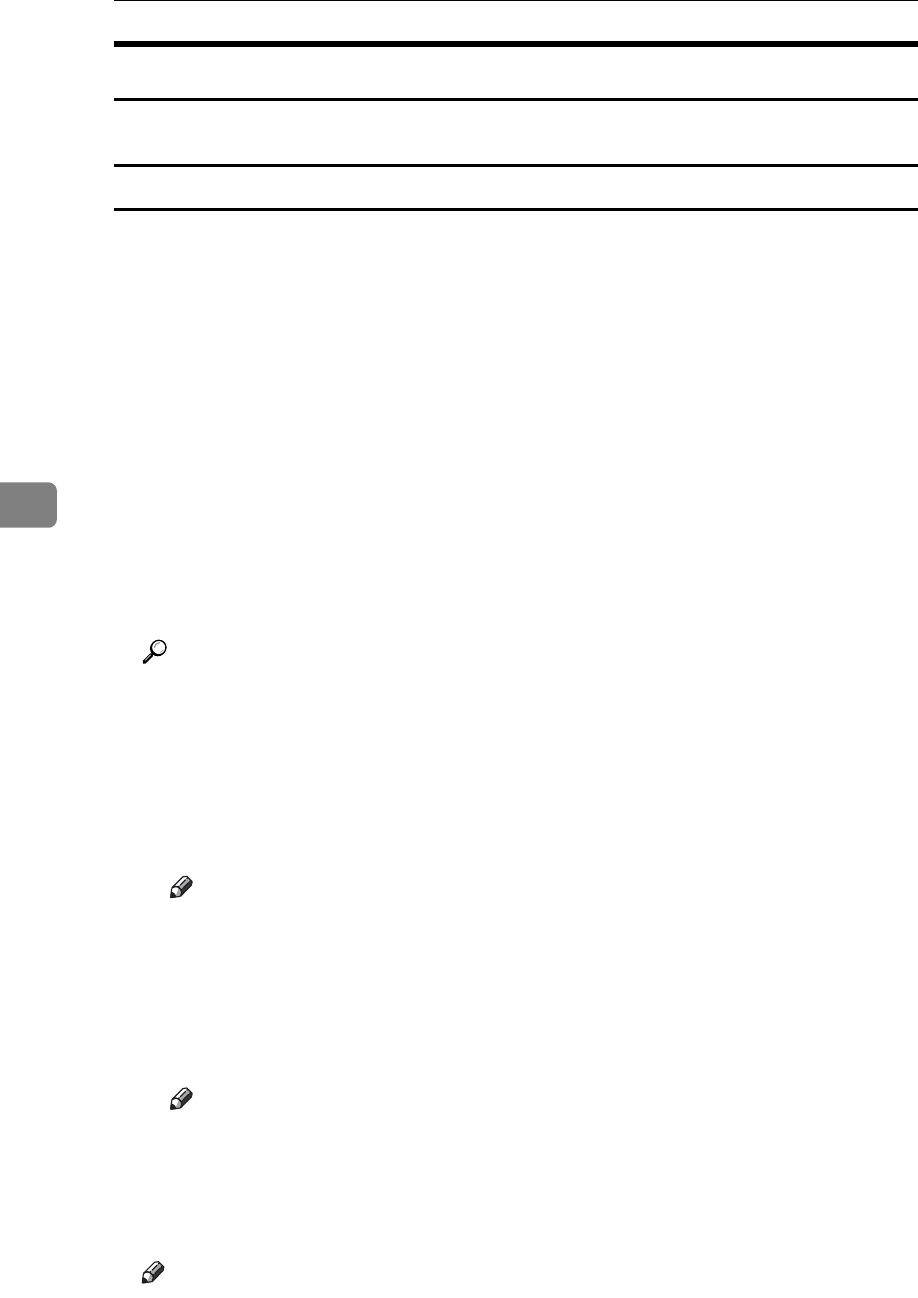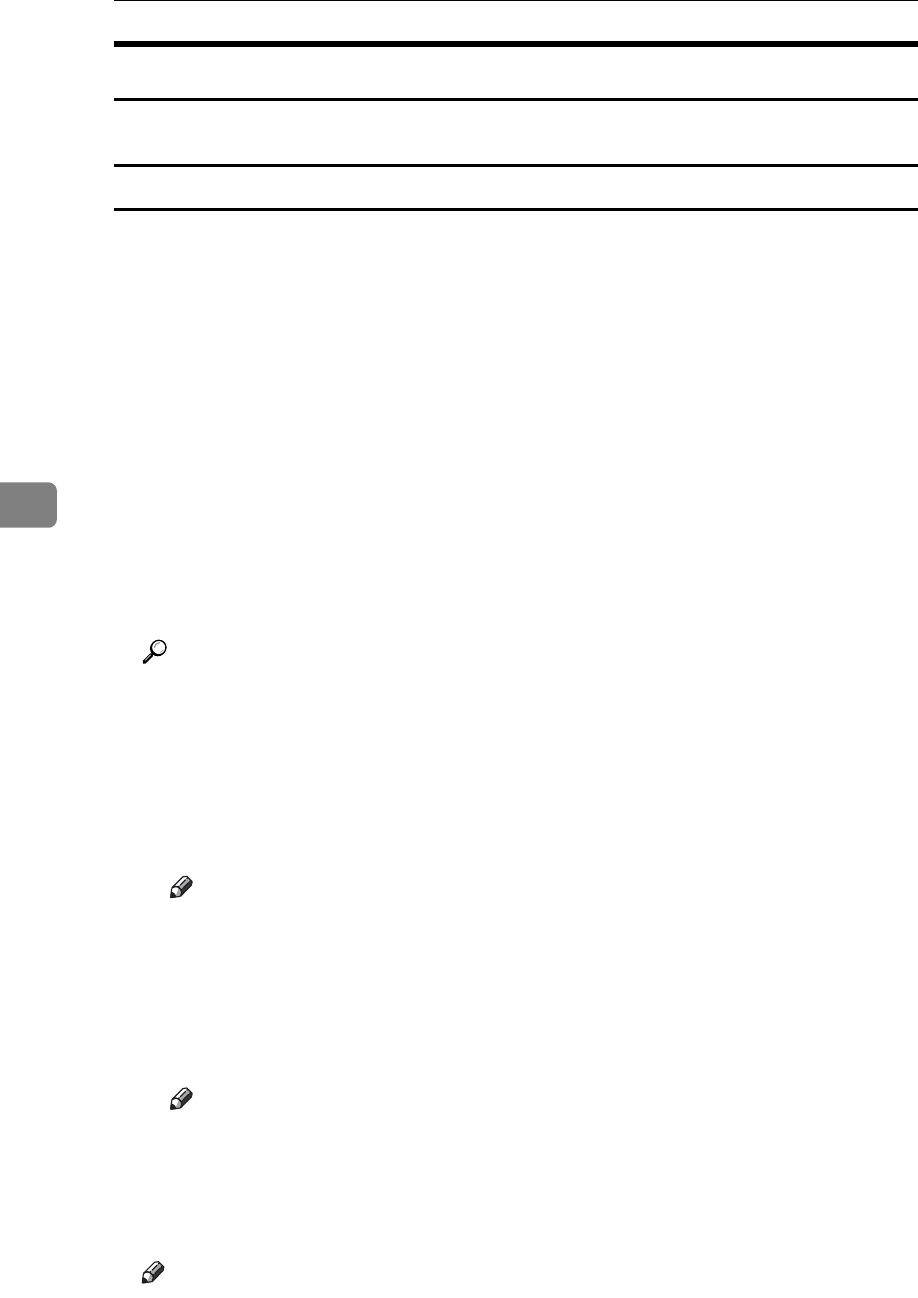
Making Printer Settings Using the Control Panel
158
5
Maintenance menu parameters
This section explains about parameters that can be set on the Maintenance menu.
Quality Maintenance
❖ Color Registration
You can specify Auto Adjust or Fuser Adjust for this feature.
❖ Color Calibration
You can adjust the gradation of bright (highlighted parts) and medium areas
(middle parts) for printing.
• Adjust Auto Density
You can print the gradation of auto density.
•Print Sheet 1
You can print gradation correction sheet 1.
•Print Sheet 2
You can print gradation correction sheet 2.
• Reset Setting
You can reset the gradation correction value to default.
Reference
For details, see “Correcting the Color Gradation”, Hardware Guide.
❖ Registration
You can adjust the starting position of the printing page.
•Print Test Sheet
You can print the registration test sheet.
Tray 1, Tray 2, Tray 3, Bypass Tray, Duplex Back Side
Note
❒ Only the installed trays appear on the display panel.
• Adjustment
You can select the start position for printing on a page.
Horizontal : Tray 1, Horizontal : Tray 2, Horizontal : Tray 3, Horizontal :
Bypass Tray, Horizontal : Duplex Back, Vertical : Tray 1, Vertical : Tray 2,
Vertical : Tray 3, Vertical : Bypass Tray, Vertical : Duplex Back
Note
❒ Only the installed trays appear on the display panel.
❖ 4 Color Graphic Mode
This mode adjusts levels of toner color overlap. If characters or lines blur, select-
ing [Text Priority] may make them clearer. Select [Photo Priority] for normal use.
Note
❒ Default: Photo Priority