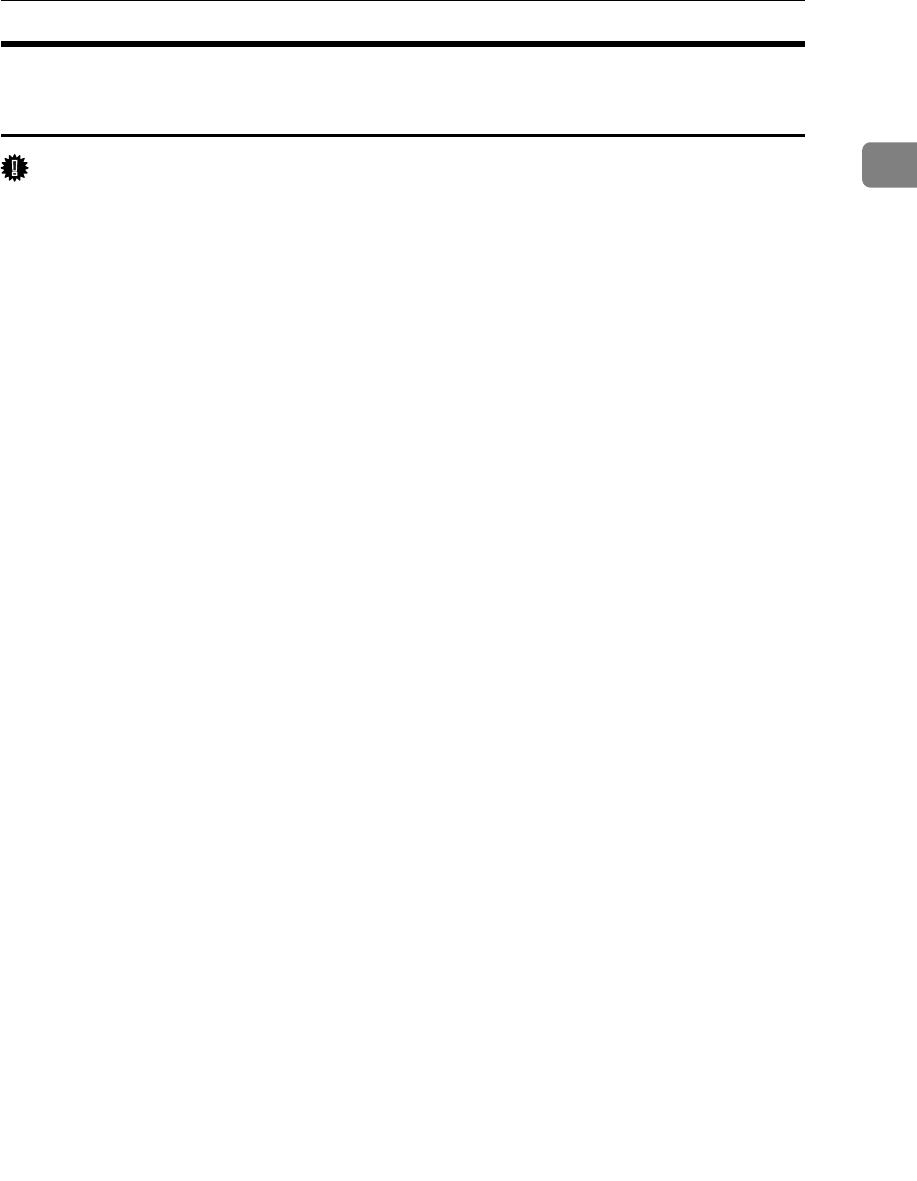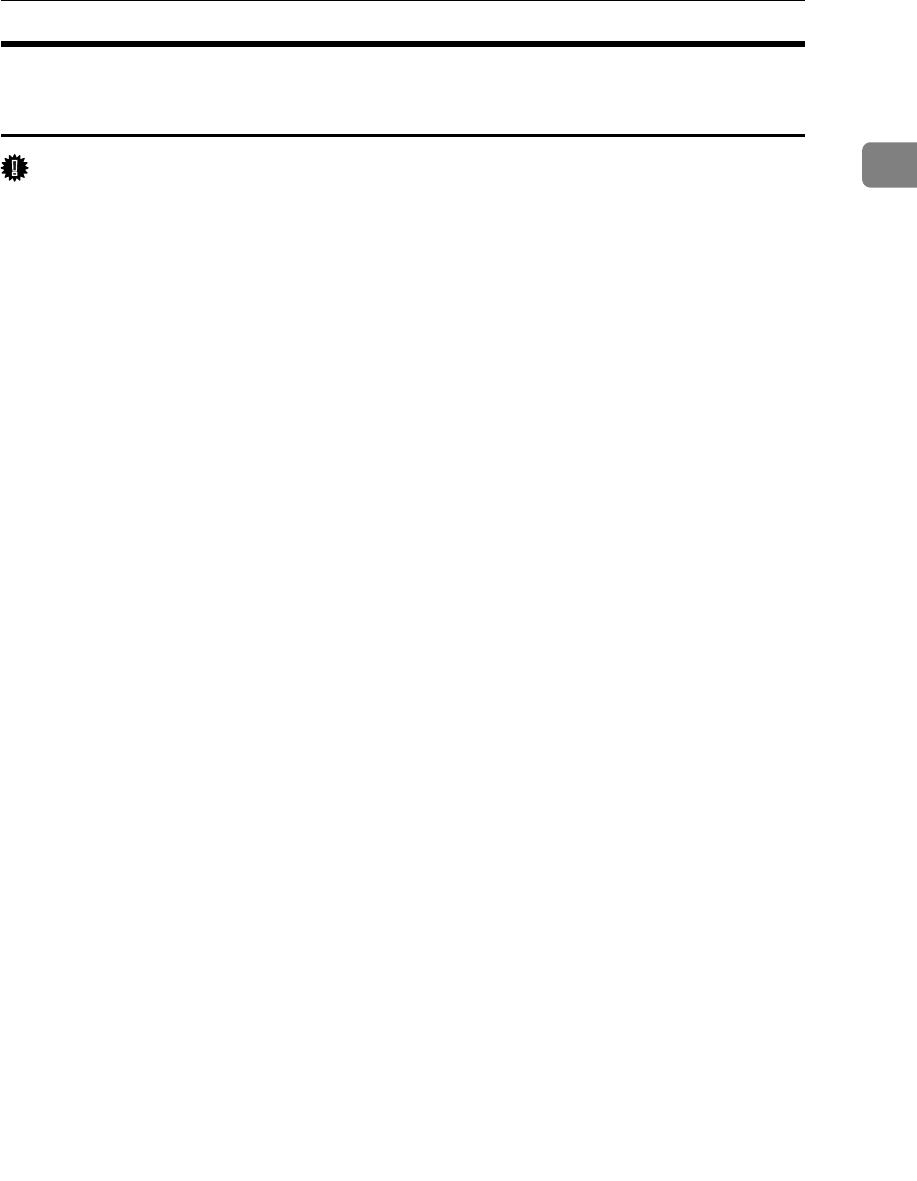
Using the LPR Port
39
1
Installing the PostScript 3 Printer Driver (Windows XP, Windows
Server 2003)
Important
❒ Installing this printer driver requires Administrators permission. Log on us-
ing an account that has Administrators permission.
❒ In an IPv6 environment, you cannot use the LPR Port. Use the SmartDevice-
Monitor port.
A Quit all applications currently running.
B Insert the CD-ROM into the CD-ROM drive.
The installer starts.
C Select an interface language, and then click [OK].
The default interface language is English.
D Click [PostScript 3 Printer Driver].
Add Printer Wizard starts.
E Select [My Computer], and then click [Next >].
F Click [Local Printer attached to this computer.], and then click [Next >].
G Click [Create a new port:].
H Click [LPR Port] in [Create a new Port], and then click [Next >].
I Enter the printer's IP address in the [Name or address of server providing lpd]
box.
J Enter “lp” in the [Name of printer or print queue on that server box], and then click
[OK].
K Check that the name of the printer whose driver you want to install is se-
lected, and then click [Next >].
L Change the printer name if you want, and then click [Next >].
Select the [Yes] check box to configure the printer as default.
M Click [Next >].
N Specify whether or not to print a test page, and then click [Next >].
O Click [Finish].
The printer driver installation starts.