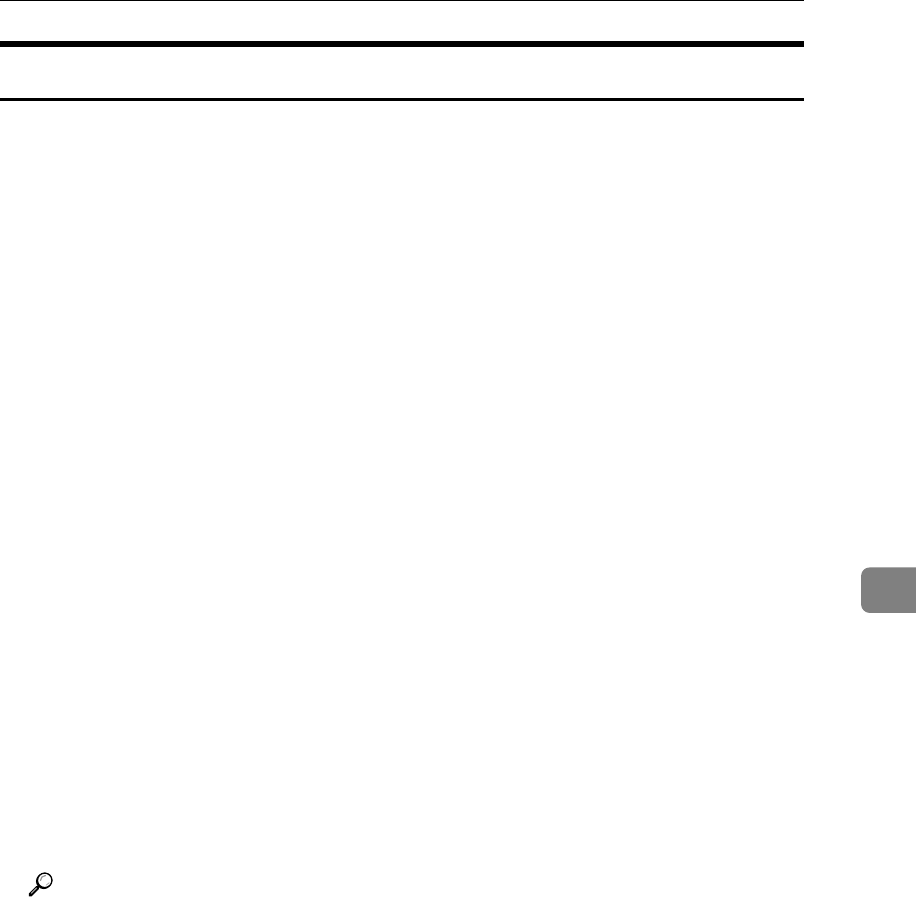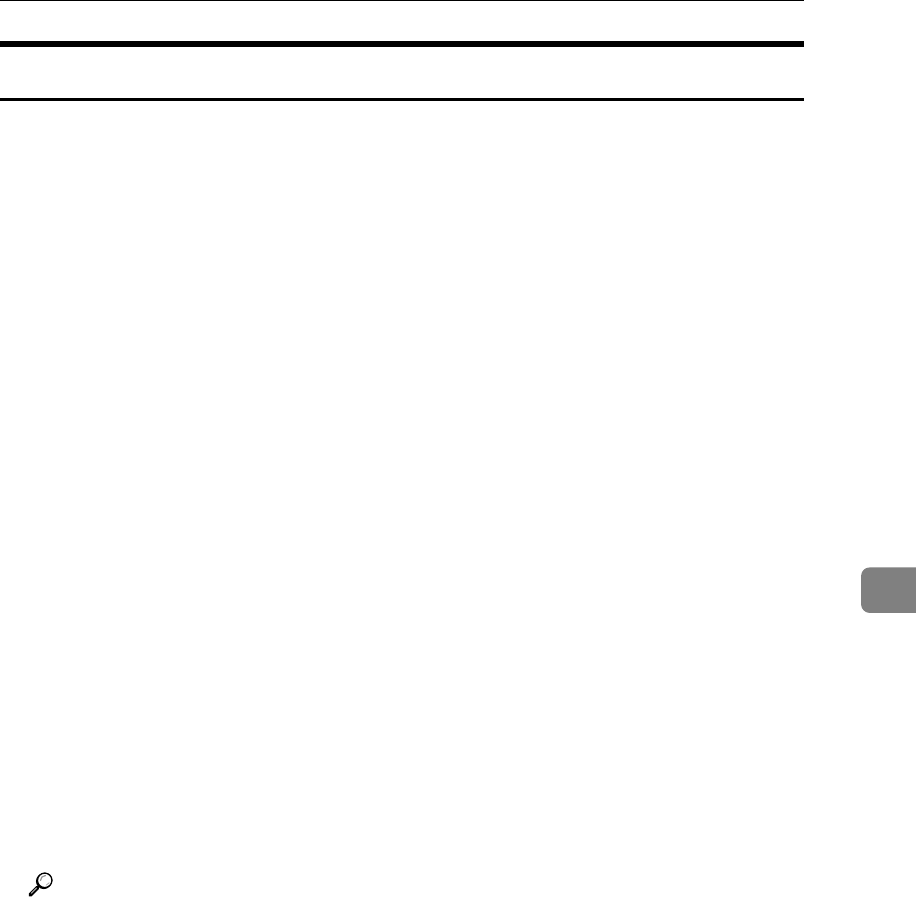
Using SmartDeviceMonitor for Admin
203
6
Locking the Menus on the Printer's Control Panel
Follow the procedure below to lock the menus on the printer's control panel.
A Start SmartDeviceMonitor for Admin.
B On the [Group] menu, point to [Search Device<TCP/IP>], and then click [TCP/IP],
[IPX/SPX] or [TCP/IP SNMPv3].
A list of printers using the selected protocol appears.
Select the protocol of the printer whose configuration you want to change.
If you are using TCP/IP SNMPv3, enter the user authentication.
C Select a printer.
D On the [Tools] menu, point to [Device Settings], and then click [Lock Operation
Panel Menu].
A Web browser opens and the dialog box for entering the password for the
Web Image Monitor administrator appears.
E Enter the user name and password, and then click [Login].
For details about the user name and password, consult your network admin-
istrator.
The [System] page of Web Image Monitor appears.
F Enter required setting items, click [OK].
G Click [Logout].
H Quit Web Image Monitor.
I Quit SmartDeviceMonitor for Admin.
Reference
For details about setting items, see Help in the [Device Settings] on [Configu-
ration] page.