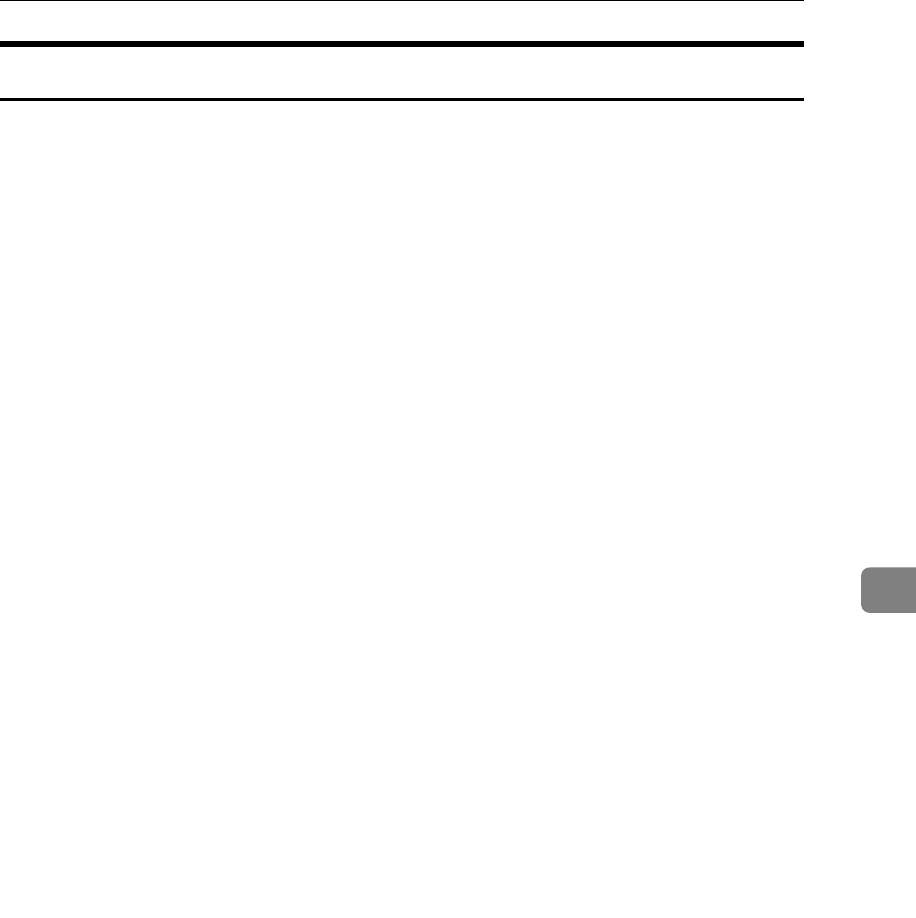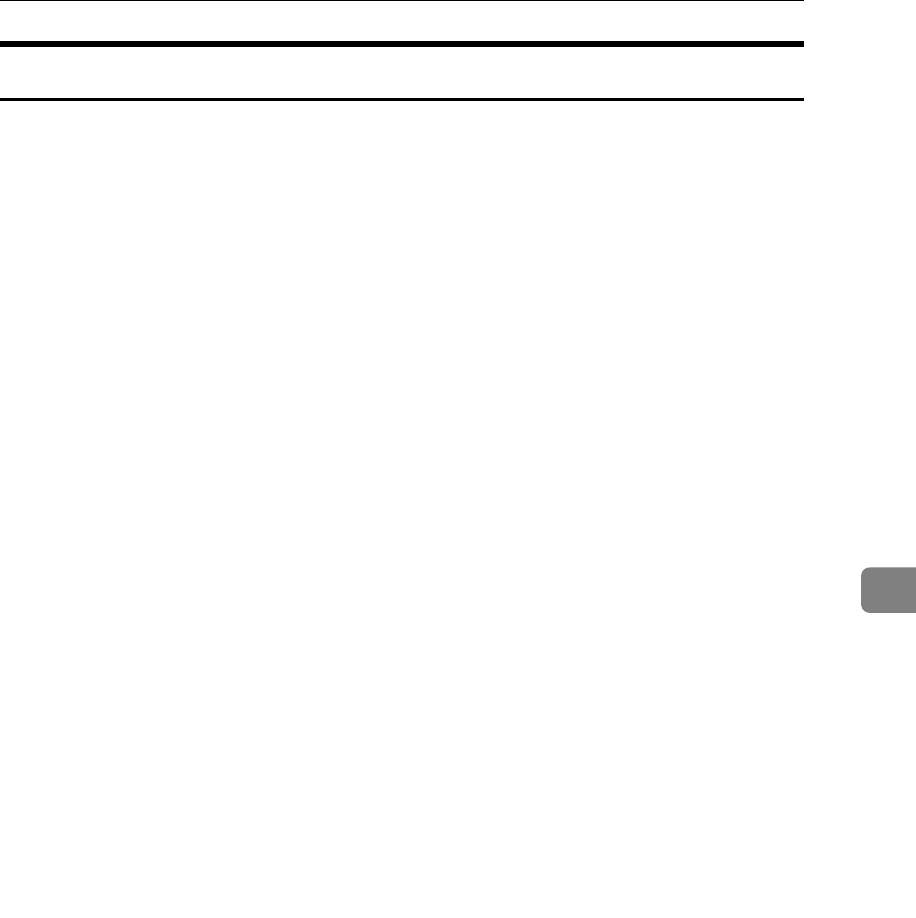
Using SmartDeviceMonitor for Admin
209
6
Setting a Password
Follow the procedure below to set a password.
A Start SmartDeviceMonitor for Admin.
B On the [Group] menu, point to [Search Device<TCP/IP>], and then click [TCP/IP],
[IPX/SPX] or [TCP/IP SNMPv3].
A list of printers using the selected protocol appears.
Select the protocol of the printer whose configuration you want to change.
If you are using TCP/IP SNMPv3, enter the user authentication.
C In the list, select a printer whose configuration you want to change.
D On the [Tools] menu, click [NIB Setup Tool].
A Web browser opens and the dialog box for entering the password for the
Web Image Monitor administrator appears.
NIB Setup Tool starts when the network interface board is default. Follow the
instruction on the screen.
E Enter the user name and password, and then click [Login].
For details about the user name and password, consult your network admin-
istrator.
Top Page of Web Image Monitor appears.
F Click [Configuration].
G Click [Device Settings].
H Click [Program/Change Administrator], and then change the settings.
I Quit Web Image Monitor.
J Quit SmartDeviceMonitor for Admin.