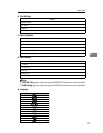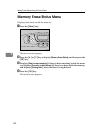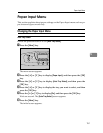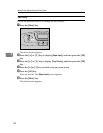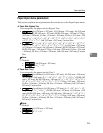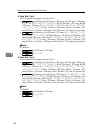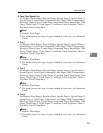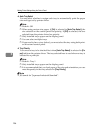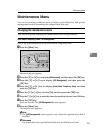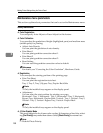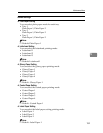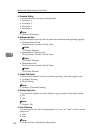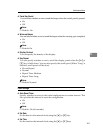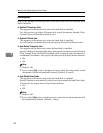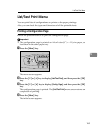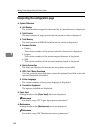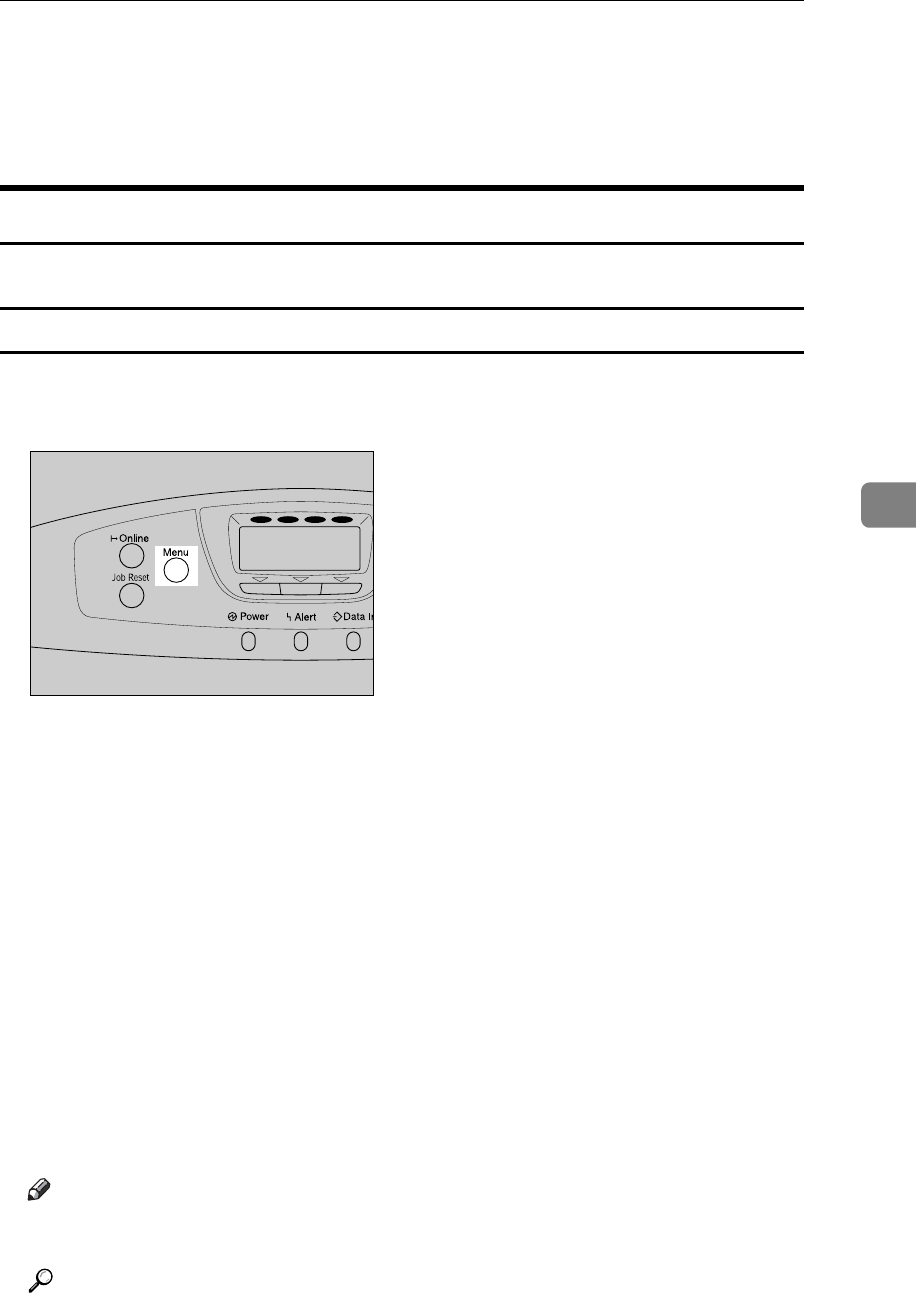
Maintenance Menu
157
5
Maintenance Menu
You can set printing conditions such as density and calibration, and printer
management such as formatting the optional hard disk unit.
Changing the maintenance menu
This section explains changing the maintenance menu using examples.
Auto Delete Temporary Jobs - HD Management
Follow the procedure below to set Auto Delete Temporary Jobs.
A Press the {Menu} key.
The menu screen appears.
B Press the {T} or {U} key to display [Maintenance], and then press the {OK} key.
C Press the {T} or {U} key to display [HD Management], and then press the
{OK} key.
D Press the {T} or {U} key to display [Auto Delete Temporary Jobs], and then
press the {OK} key.
E Press the {T} or {U} key to select [On], and then press the {OK} key.
F
Press the
{T}
or
{U}
key to enter the timer of auto delete between 1 and 200 hour.
G Press the {OK} key.
Wait one second. The [HD Management] screen appears.
H Press the {Menu} key.
The initial screen appears.
Note
❒ The [HD Management] menu appears only when the optional hard disk is
installed.
Reference
For details about the optional hard disk unit, see Hardware Guide.
AQC001S
YMCK