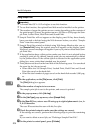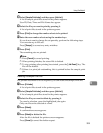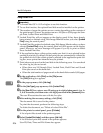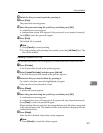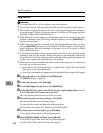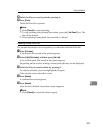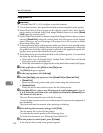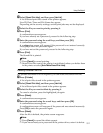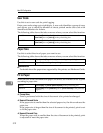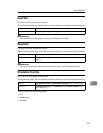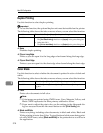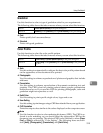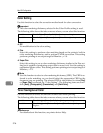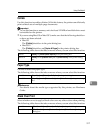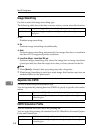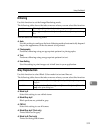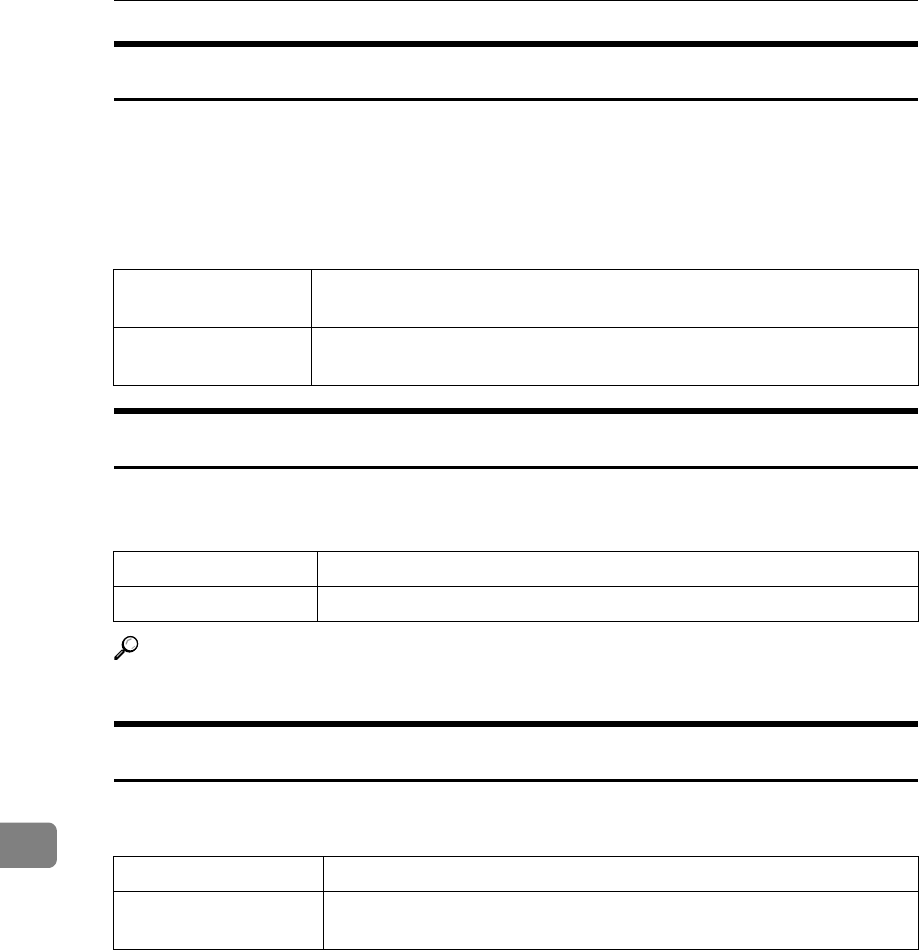
Mac OS Configuration
312
9
User Code
Use this to set a user code for print logging.
Enter a user code using up to eight digits. A user code identifies a group of users
and allows you to check the number of sheets printed under each code with
SmartDeviceMonitor for Admin.
The following table shows the tabs or menus where you can select this function.
Paper Size
Use this to select the size of paper you want to use.
The following table shows the tabs or menus where you can select this function.
Reference
For details about the paper sizes supported by this printer, see Hardware Guide.
Fit to Paper
When the size of the document and paper size differ, set whether or not to print
according to paper size.
❖ Prompt User
Print is performed with the size of document to be printed unchanged.
❖ Nearest Size and Scale
If the paper size is smaller than the selected paper size, the driver reduces the
print size.
If the paper size is larger than the size of document to be printed, print is not
to fit the paper size.
❖ Nearest Size and Crop
When the paper size is smaller than the size of document to be printed, print
is adjusted to meet the paper size.
Mac OS Select the [Enable User Code] check box, and then enter a user code in the
[User Code:] box on [Job Log] in the print dialog box.
Mac OS X Select the [Enable User Code] check box, and then enter a user code in the
[User Code:] box on [Job Log] in the print dialog box.
Mac OS [Paper:] on the [Page Attributes] tab in the Page Setup dialog box.
Mac OS X [Paper Size:] in the Page Setup dialog box.
Mac OS [Fit to Paper] on [Printer Specific Options] in the print dialog box.
Mac OS X [Fit to Paper] on the [Features x] tab on [Printer Features] in the print dia-
log box.