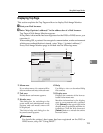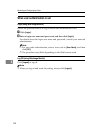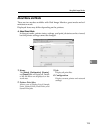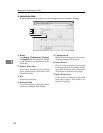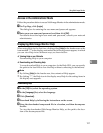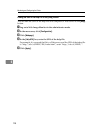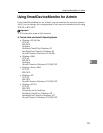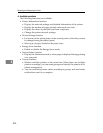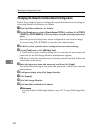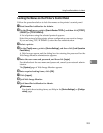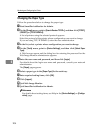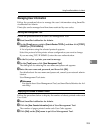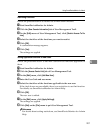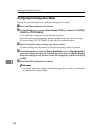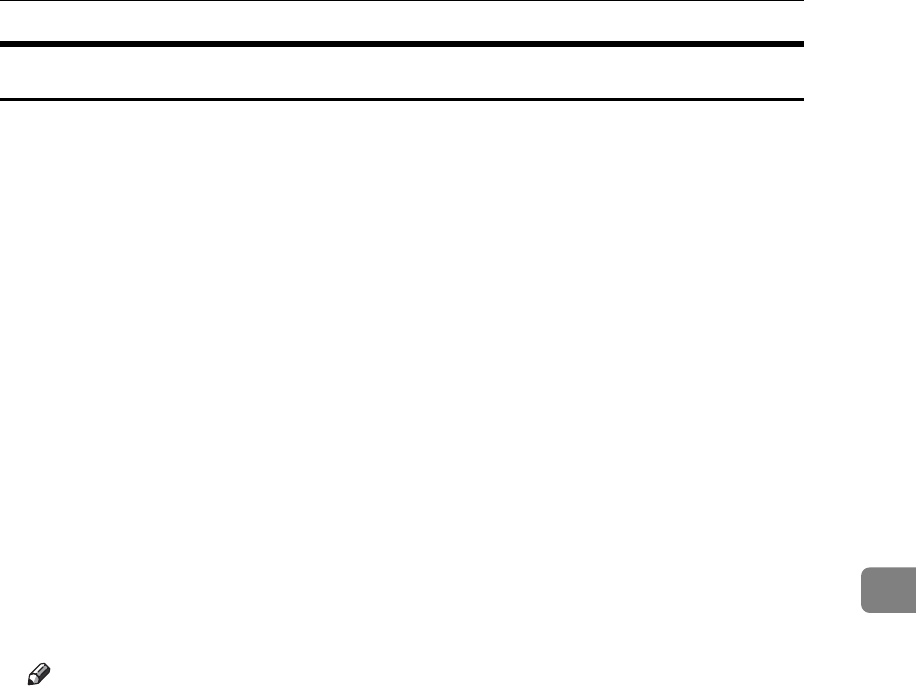
Using SmartDeviceMonitor for Admin
201
6
Installing SmartDeviceMonitor for Admin
Follow the procedure below to install SmartDeviceMonitor for Admin.
A Quit all applications currently running.
B Insert the CD-ROM into the CD-ROM drive.
The installer starts.
C Select an interface language, and then click [OK].
The default interface language is English.
D Click [SmartDeviceMonitor for Admin] installation, and then click [Next >].
E The software license agreement appears in the [License Agreement] dialog
box.
After reading through its contents, click [I accept the agreement.] if you agree,
and then click [Next >].
F Follow the instructions on the screen.
A message appears when the installation is complete.
G Click [OK].
Note
❒ Auto Run may not work under certain operating system settings. In this
case, launch “Setup.exe” located on the CD-ROM root directory.
❒ If you are required to restart the computer after installing SmartDevice-
Monitor for Admin, restart the computer and continue the configuration.
❒ SmartDeviceMonitor for Admin supports following languages: Czech,
Danish, German, English, Spanish, French, Italian, Hungarian, Dutch,
Norwegian, Polish, Portuguese , Finnish, Swedish, Chinese Simple and
Chinese Traditional.