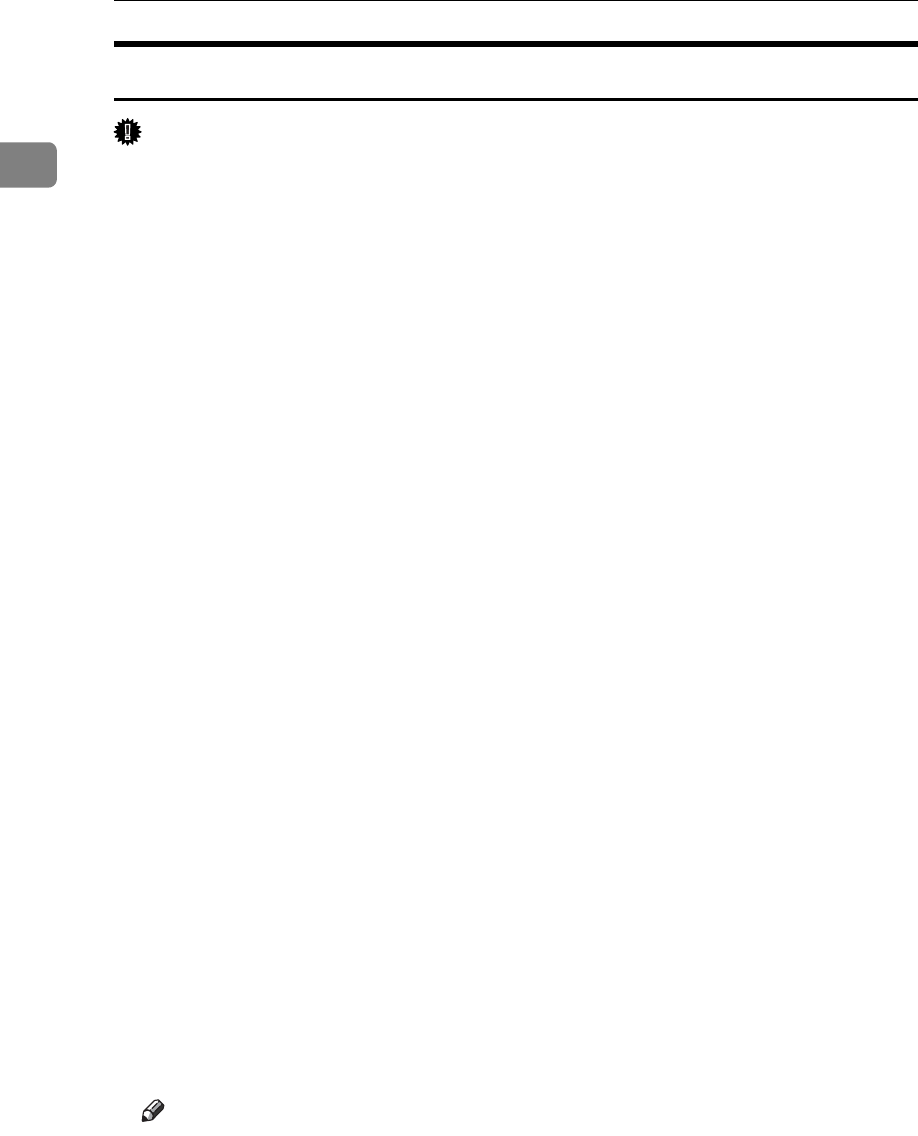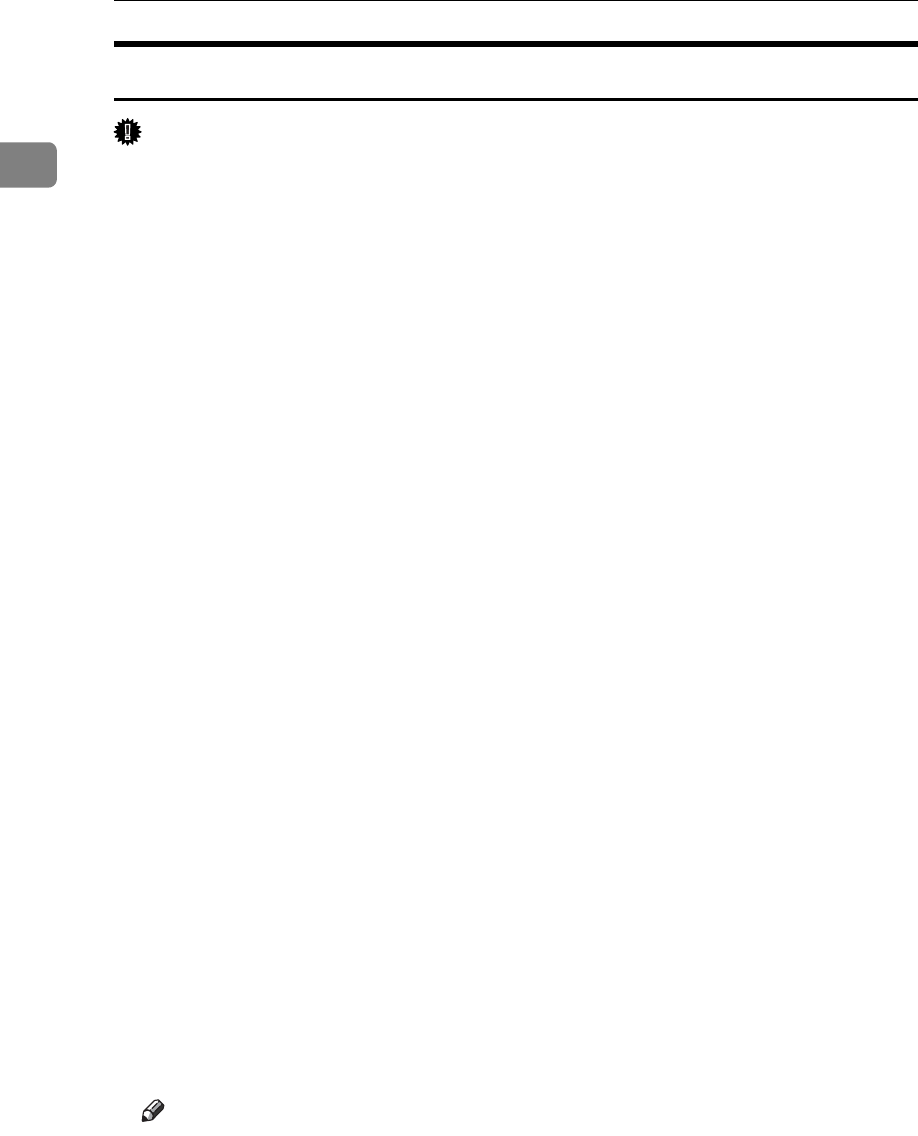
Preparing for Printing
38
1
Installing the PostScript 3 Printer Driver (Windows 2000)
Important
❒ Installing this printer driver requires Administrators permission. Log on us-
ing an account that has Administrators permission.
❒ In an IPv6 environment, you cannot use the LPR Port. Use the SmartDevice-
Monitor port.
A Quit all applications currently running.
B Insert the CD-ROM into the CD-ROM drive.
The installer starts.
C Select an interface language, and then click [OK].
The default interface language is English.
D Click [PostScript 3 Printer Driver].
Add Printer Wizard starts.
E Click [Next >].
F Click [Local printer], and then click [Next >].
G Click [Create a new port:].
H Click [LPR Port], and then click [Next >].
I Enter the printer's IPv4 address in the [Port Name] box, and then click [OK].
J Check that the name of the printer whose driver you want to install is
selected, and then click [Next >].
K Change the printer name if you want, and then click [Next >].
Select the [Yes] check box to configure the printer as default.
L Specify whether or not to share the printer, and then click [Next >].
M Specify whether or not to print a test page, and then click [Next >].
N Click [Finish].
The printer driver installation starts.
Note
❒ Auto Run may not work with certain operating system settings. If this hap-
pens, launch “Setup.exe” on the CD-ROM root directory.
❒ The printer driver with the selected language will be installed. The English
printer driver is installed when the following language is selected: Cestina,
Magyar, Polski, Portugues, Suomi.
❒ A User Code can be set after the printer driver installation. For information
about User Code, see the printer driver Help.