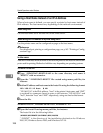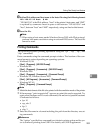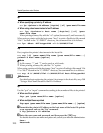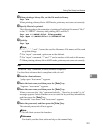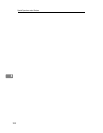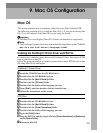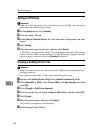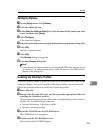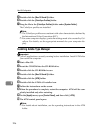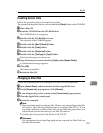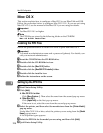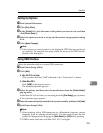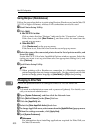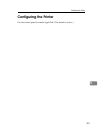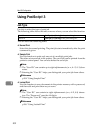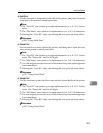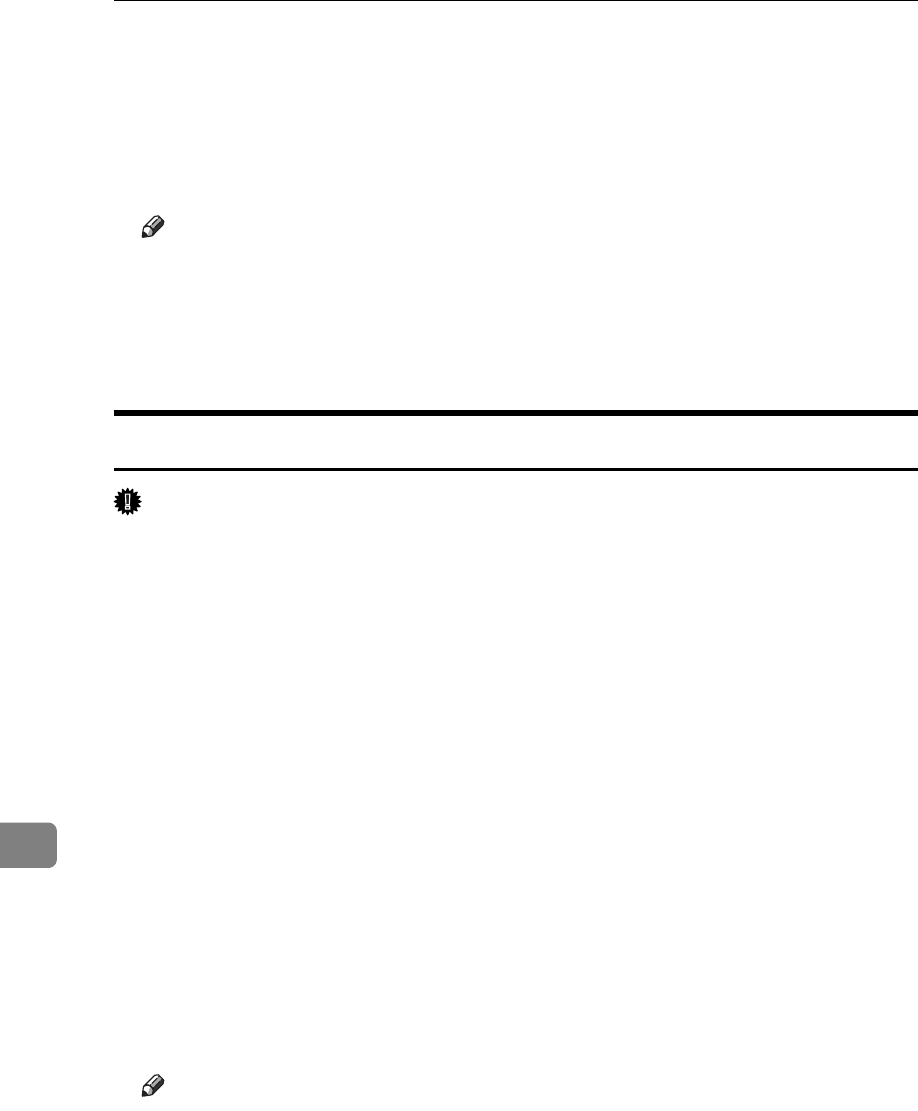
Mac OS Configuration
296
9
E Double-click the [Mac OS 8 and 9] folder.
F Double-click the [ColorSync Profiles] folder.
G Drag the file to the [ColorSync Profiles] folder under [System Folder].
The ColorSync profiles are installed.
Note
❒ The ColorSync profiles are consistent with color characteristics defined by
the International Color Consortium (ICC).
❒ For some computer displays, particular settings need to be created by Col-
orSync. For details, see the appropriate manuals for your computer dis-
play.
Installing Adobe Type Manager
Important
❒ Quit all applications currently running before installation. Install ATM after
you restart the computer.
A Start a Mac OS.
B Insert the CD-ROM into the CD-ROM drive.
C Double-click the CD-ROM drive con.
D Double-click the [Mac OS 8 and 9] folder.
E Double-click the [ATM] folder.
F Double-click the ATM 4.6.2 installer icon.
G Follow the instructions on the screen.
H When the procedure is complete, restart the computer. ATM will be com-
pletely installed only after restarting.
I On the [Apple] menu, open [Control Panel], and then click [~ATM].
J The ATM control panel opens.
Note
❒ For details about installation, see the operating instructions in the ATM
folder.