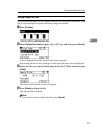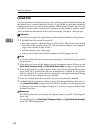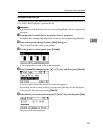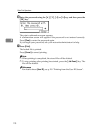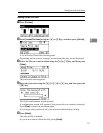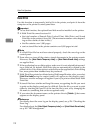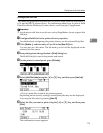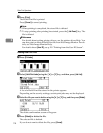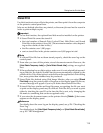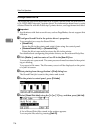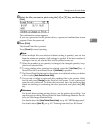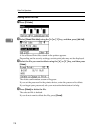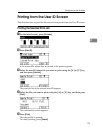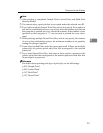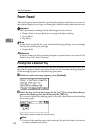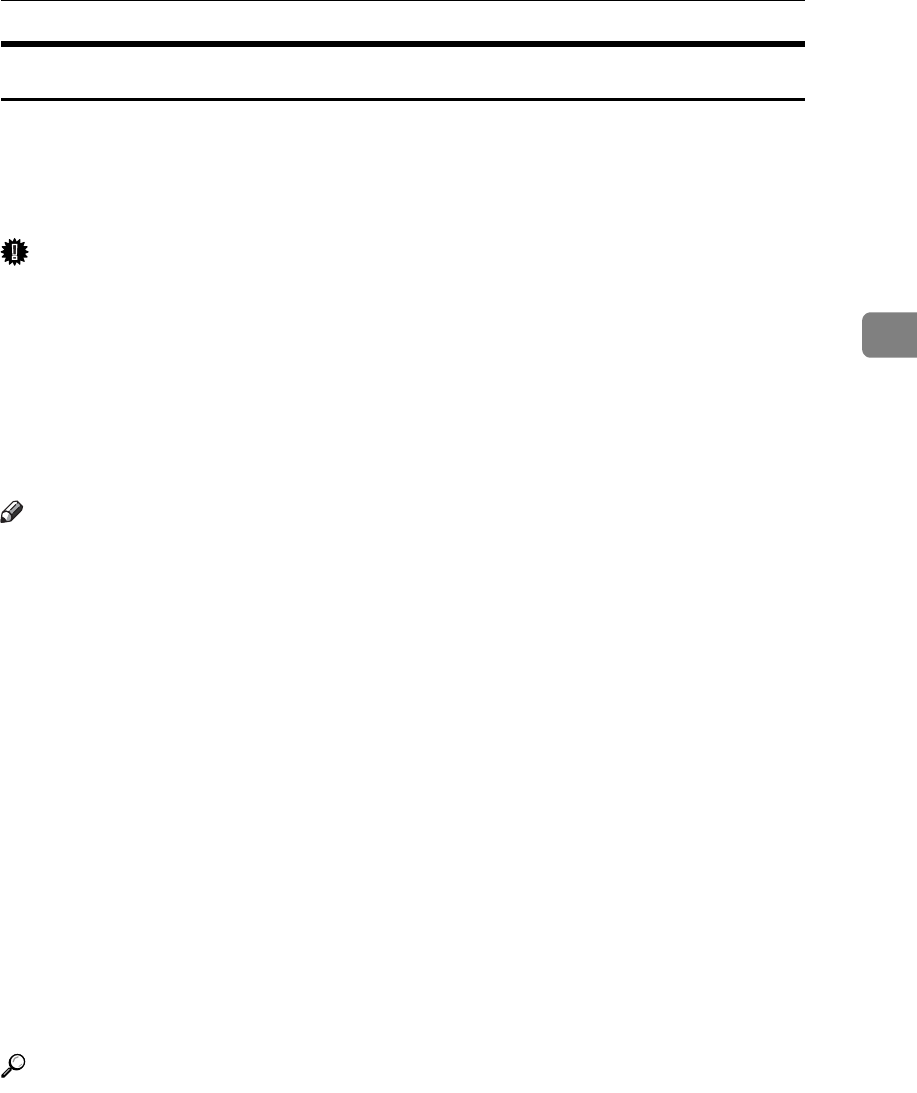
Printing from the Print Job Screen
115
3
Stored Print
Use this function to store a file in the printer, and then print it from the computer
or the printer's control panel later.
Jobs are not deleted after they are printed, so the same job need not be resent in
order to print multiple copies.
Important
❒ To use this function, the optional hard disk must be installed on the printer.
❒ A Stored Print file cannot be stored if:
• the total number of Sample Print, Locked Print, Hold Print, and Stored
Print files in the printer is over 100. (The maximum number varies depend-
ing on the volume of data in files.)
• the file contains over 1,000 pages.
• sent or stored files in the printer contain over 9,000 pages in total.
Note
❒ If a Stored Print file has not been stored properly, check the error log on the
control panel.
❒ Even after you turn off the printer, stored documents remain. However, the
[Auto Delete Temporary Jobs] or [Auto Delete Stored Jobs] settings are applied
first.
❒ If the application has a collate option, make sure it is not selected before send-
ing a print job. By default, Stored Print jobs are automatically collated by the
printer driver. If a collate option is selected from the application's Print dialog
box, more prints than intended may be produced.
❒ Stored Print files deleted using Web Image Monitor, after you select [Stored
Print Jobs] using the control panel will appear on the display panel. However,
an error message will appear if you try to delete those Stored Print files.
❒ If stored files have similar and long file names, recognizing the file you want
to print on the display panel may be difficult. Print the file you want to print
either by checking the user ID or the time the file is sent, or by changing the
file name to something that can be recognized easily.
❒ If you enter the document name on the printer driver's [Details...], that name
appears on the display panel.
Reference
For details about the error log on the display panel, see p.126 “Checking the
Error Log”.
For details about the [Auto Delete Temporary Jobs] and [Auto Delete Stored Jobs],
see p.162 “HD Management”.