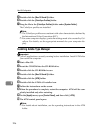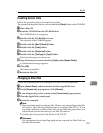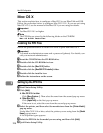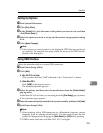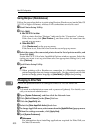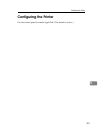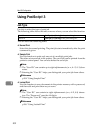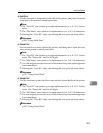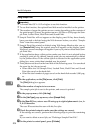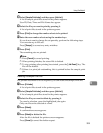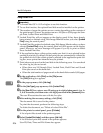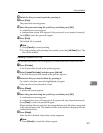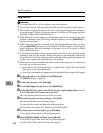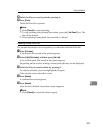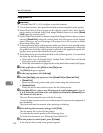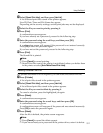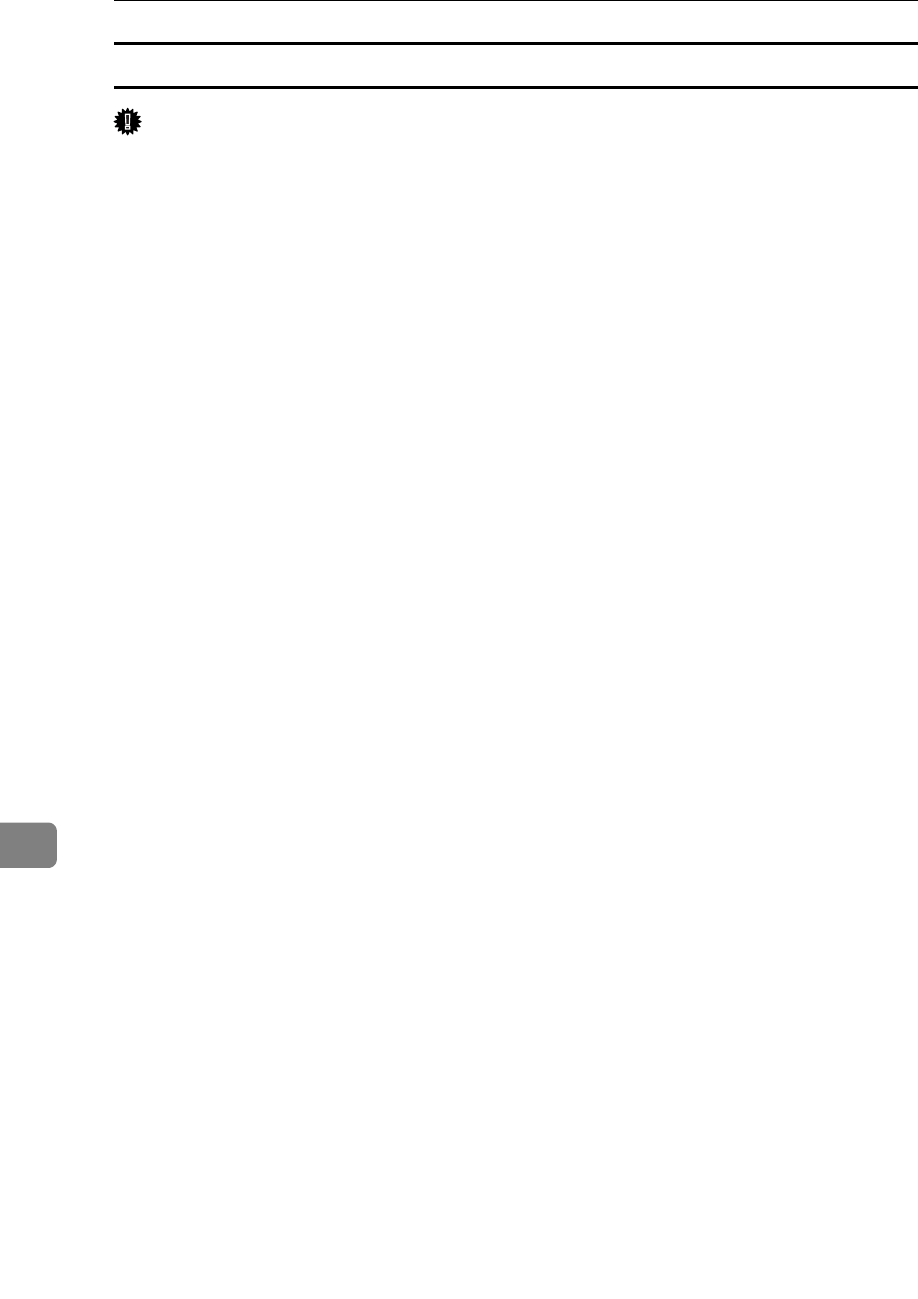
Mac OS Configuration
304
9
Using Sample Print
Important
❒ You need Mac OS X v10.2 or higher to use this function.
❒ To use this function, the optional hard disk must be installed on the printer.
❒ The number of pages the printer can save varies depending on the contents of
the print images. At most, the printer can save 100 jobs or 9,000 pages for Sam-
ple Print, Locked Print, Hold Print and Stored Print.
❒ Sample Print files will not appear on the display panel if they have already
been executed or deleted using the Web browser before you select “Sample
Print” from the control panel.
❒ Sample Print files printed or deleted using Web Image Monitor after you se-
lect [Sample Print] using the control panel will appear on the display panel.
However, an error message will appear if you try to print or delete those Sam-
ple Print files.
❒ If the application has a collate option, make sure that it is not selected before
sending a print job. By default, sample print jobs are automatically collated
by the printer driver. If the collate option is selected in the application print
dialog box, more prints than intended may be printed.
❒ Print jobs are not saved on the hard disk in the following cases. You can check
the error log for jobs not saved.
• When there are 100 Sample Print, Locked Print, Hold Print and Stored
Print jobs saved on the hard disk.
• When the total number of pages saved on the hard disk exceeds 9,000 pag-
es.
A In the application, on the [File] menu, click [Print].
The [Print] dialog box appears.
B Set the number of copies to two or more.
The sample print job is sent to the printer, and one set is printed.
C In the pop-up menu, click [Job Log].
D On the [Job Type:] pop-up menu, select [Sample Print].
E In the [User ID:] box, enter a user ID using up to eight alphanumeric (a-z, A-
Z, 0-9) characters.
The user ID associates the user with his/her jobs.
F Check the printed output to make sure the settings are correct.
If the settings are correct, perform the following steps to print the remaining
sets.
If you want to delete a saved job, see “Deleting a Sample Print File”.
G On the printer's control panel, press [Prt.Jobs].