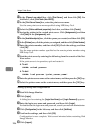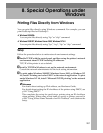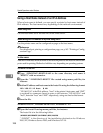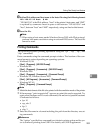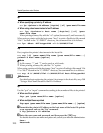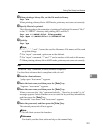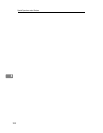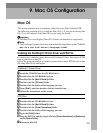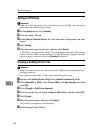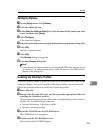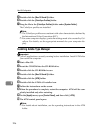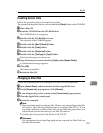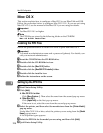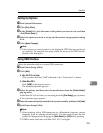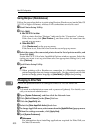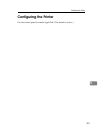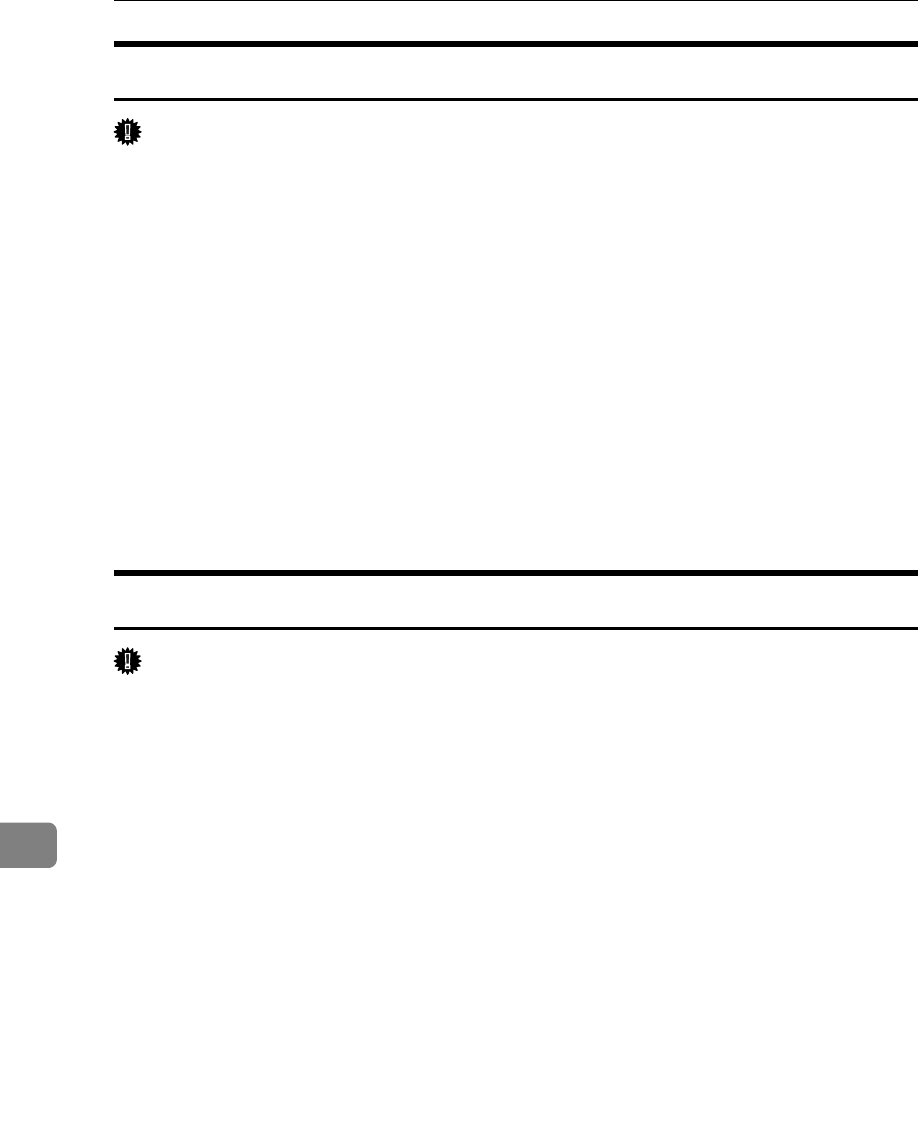
Mac OS Configuration
294
9
Setting Up PPD Files
Important
❒ Make sure that the printers are connected to an AppleTalk network before
performing the following procedure.
A On the [Apple] menu, click [Chooser].
B Click the Adobe PS icon.
C In the [Select a PostScript Printer:] list, click the name of the printer you want
to use.
D Click [Create].
E Click the printer you want to use, and then click [Select].
A PPD file is set up and the Adobe PS icon appears at the left of the printer
name in the list. Follow the procedure on p.295 “Setting Up Options” to make
option settings; otherwise close the [Chooser] dialog box.
Creating a Desktop Printer Icon
Important
❒ Make sure that printers are connected to the USB before performing the fol-
lowing procedure.
To use a printer connected by USB, create a desktop printer icon.
A Double-click [Desktop Printer Utility] in the [AdobePS Components] folder.
B Click [AdobePS] in [With], click [Printer (USB)] in [Create Desktop], and then
click [OK].
C Click [Change] in [USB Printer Selection].
D Select the model you are using in [Select a USB Printer:], and then click [OK].
E Click [Create].
F Enter the printer name, and then click [Save].
The printer icon appears on the desktop.
G Quit Desktop Printer Utility.