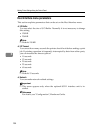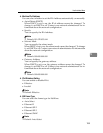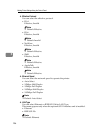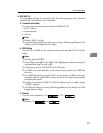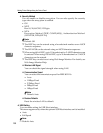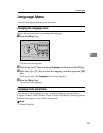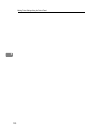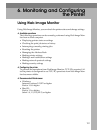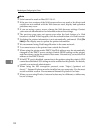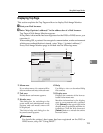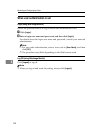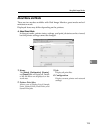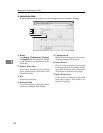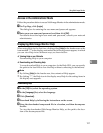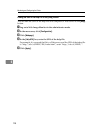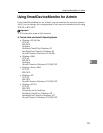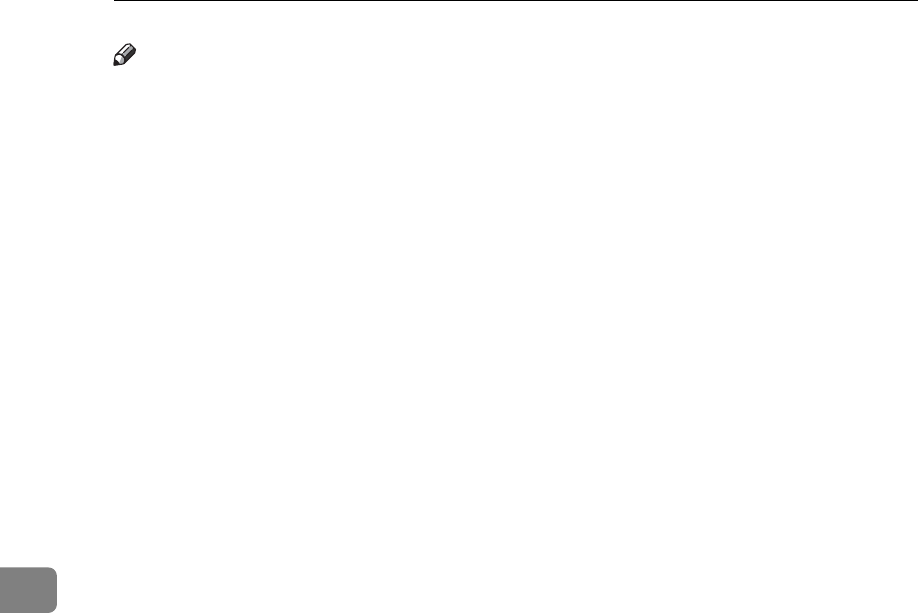
Monitoring and Configuring the Printer
192
6
Note
❒ Safari cannot be used on Mac OS X 10.4.1.
❒ If the previous versions of the Web browser above are used or JavaScript and
cookies are not enabled with the Web browser used, display and operation
problems may occur.
❒ If you are using a proxy server, change the Web browser settings. Contact
your network administrator for information about the settings.
❒ The previous page may not appear even after the back button of a Web
browser is clicked. If this happens, click the refresh button of a Web browser.
❒ Updating the printer information is not automatically performed. Click [Re-
fresh] in the display area to update the printer information.
❒ We recommend using Web Image Monitor in the same network.
❒ You cannot access to the printer from outside the firewall.
❒ When using the printer under DHCP, the IPv4 address may be automatically
changed by the DHCP server settings. Enable DDNS setting on the printer,
and then connect using the printer's host name. Alternatively, set a static IPv4
address to the DHCP server.
❒ If the HTTP port is disabled, connection to the printer using the printer's URL
cannot be established. SSL setting must be enabled on this printer. For details,
consult your network administrator.
❒ When using the SSL encryption protocol, enter “https://(printer's ad-
dress)/”. Internet Explorer must be installed on your computer. Use the most
recent available version. We recommend Internet Explorer 6.0 or later.
❒ When you are using Firefox, fonts and colors may be different, or tables may
be out of shape.