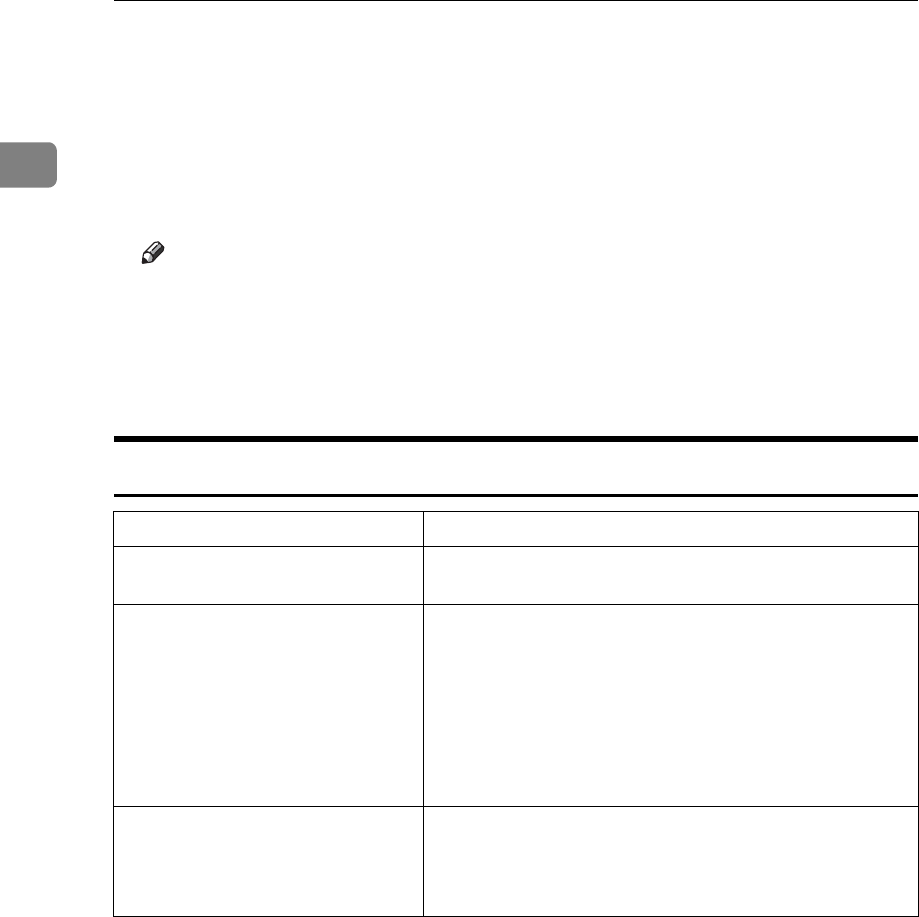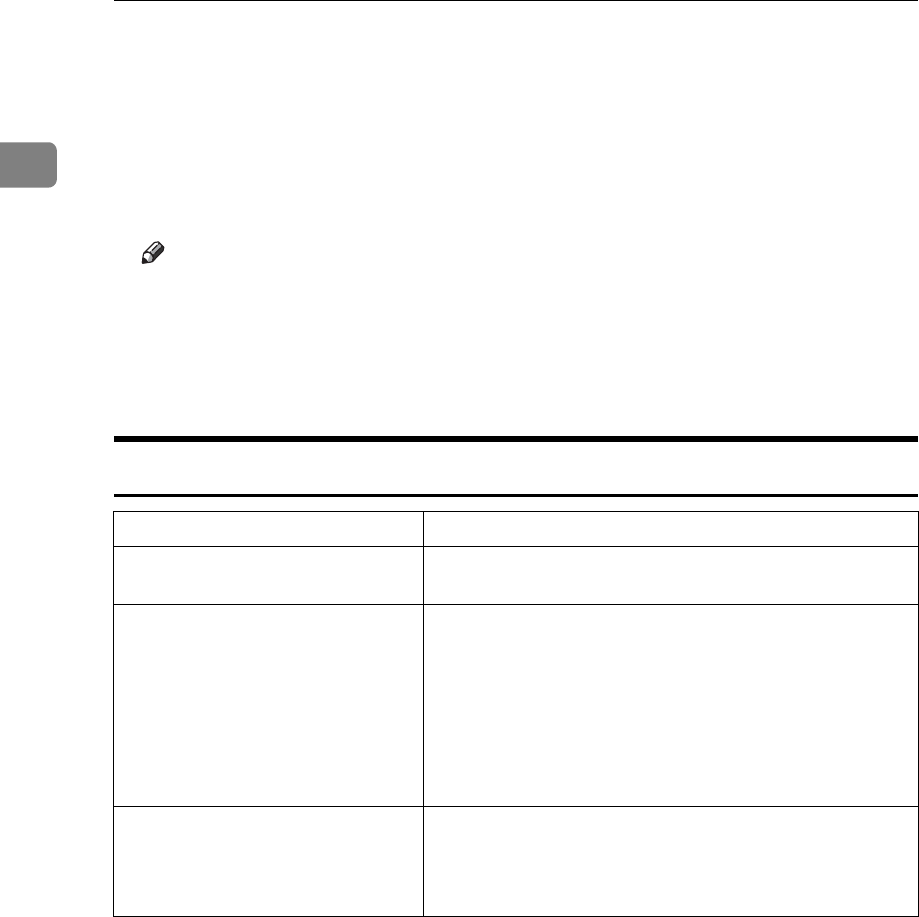
Preparing for Printing
56
1
G Check the printer driver location, and then click [Next >].
H Click [Continue].
I Click [Finish].
If installation is successful, the icon of the printer connected to the “USB001”
port is added to the [Printers and Faxes] window.
Note
❒ To disable Auto Run, press the left {Shift} key when inserting the CD-ROM
into the drive and keep it pressed until the computer finishes reading from
the CD-ROM.
❒ The number after “USB” varies depending on the number of printers con-
nected.
Troubleshooting USB
Problem Solutions
The printer is not recognized auto-
matically.
Turn off the power of the printer, reconnect the USB cable,
and then turn it on again.
Windows has already configured
the USB settings.
Open Windows' Device Manager, and then, under [Univer-
sal Serial Bus controllers], remove any conflicting devices.
Conflicting devices have a [!] or [?] icon by them. Take
care not to accidentally remove required devices. For de-
tails, see Windows Help.
When using Windows 2000/XP or Windows Server 2003,
an erroneous device is displayed under [USB Controller] in
the [Device Manager] dialog box.
Windows ME and the printer can-
not be connected.
Download USB Printing Support from the supplier's web-
site.
Search the model name you use on the supplier's website,
and download USB Printing Support.