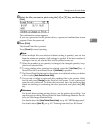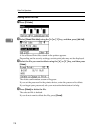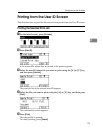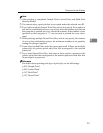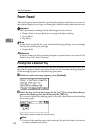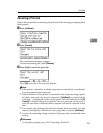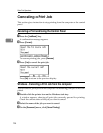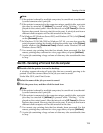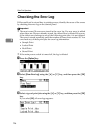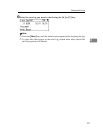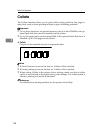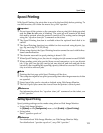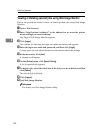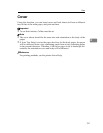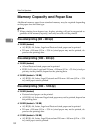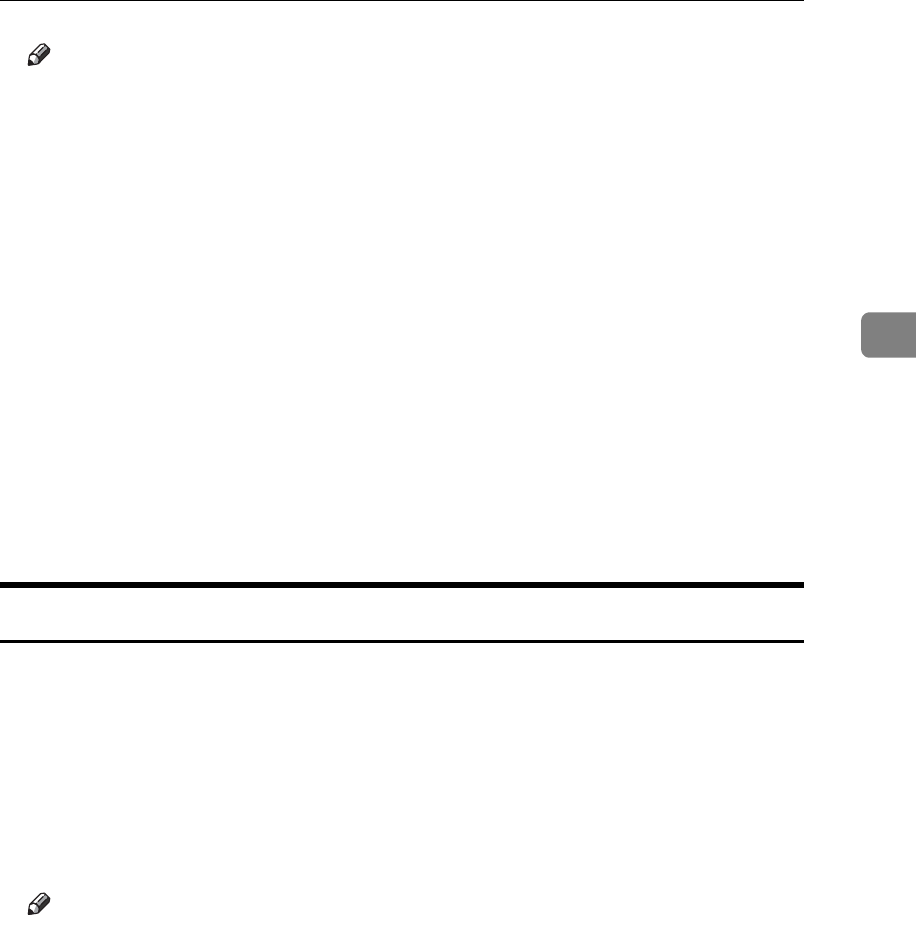
Canceling a Print Job
125
3
Note
❒ If the printer is shared by multiple computers, be careful not to accidental-
ly cancel someone else's print job.
❒ If the printer is connected to the computer using a parallel cable, sent print
jobs may be canceled if {JobReset} is pressed while “Waiting...” is dis-
played on the control panel. After the interval set in [I/O Timeout] in Printer
Features has passed, the next print job can be sent. A print job sent from a
different client computer will not be canceled in this case.
❒ In Windows XP, Windows Server 2003, and Windows NT 4.0, click [Cancel]
on the [Document] menu.
❒ In Windows 95/98/Me/2000 or Windows NT 4.0, you can also open the
print job queue window by double-clicking the printer icon in the [Printers]
printer window (the [Printers and Faxes] window under Windows XP and
Windows Server 2003).
❒ You cannot stop printing data that has already been processed. For this
reason, printing may continue for a few pages after you press [JobReset].
❒ A print job containing a large volume of data may take considerable time
to stop.
Mac OS - Canceling a Print Job from the computer
A Double-click the printer icon on the desktop.
A window appears showing all print jobs that are currently queuing to be
printed. Check the current status of the job you want to cancel.
Under Mac OS X, start Print Center.
B Select the name of the job you want to cancel.
C Click the pause icon, and then click the trash icon.
Note
❒ If the printer is shared by multiple computers, be careful not to accidental-
ly cancel someone else's print job.
❒ If the printer is connected to the computer using a parallel cable, sent print
jobs may be canceled if [JobReset] is pressed while “Waiting...” is dis-
played on the control panel. After the interval set in [I/O Timeout] in Printer
Features has passed, the next print job can be sent. A print job sent from a
different client computer will not be canceled in this case.
❒ You cannot stop printing data that has already been processed. For this
reason, printing may continue for a few pages after you press [JobReset].
❒ A print job containing a large volume of data may take considerable time
to stop.