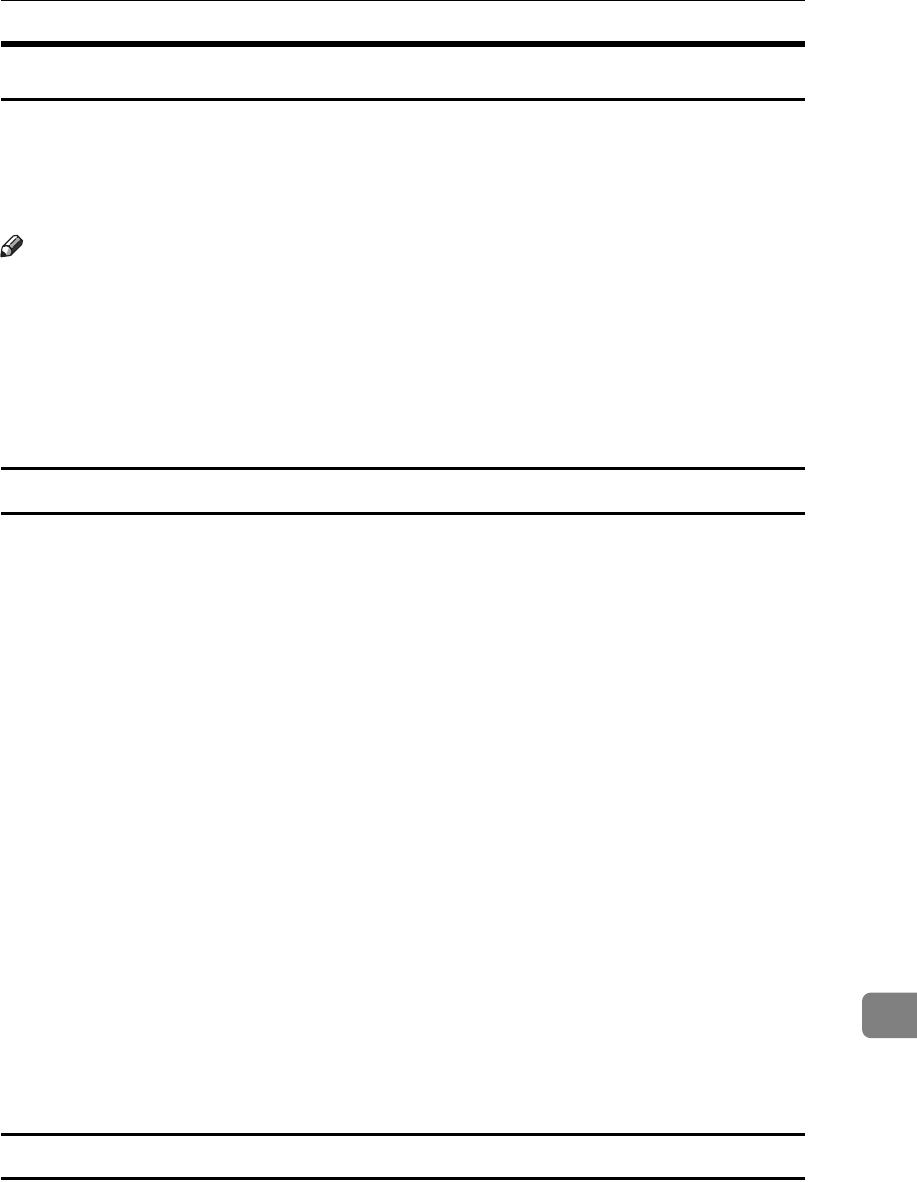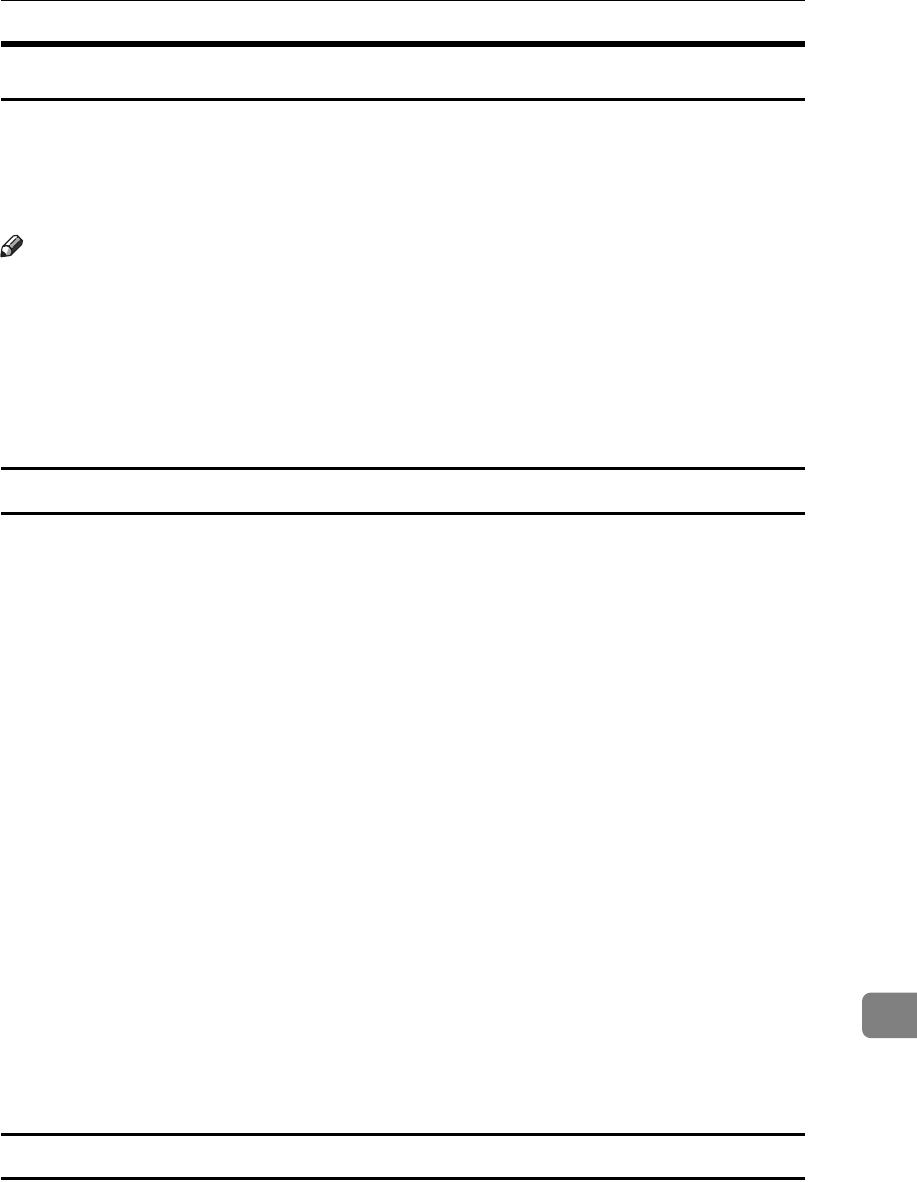
Cautions to Take When Using in a network
343
11
Configuring the WINS Server
The printer can be configured to register its NetBIOS name with a WINS server
when the power is turned on. This enables the NetBIOS name of the printer to be
specified from SmartDeviceMonitor for Admin even in a DHCP environment.
This section explains configuring the WINS server.
Note
❒ The WINS server is supported with Windows NT 4.0 Server Service Pack 4 or
higher, and Windows 2000 Servers WINS Manager.
❒ For details about the WINS server settings, see Windows Help.
❒ If there is no reply from the WINS server, the NetBIOS name is registered by
broadcast.
❒ The NetBIOS name can be entered using up to 13 alphanumeric characters.
Using Web Image Monitor
A Start a Web browser.
B Enter “http://(printer's address)/” in the address bar to access the printer
whose settings you want to change.
Top Page of Web Image Monitor appears.
C Click [Login].
The dialog box for entering the user name and password appears.
D Enter the user name and password, and then click [OK].
Contact your network administrator for information about the settings.
E In the left area, click [Configuration], and then click [Network].
F Click [TCP/IP].
G Check that [Enable] is selected for [WINS] in the [Ethernet+IEEE 802.11b] col-
umn, and then enter the WINS server IPv4 address in [Primary WINS Server]
and [Secondary WINS Server].
H Click [Apply].
I Quit Web Image Monitor.
Using telnet
See p.221 “Using telnet”.