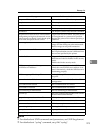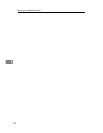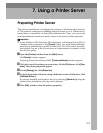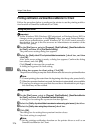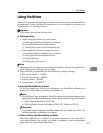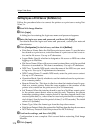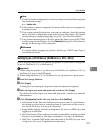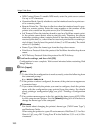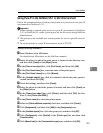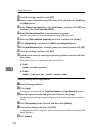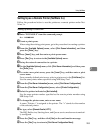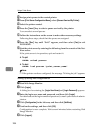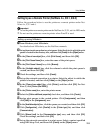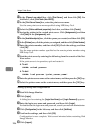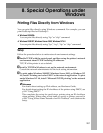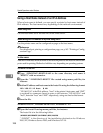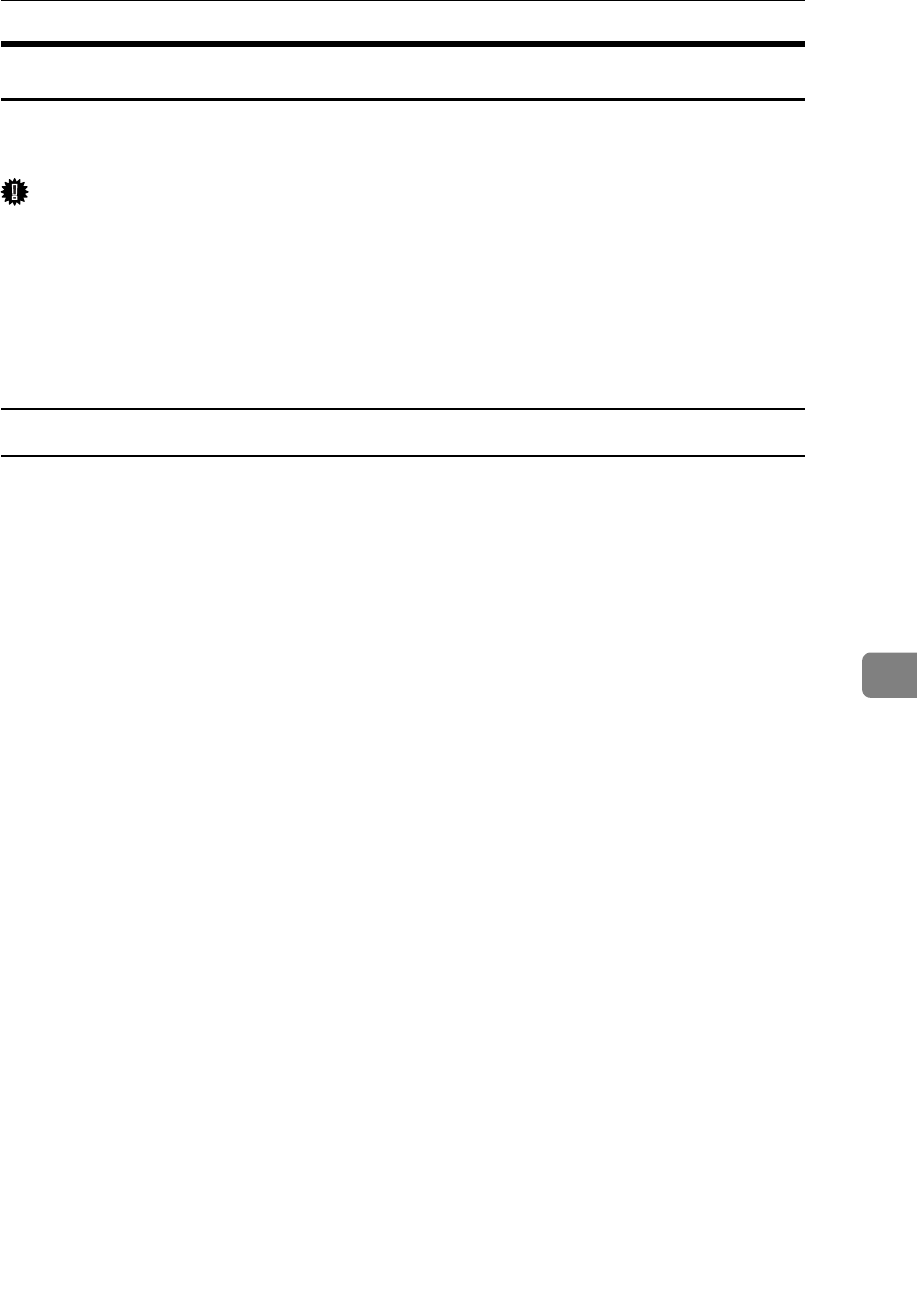
Using NetWare
281
7
Using Pure IP in the NetWare 5/5.1 or 6/6.5 Environment
Follow the procedure below to connect the printer as a print server in a pure IP
environment of NetWare 5/5.1.
Important
❒ When creating a queued print server in a pure IP environment of NetWare
5/5.1 or NetWare 6.0, create a print queue on the file server using NetWare
Administrator.
❒ This printer is not available as a remote printer for use in a pure IP environ-
ment.
❒ To use the printer in a pure IP environment, set it to TCP/IP.
Setting up using NWadmin
A From Windows, start NWadmin.
For details about NWadmin, see the NetWare manuals.
B Select the object in which the print queue is located in the directory tree,
and then click [Create] on the [Object] menu.
C In the [Class of new object] box, click [Print Queue], and then click [OK].
D In the [Print Queue Name] box, enter the name of the print queue.
E In the [Print Queue Volume] box, click [Browse].
F In the [Available objects] box, click the volume in which the print queue is
created, and then click [OK].
G Check the settings, and then click [Create].
H Select the object in which the printer is located, and then click [Create] on
the [Object] menu.
I In the [Class of new object] box, click [Printer], and then click [OK]. For Net-
Ware 5, click [Printer (Non NDPS)].
J In the [Printer name] box, enter the printer name
K Select the [Define additional properties] check box, and then click [Create].
L Click [Assignments], and then click [Add] in the [Assignments] area.
M In the [Available objects] box, click the queue you, and then click [OK].
N Click [Configuration], click [Parallel] in the [Printer type] list, and then click
[Communication].
O Click [Manual load] in the [Communication type] area, and then click [OK].