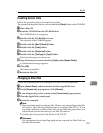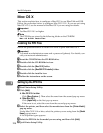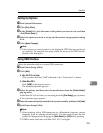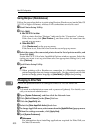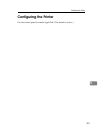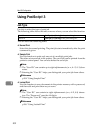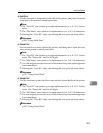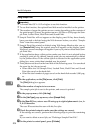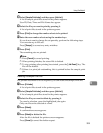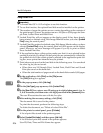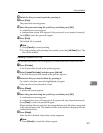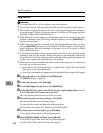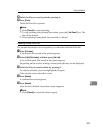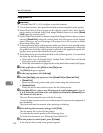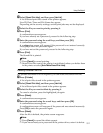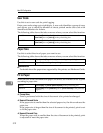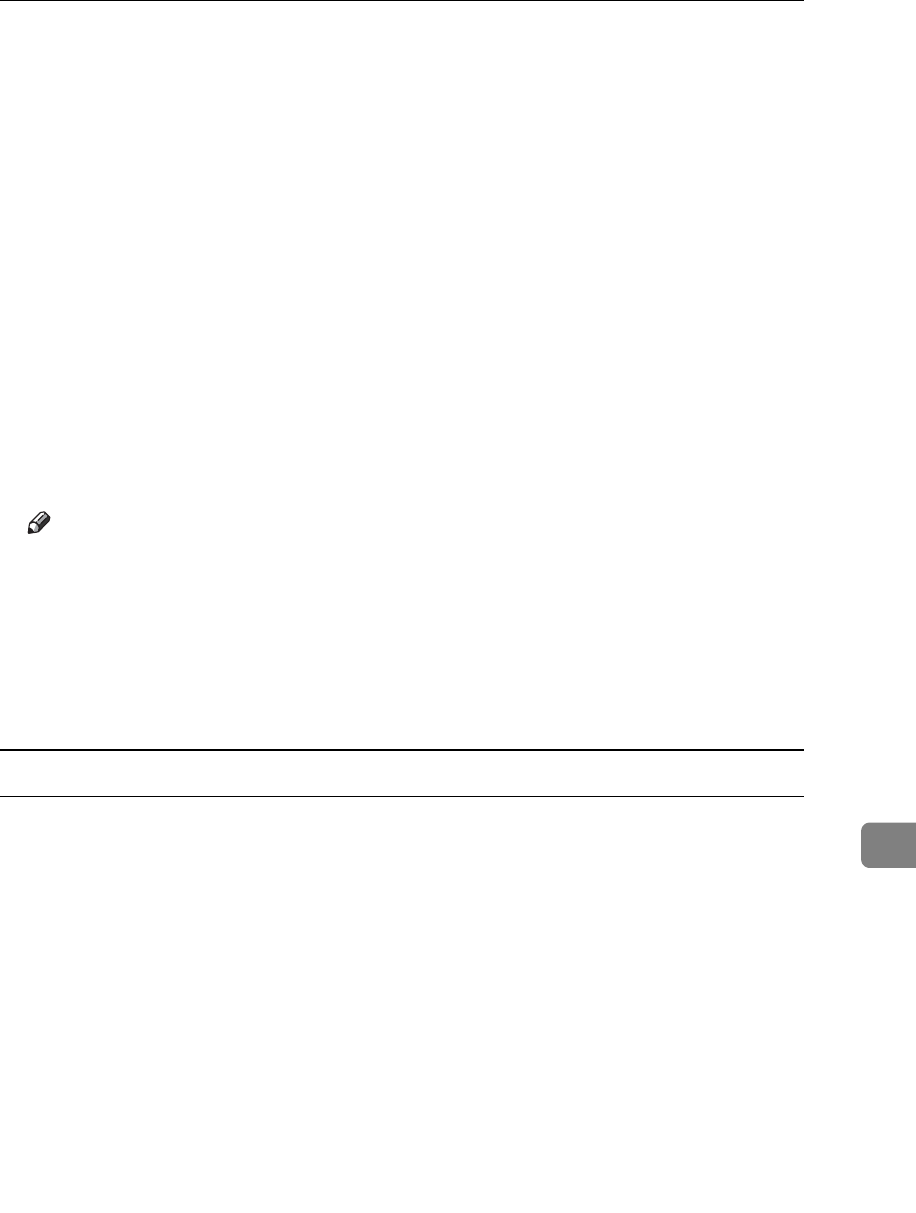
Using PostScript 3
305
9
H Select [Sample Print Jobs], and then press [Job List].
A list of sample print files stored in the printer appears.
User ID, Date/Time and File Name also appear.
I Select the file you want to print by pressing it.
A list of print files stored in the printer appears.
J Press [Print] to change the number of sets to be printed.
K Enter the new number of sets using the number keys.
If you do not want to change the set quantity, perform the following steps.
You can enter up to 999 sets.
Press {Escape} to correct any entry mistakes.
L Press [Print].
The remaining sets are printed.
Note
❒ Press [Cancel] to cancel printing.
❒ When printing finishes, the stored file is deleted.
❒ To stop printing after printing has started, press the {Job Reset} key. The
file will be deleted.
❒ If there is a print job outstanding, this is printed before the sample print
job.
Deleting a Sample Print File
If a printed document is not as required, you can delete the Sample Print file.
A Press [Prt.Jobs].
A list of print files stored in the printer appears.
B Select [Sample Print Jobs], and then press [Job List].
A list of sample print files stored in the printer appears.
C Select the file you want to delete by pressing it.
To cancel a selection, press the highlighted jobs again.
Only one file can be selected at a time.
D Press [Delete].
A confirmation screen appears.
E Press [Delete] to delete the file.
After the file is deleted the printer screen reappears.
Press [Cancel] to cancel the delete request.