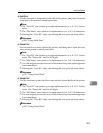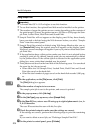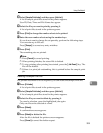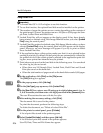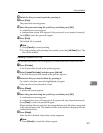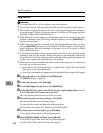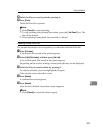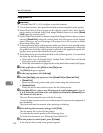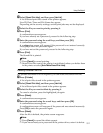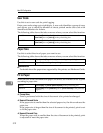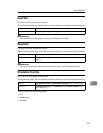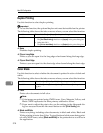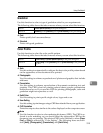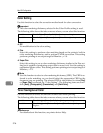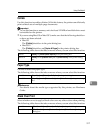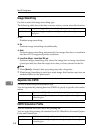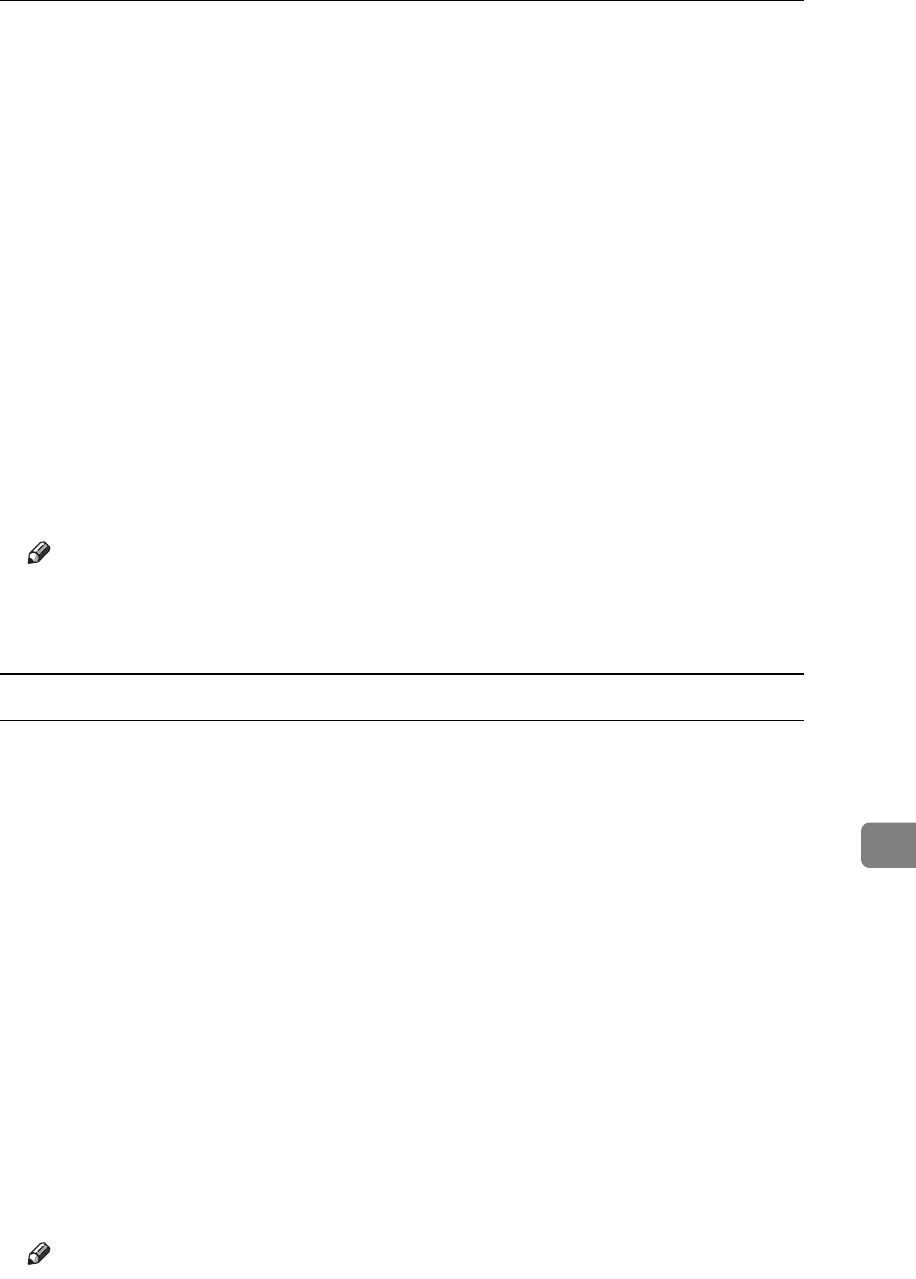
Using PostScript 3
311
9
G Select [Stored Print Jobs], and then press [Job List].
A list of Stored print files stored in the printer appears.
User ID, Date/Time and File Name also appear.
Depending on the security settings, certain print jobs may not be displayed.
H Select the file you want to print by pressing it.
I Press [Print].
A confirmation screen appears.
If you have already set a password, proceed to the following step.
J Enter the password using the scroll keys, and then press [OK].
A confirmation screen appears.
A confirmation screen will appear if the password is not entered correctly.
Press [OK] to enter the password again.
If you have not set the password, proceed to the following step.
K Press [Print].
The Stored file is printed.
Note
❒ Press [Cancel] to cancel printing.
❒ Stored Print files sent to the printer is not deleted unless you delete them
in the printer or select [Auto Delete Stored Print Jobs].
Deleting a Stored Print File
If a printed document is not as required, you can delete the Stored Print file.
A Press [Prt.Jobs].
A list of print files stored in the printer appears.
B Select [Stored Print Jobs], and then press [Job List].
A list of Stored print files stored in the printer appears.
C Select the file you want to delete by pressing it.
To cancel a selection, press the highlighted job again.
D Press [Delete].
A confirmation screen appears.
E Enter the password using the scrool keys, and then press [OK].
A confirmation screen appears.
A confirmation screen will reappear if the password was entered incorrectly.
Press [OK] to enter the password again.
F Press [Delete].
After the file is deleted, the printer screen reappears.
Note
❒ Press [Cancel] to cancel the delete request.
❒ If you have already set a password in the printer driver, enter it to delete.