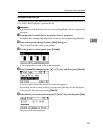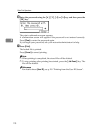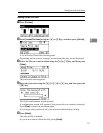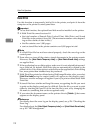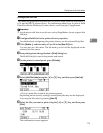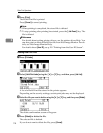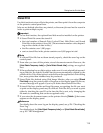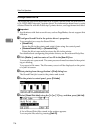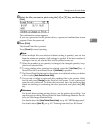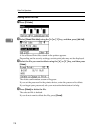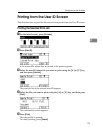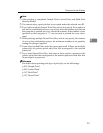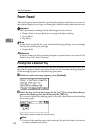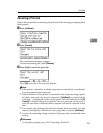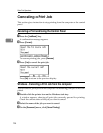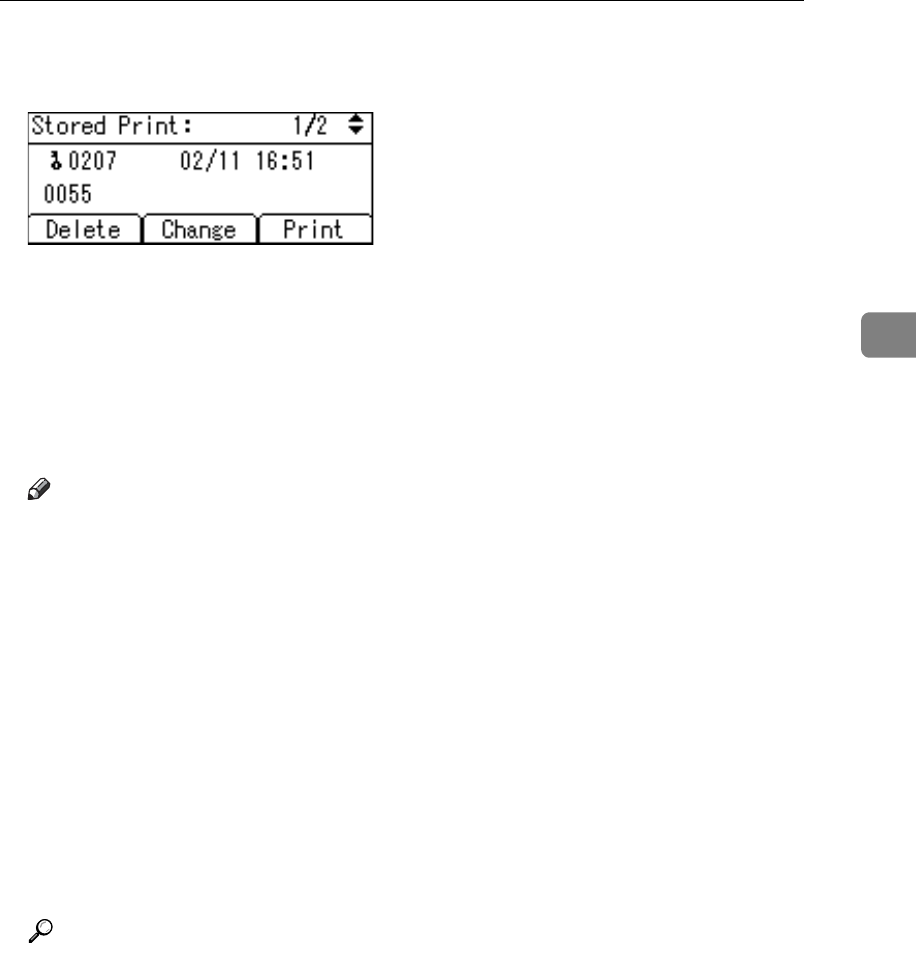
Printing from the Print Job Screen
117
3
F Select the file you want to print using the {U} or {T} key, and then press
[Print].
The confirmation screen appears.
If you set a password in the printer driver, a password confirmation screen
appears. Enter the password.
G Press [Print].
The Stored Print file is printed.
Press [Cancel] to cancel printing.
Note
❒ When multiple files are selected without setting a quantity, one set less
than the minimum number of all settings is applied. If the least number of
settings is one set, all selected files will be printed at one set.
❒ When the number of set quantity is changed, the changed quantity is ap-
plied to all selected files.
❒ To stop printing after printing has started, press the {Job Reset} key. A
Stored Print file is not deleted even if [JobReset] is pressed.
❒ The Stored Print file that sent to the printer is not deleted unless you delete
a file or select [Auto Delete Stored Jobs].
❒ You can set or delete a password after sending files to the printer. Select
the file and press [Change] in the Print Job List screen. To set a password,
enter the new password. To delete the password, leave the password box
blank on entering or confirming the new password, and press the {OK}
key.
Reference
For details about setting printer drivers, see the printer driver Help. You
can also print or delete a Stored Print file from Web Image Monitor. For de-
tails, see Web Image Monitor Help.
For details about the [Auto Delete Stored Jobs], see p.162 “HD Management”.
For details about [User ID], see p.119 “Printing from the User ID Screen”.