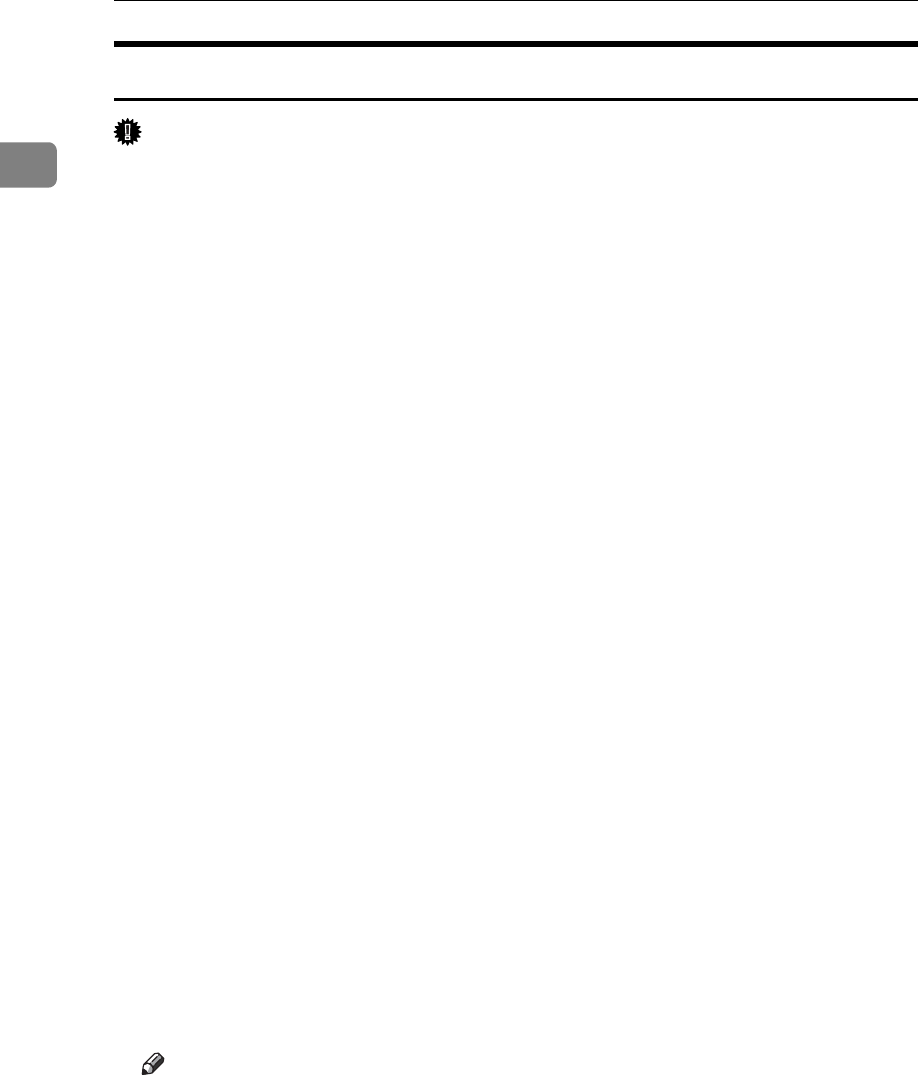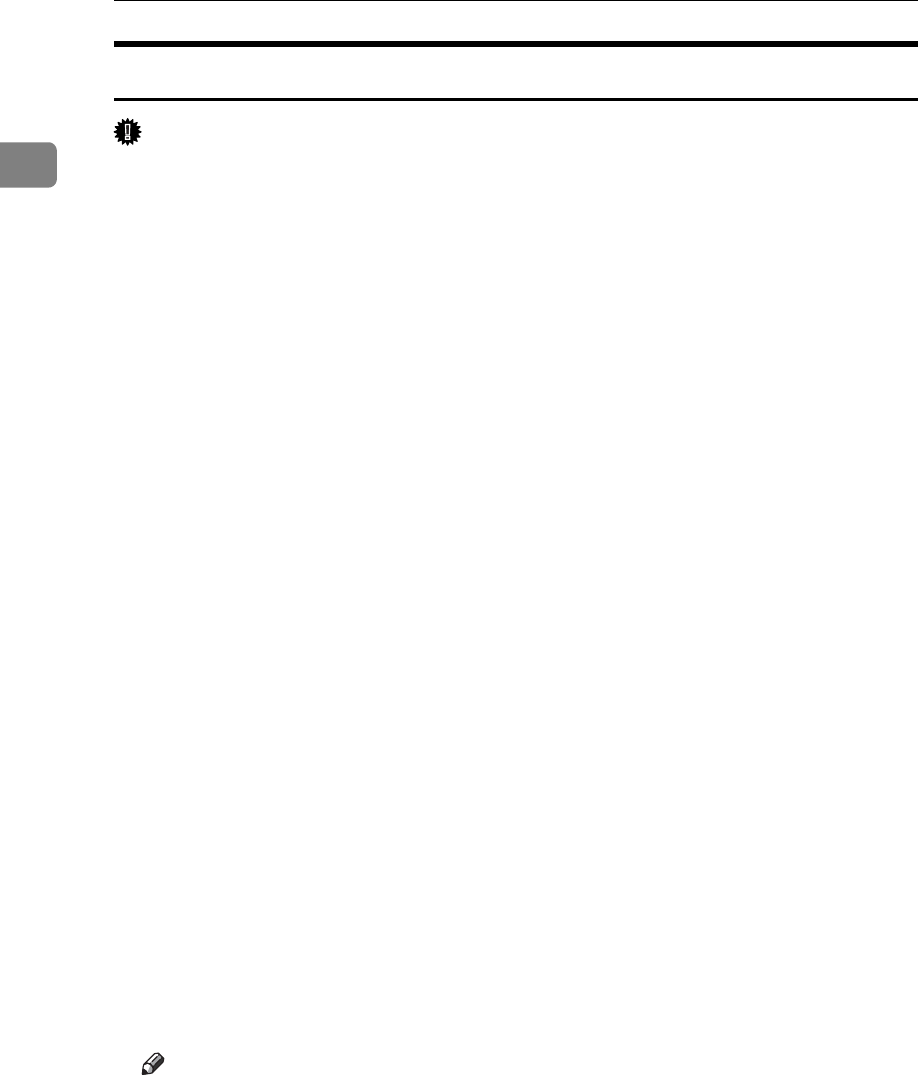
Preparing for Printing
44
1
Installing the PostScript 3 Printer Driver (Windows 2000)
Important
❒ Installing a printer driver requires Administrators permission. Log on using
an account that has Administrators permission.
❒ If you print from a print server connected to the printer using the SmartDevice-
Monitor port, the client cannot use Recovery Printing and Parallel Printing.
A Quit all applications currently running.
B Insert the CD-ROM into the CD-ROM drive.
The installer starts.
C Select an interface language, and then click [OK].
The default interface language is English.
D Click [PostScript 3 Printer Driver].
Add Printer Wizard starts.
E Click [Next >].
F Click [Network printer], and then click [Next >].
G Select the location method from the [Locate Your Printer] screen, and then
click [Next >].
H Double-click the computer name you want to use as a print server in the
[Shared printers:] window.
I Select the printer you want to use, and then click [Next].
J The printer driver installation starts.
K Click [Next >].
Select the [Yes] check box to configure the printer as default.
L Click [Finish].
Restart the computer to complete installation.
Note
❒ Auto Run may not work with certain operating system settings. If this hap-
pens, launch “Setup.exe” on the CD-ROM root directory.
❒ The printer driver with the selected language will be installed. The English
printer driver is installed when the following language is selected: Cestina,
Magyar, Polski, Portugues, Suomi.
❒ A User Code can be set after the printer driver installation. For information
about User Code, see the printer driver Help.