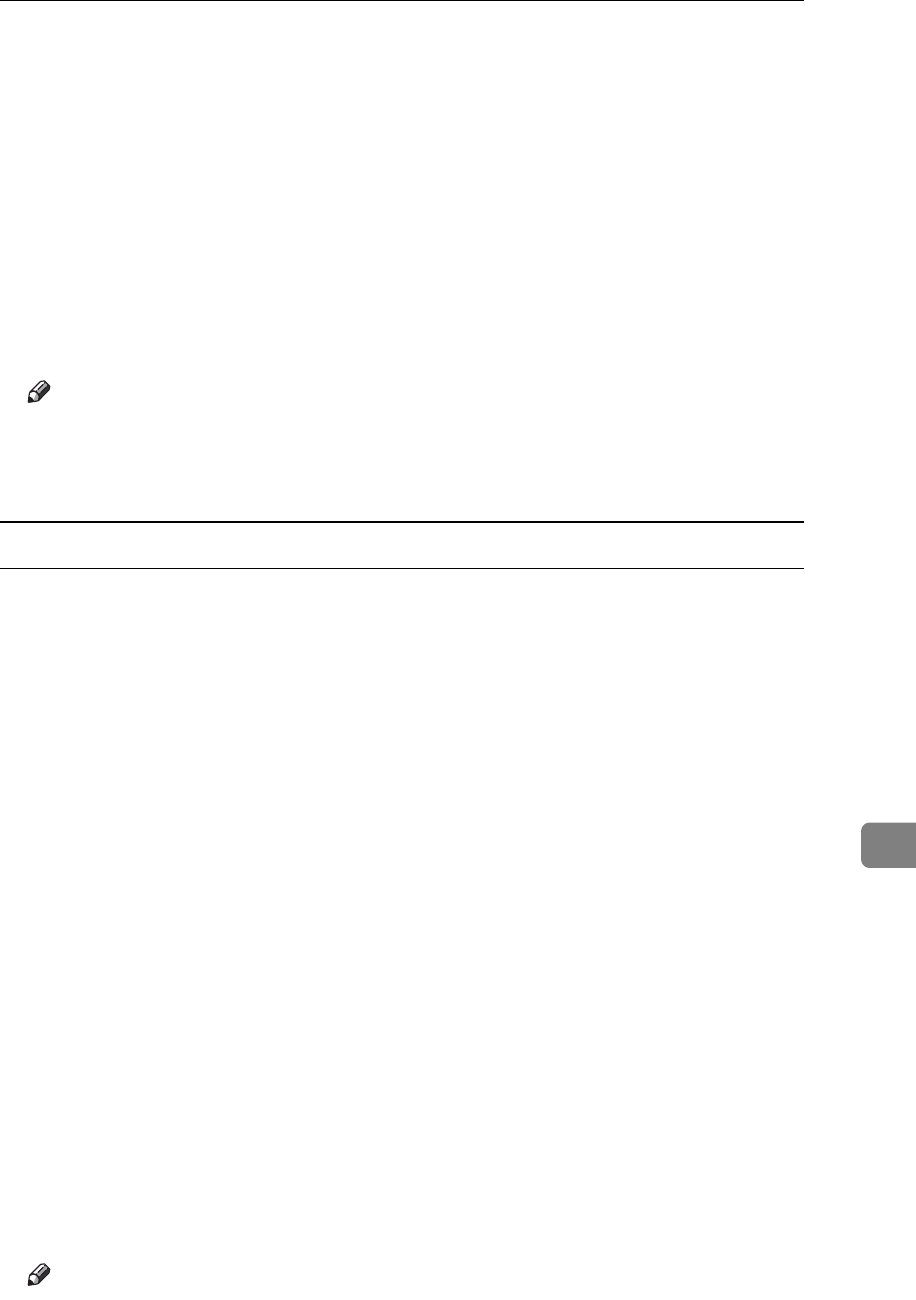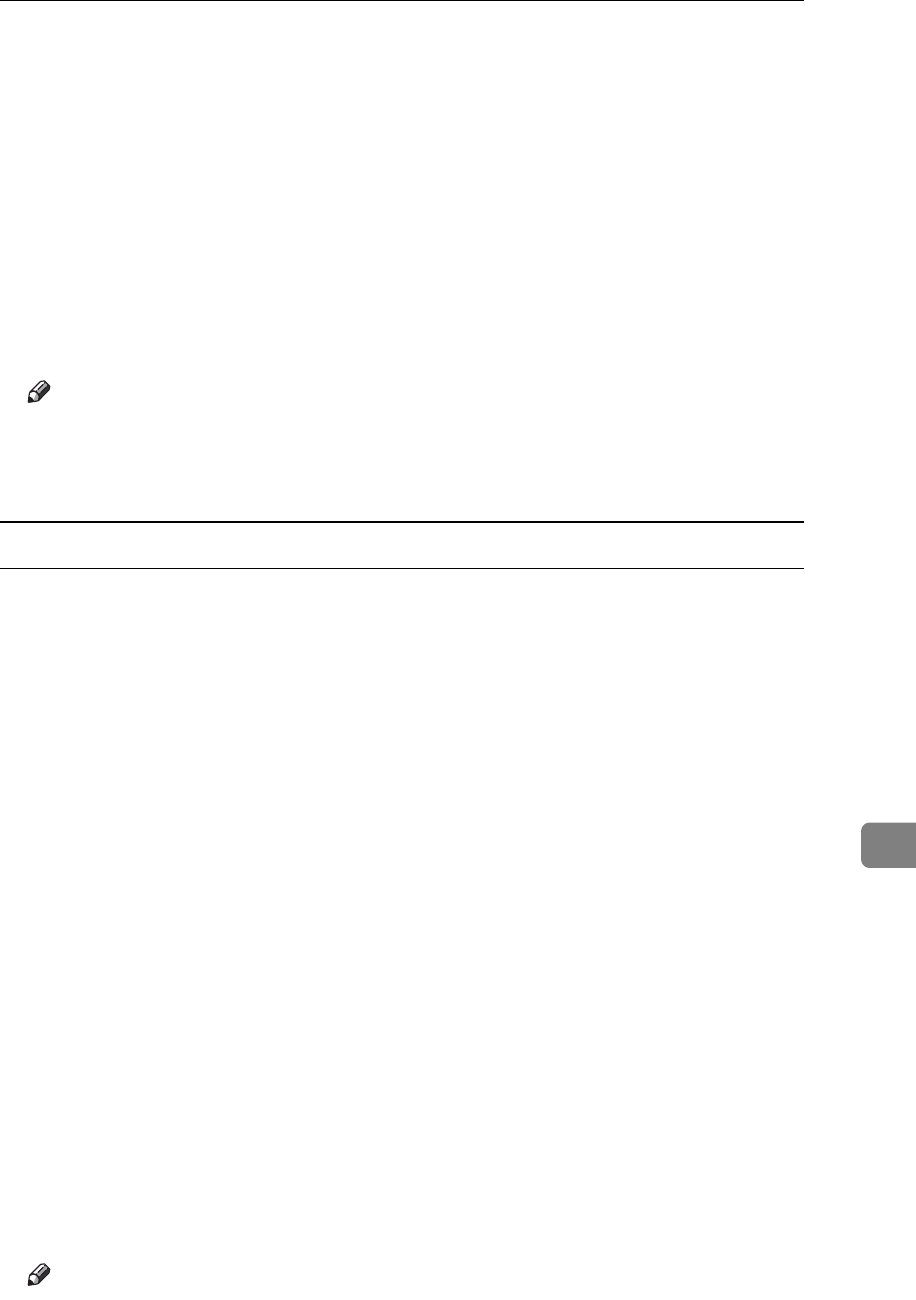
Using PostScript 3
307
9
H Select the file you want to print by pressing it.
I Press [Print].
The password screen appears.
J Enter the password using the scroll keys, and then press [OK].
A confirmation screen appears.
A confirmation screen will appear if the password is not entered correctly.
Press [OK] to enter the password again.
K Press [Print].
The locked file is printed.
Note
❒ Press [Cancel] to cancel printing.
❒ To stop printing after printing has started, press the {Job Reset} key. The
file will be deleted.
Deleting a Locked Print File
If a printed document is not as required, you can delete the Locked Print file.
A Press [Prt.Jobs].
A list of print files stored in the printer appears.
B Select [Locked Print Jobs], and then press [Job List].
A list of locked print files stored in the printer appears.
C Select the file you want to delete by pressing it.
To cancel a selection, press the highlighted job again.
Only one file can be selected at a time.
D Press [Delete].
A password screen appears.
E Enter the password using the scroll keys, and then press [OK].
A confirmation screen appears.
A confirmation screen will reappear if the password was entered incorrectly.
Press [Clear] to enter the password again.
When multiple files are selected, the printer deletes only files that correspond
to the entered password. The number of files to be deleted is displayed on the
confirmation screen.
F Press [Delete].
After the file is deleted, the printer screen reappears.
Note
❒ Press [Cancel] to cancel the delete request.