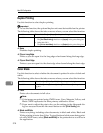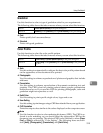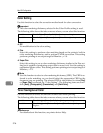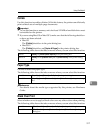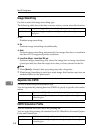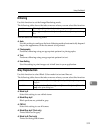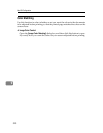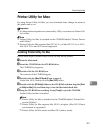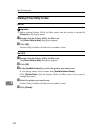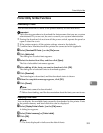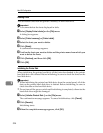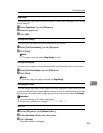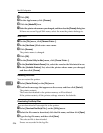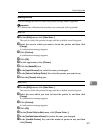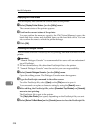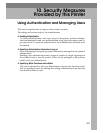Mac OS Configuration
322
9
Starting Printer Utility for Mac
Mac OS
Important
❒ Before starting Printer Utility for Mac, make sure the printer is selected in
[Chooser] on the Apple menu.
A Double-click the Printer Utility for Mac icon.
The [Printer Utility for Mac] dialog box appears.
B Click [OK].
Printer Utility for Mac will take a few seconds to start.
Mac OS X
A Double-click the Printer Utility for Mac icon.
The [Printer Utility for Mac] dialog box appears.
B Click [OK].
C In the [Available Printers:] box, select the printer you want to use.
If you change zones, select a name from [Available Network Zones:].
Click [Choose Printer...] on the Printer Utility for Mac menu if you want to
change the printer.
D Select the printer you want to use.
Printer Utility for Mac will take a few seconds to start.
E Click [Choose].